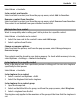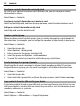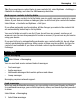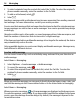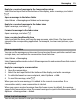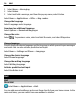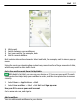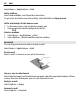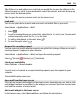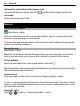User manual
Table Of Contents
- Nokia C6–01 User Guide
- Contents
- Safety
- Get started
- Keys and parts
- Change the volume of a call, song, or video
- Lock or unlock the keys and screen
- Insert the SIM card
- Insert or remove the memory card
- Charging
- Antenna location
- Attach the wrist strap
- Headset
- Switch the device on or off
- Use your device for the first time
- Nokia account
- Copy contacts or pictures from your old device
- Device set-up
- Use the in-device user guide
- Install Nokia Ovi Suite on your PC
- Explore Nokia's Ovi internet services
- Basic use
- Touch screen actions
- Interactive home screen elements
- Switch between open applications
- Write text
- Display indicators
- Set the notification light to blink for missed calls or messages
- Search in your device and on the internet
- Use your device offline
- Prolong battery life
- Personalization
- Telephone
- Call a phone number
- Answer a call
- Search for a contact
- Reject a call
- Call a contact
- Answer a waiting call
- Make a video call
- Answer a video call
- Reject a video call
- Make a conference call
- Call the numbers you use the most
- Use your voice to call a contact
- Make calls over the internet
- Call the last dialed number
- Record a phone conversation
- Turn to silence
- View your missed calls
- Call your voice mailbox
- Forward calls to your voice mailbox or to another phone number
- Prevent making or receiving calls
- Allow calls only to certain numbers
- Video sharing
- Contacts
- About Contacts
- Save phone numbers and mail addresses
- Save a number from a received call or message
- Contact your most important people quickly
- Add a picture for a contact
- Set a ringtone for a specific contact
- Send your contact information using My Card
- Create a contact group
- Send a message to a group of people
- Copy contacts from the SIM card to your device
- Back up your contacts to Ovi by Nokia
- Messaging
- Internet
- Social networks
- About Social
- See your friends' status updates in one view
- Post your status to social networking services
- Link your online friends to their contact information
- See your friends' status updates on the home screen
- Upload a picture or video to a service
- Share your location in your status update
- Contact a friend from a social networking service
- Add an event to your device calendar
- Camera
- Your pictures and videos
- Videos and TV
- Music and audio
- Maps
- Time management
- Office
- Connectivity
- Device management
- Find more help
- Access codes
- Troubleshooting
- Product and safety information
- Copyright and other notices
- Index
2 To select recipients from the contacts list, select the To title. To enter the recipient’s
phone number manually, enter the number in the To field.
3 To add an attachment, select
.
4 Select
.
Sending a message with an attachment may be more expensive than sending a normal
text message. For more information, contact your service provider.
You can send text messages that are longer than the character limit for a single message.
Longer messages are sent as two or more messages. Your service provider may charge
accordingly.
Characters with accents, other marks, or some language options, take more space, and
limit the number of characters that can be sent in a single message.
If the item you inserted in a multimedia message is too large for the network, the device
may automatically reduce the size.
Only compatible devices can receive and display multimedia messages. Messages may
look different in different devices.
Send an audio message
You can record a sound clip, such as a birthday song, and send it to your friend as an
audio message.
Select Menu > Messaging.
1 Select Options > Create message > Audio message.
2 To record the message, select
.
3 To select the recipient from the contacts list, select the To title. To enter the
recipient's phone number manually, enter the number in the To field.
4 Select
.
Receive messages
When you receive a message, you can open it directly from the home screen. Later, you
can find the message in the Conversations folder or in the Inbox folder in Messaging.
Select Menu > Messaging.
When you receive a message,
and 1 new message are displayed on the home screen.
To open the message, select Show. If you have added a notification widget to the home
screen, open the message from the widget. By default, the message is opened in the
Conversations view.
54 Messaging