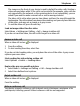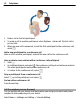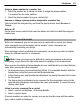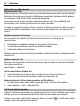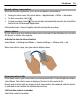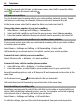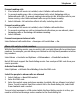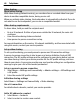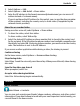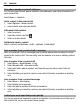User manual
Table Of Contents
- Nokia C6–01 User Guide
- Contents
- Safety
- Get started
- Keys and parts
- Change the volume of a call, song, or video
- Lock or unlock the keys and screen
- Insert the SIM card
- Insert or remove the memory card
- Charging
- Antenna location
- Attach the wrist strap
- Headset
- Switch the device on or off
- Use your device for the first time
- Nokia account
- Copy contacts or pictures from your old device
- Device set-up
- Use the in-device user guide
- Install Nokia Ovi Suite on your PC
- Explore Nokia's Ovi internet services
- Basic use
- Touch screen actions
- Interactive home screen elements
- Switch between open applications
- Write text
- Display indicators
- Set the notification light to blink for missed calls or messages
- Search in your device and on the internet
- Use your device offline
- Prolong battery life
- Personalization
- Telephone
- Call a phone number
- Answer a call
- Search for a contact
- Reject a call
- Call a contact
- Answer a waiting call
- Make a video call
- Answer a video call
- Reject a video call
- Make a conference call
- Call the numbers you use the most
- Use your voice to call a contact
- Make calls over the internet
- Call the last dialed number
- Record a phone conversation
- Turn to silence
- View your missed calls
- Call your voice mailbox
- Forward calls to your voice mailbox or to another phone number
- Prevent making or receiving calls
- Allow calls only to certain numbers
- Video sharing
- Contacts
- About Contacts
- Save phone numbers and mail addresses
- Save a number from a received call or message
- Contact your most important people quickly
- Add a picture for a contact
- Set a ringtone for a specific contact
- Send your contact information using My Card
- Create a contact group
- Send a message to a group of people
- Copy contacts from the SIM card to your device
- Back up your contacts to Ovi by Nokia
- Messaging
- Internet
- Social networks
- About Social
- See your friends' status updates in one view
- Post your status to social networking services
- Link your online friends to their contact information
- See your friends' status updates on the home screen
- Upload a picture or video to a service
- Share your location in your status update
- Contact a friend from a social networking service
- Add an event to your device calendar
- Camera
- Your pictures and videos
- Videos and TV
- Music and audio
- Maps
- Time management
- Office
- Connectivity
- Device management
- Find more help
- Access codes
- Troubleshooting
- Product and safety information
- Copyright and other notices
- Index
Video sharing
About video sharing
With video sharing (network service), you can share live or recorded video from your
device to another compatible device, during a voice call.
When you activate video sharing, the loudspeaker is automatically activated. If you do
not want to use the loudspeaker, you can use a compatible headset.
Video sharing requirements
To share video, both you and the recipient must:
• Be in a 3G network. If either of you move outside the 3G network, the voice call
continues.
• Have the video sharing feature activated.
• Have person-to-person connections set up.
For more information on the service, 3G network availability, and fees associated with
using this service, contact your service provider.
Set up video sharing
To set up video sharing, you need person-to-person and 3G connection settings.
A person-to-person connection is also known as a Session Initiation Protocol (SIP)
connection. The SIP profile settings must be configured in your device before you can
use video sharing. Contact your service provider for the SIP profile settings, and save
them to your device. Your service provider may send you the settings in a configuration
message or give you a list of the needed parameters.
Set up a person-to-person connection
1 Select Menu > Settings and Connectivity > Admin. settings > SIP settings and
a SIP profile.
2 Enter the needed SIP profile settings.
Edit video sharing settings
Select Menu > Settings and Connectivity > Video sharing.
Use a 3G connection
For details about networks, contact your service provider.
Add a SIP address to a contact
1 Select Menu > Contacts.
2 Select a contact or create a new contact.
48 Telephone