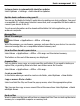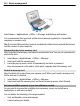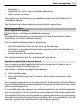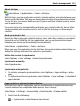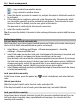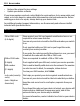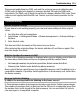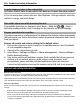User manual
Table Of Contents
- Nokia C6–01 User Guide
- Contents
- Safety
- Get started
- Keys and parts
- Change the volume of a call, song, or video
- Lock or unlock the keys and screen
- Insert the SIM card
- Insert or remove the memory card
- Charging
- Antenna location
- Attach the wrist strap
- Headset
- Switch the device on or off
- Use your device for the first time
- Nokia account
- Copy contacts or pictures from your old device
- Device set-up
- Use the in-device user guide
- Install Nokia Ovi Suite on your PC
- Explore Nokia's Ovi internet services
- Basic use
- Touch screen actions
- Interactive home screen elements
- Switch between open applications
- Write text
- Display indicators
- Set the notification light to blink for missed calls or messages
- Search in your device and on the internet
- Use your device offline
- Prolong battery life
- Personalization
- Telephone
- Call a phone number
- Answer a call
- Search for a contact
- Reject a call
- Call a contact
- Answer a waiting call
- Make a video call
- Answer a video call
- Reject a video call
- Make a conference call
- Call the numbers you use the most
- Use your voice to call a contact
- Make calls over the internet
- Call the last dialed number
- Record a phone conversation
- Turn to silence
- View your missed calls
- Call your voice mailbox
- Forward calls to your voice mailbox or to another phone number
- Prevent making or receiving calls
- Allow calls only to certain numbers
- Video sharing
- Contacts
- About Contacts
- Save phone numbers and mail addresses
- Save a number from a received call or message
- Contact your most important people quickly
- Add a picture for a contact
- Set a ringtone for a specific contact
- Send your contact information using My Card
- Create a contact group
- Send a message to a group of people
- Copy contacts from the SIM card to your device
- Back up your contacts to Ovi by Nokia
- Messaging
- Internet
- Social networks
- About Social
- See your friends' status updates in one view
- Post your status to social networking services
- Link your online friends to their contact information
- See your friends' status updates on the home screen
- Upload a picture or video to a service
- Share your location in your status update
- Contact a friend from a social networking service
- Add an event to your device calendar
- Camera
- Your pictures and videos
- Videos and TV
- Music and audio
- Maps
- Time management
- Office
- Connectivity
- Device management
- Find more help
- Access codes
- Troubleshooting
- Product and safety information
- Copyright and other notices
- Index
Set your device to automatically check for updates
Select Options > Settings > Auto-check for updates.
Update device software using your PC
You can use the Nokia Ovi Suite PC application to update your device software. You need
a compatible PC, a high-speed internet connection, and a compatible USB data cable to
connect your device to the PC.
To get more information and to download the Nokia Ovi Suite application, go to
www.ovi.com/suite.
Manage files
About File manager
Select Menu > Applications > Office > File mgr..
With File manager, you can browse, manage, and open files in your device. You can also
view and manage files on a compatible inserted memory card.
View the files stored in your device
Select Menu > Applications > Office > File mgr. and the desired memory.
The folders on the root of the memory are displayed.
Organize files
You can delete, move, copy, or create new files and folders. If you need to backup or
upload files, organizing them into their own folders eases the transfer.
Select Menu > Applications > Office > File mgr..
Create a new folder
In the folder where you want to create a sub-folder, select Options > New folder.
Copy or move a file to a folder
Select and hold the file, and from the pop-up menu, select the appropriate option.
Tip: You can also copy or move several files at the same time. Select Options > Mark
multiple items.
Back up files
Want to make sure that you will not lose any important files? You can back up the device
memory to a compatible computer or memory card.
Device management 111