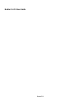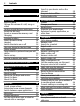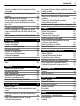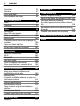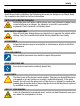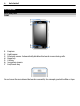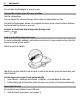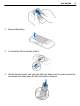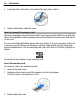Nokia C6–01 User Guide Issue 2.
Contents Contents Safety 5 Get started Keys and parts Change the volume of a call, song, or video Lock or unlock the keys and screen Insert the SIM card Insert or remove the memory card Charging Antenna location Attach the wrist strap Headset Switch the device on or off Use your device for the first time Nokia account Copy contacts or pictures from your old device Device set-up Use the in-device user guide 6 6 8 8 8 10 11 14 14 14 14 15 15 16 17 17 Install Nokia Ovi Suite on your PC 17 Explore Nok
Contents Save a number from a received call or message Contact your most important people quickly Add a picture for a contact Set a ringtone for a specific contact Send your contact information using My Card Create a contact group Send a message to a group of people Copy contacts from the SIM card to your device Back up your contacts to Ovi by Nokia 50 50 51 51 52 52 52 52 53 Messaging About Messaging Send a message Send an audio message Receive messages View a conversation Listen to a text message Change
Contents Favorites Check in Drive and Walk Give feedback on Maps 85 87 88 93 Time management Clock Calendar 93 93 95 Office 99 Quickoffice 99 Read PDF documents 99 Make a calculation 100 Write notes 100 Translate words from one language to another 100 Open or create zip files 101 Access your company intranet 101 Connectivity Internet connections Wi-Fi Bluetooth USB data cable Close a network connection Store your files on a remote drive 101 101 102 103 106 108 108 Device management 109 Keep your d
Safety 5 Safety Read these simple guidelines. Not following them may be dangerous or illegal. Read the complete user guide for further information. SWITCH OFF IN RESTRICTED AREAS Switch the device off when cellular phone use is not allowed or when it may cause interference or danger, for example, in aircraft, near medical equipment, fuel, chemicals, or blasting areas. ROAD SAFETY COMES FIRST Obey all local laws. Always keep your hands free to operate the vehicle while driving.
Get started Get started Keys and parts Front 1 2 3 4 5 6 7 Earpiece Light sensor Proximity sensor. Automatically disables the touch screen during calls. Menu key Call key Secondary camera End/Power key Do not cover the area above the touch screen with, for example, protective film or tape.
Get started 7 Sides, back, and bottom 8 9 10 11 12 13 14 15 16 17 18 19 Camera flash / Flashlight Volume/Zoom key Key lock switch / Flashlight switch Camera key Camera Loudspeaker Charger connector Wrist strap peg Charging indicator Nokia AV connector (3.5 mm) Micro USB connector Microphone Touch screen To control your device, lightly touch the screen with your fingertips. The screen does not respond when you use your fingernails. If your fingertips are cold, the screen may not respond to your touch.
Get started Do not shine the flashlight in anyone's eyes. Change the volume of a call, song, or video Use the volume keys. You can adjust the volume during a call or when an application is active. The built-in loudspeaker allows you to speak and listen from a short distance without having to hold the device to your ear. Activate or deactivate the loudspeaker during a call or .
Get started 9 2 Remove the battery. 3 To unlock the SIM card holder, slide it. 4 Lift the SIM card holder, and insert the SIM card. Make sure the contact area of the card would face down when the SIM card holder is lowered.
Get started 5 Lower the SIM card holder. To lock the SIM card holder, slide it. 6 Replace the battery and back cover. Insert or remove the memory card Use only compatible microSD and microSDHC cards approved by Nokia for use with this device. Incompatible cards may damage the card and the device and corrupt data stored on the card. You can record high-definition videos with your device.
Get started 11 Remove the memory card 1 Push the card in, until you hear a click. 2 Pull the card out. Charging About the battery Your device has a removable, rechargeable battery. Use only Nokia approved chargers designated for this device. You can also use a compatible USB data cable to charge your device. When the battery charge is low, power save mode is activated. To deactivate power , and select Deactivate power saving.
Get started Charge the battery Your battery has been partially charged at the factory, but you may need to recharge it before you can switch on your device for the first time. If the device indicates a low charge, do the following: 1 2 You do not need to charge the battery for a specific length of time, and you can use the device while it is charging.
Get started 13 If the battery has not been used for a long time, to begin charging, you may need to connect the charger, then disconnect and reconnect it. Tip: You can also use a compatible USB charger to charge your battery. Charge the battery over USB Battery low, but you don't have a charger with you? You can use a compatible USB cable to connect to a compatible device, such as a computer. To avoid breaking the charger connector, be careful when connecting or disconnecting the charger cable.
Get started Antenna location Avoid touching the antenna area unnecessarily while the antenna is transmitting or receiving. Contact with antennas affects the communication quality and may cause a higher power level during operation and may reduce the battery life. Attach the wrist strap Thread the wrist strap as shown, and replace the back cover. Headset You can connect a compatible headset or compatible headphones to your device.
Get started 15 Use your device for the first time Your device guides you through the initial setup when you insert your SIM card and switch your device on for the first time. To use all of Nokia's Ovi services, create a Nokia account. You can also copy your contacts and other content from your previous device, and subscribe to receive helpful tips and tricks. To create a Nokia account, you need an internet connection. For information about data transmission charges, contact your service provider.
Get started With your Nokia account, you can, for example: • • • • Access all of Nokia's Ovi services with a single user name and password, both on your device and a compatible computer Download content from Ovi services Save details about your device model and contact information. You can also add your payment card details. Save your important walking and driving routes to Ovi Maps To learn more about Nokia account and Ovi services, go to www.ovi.com.
Install Nokia Ovi Suite on your PC 3 17 Select the content and OK. Device set-up that To define some basic settings for your device, select the Phone setup shortcut is on one of your home screens. To switch between home screens, swipe left or right.
Install Nokia Ovi Suite on your PC If your computer can't connect to the internet, to install Nokia Ovi Suite from your device memory: 1 Use a compatible USB data cable to connect your device to your computer. If you are using Windows XP or Windows Vista on your computer, set the USB mode of your device to Mass storage. To set the USB mode on your device, select the > USB > Mass storage. notification area in the top right corner, and select Your memory card appears as a removable disk on your PC.
Explore Nokia's Ovi internet services 19 To check which operating systems Nokia Ovi Suite supports, go to www.nokia.com/ support. Explore Nokia's Ovi internet services Ovi by Nokia With Ovi by Nokia, you can find new places and services, and stay in touch with your friends.
Basic use About Ovi Music With Ovi Music, you can purchase and download songs to your device and your computer, and copy the songs between the two. To manage your music collection and downloads, you can install Ovi Player on your compatible PC, or use your internet browser to download music. To start discovering music, select Menu > Music > Ovi Music or go to www.ovi.com.
Basic use If you tap and hold the home screen, editing mode is activated.
Basic use Drag an item Tap and hold the item, and slide your finger across the screen. The item follows your finger. You can drag items in the home screen or the main menu, when you have activated editing mode. Swipe Place a finger on the screen, and steadily slide your finger in the desired direction. For example, when you are viewing a picture, to view the next picture, swipe left.
Basic use 23 Zoom in Place two fingers on an item, such as a picture or web page, and slide your fingers apart. Zoom out Place two fingers on the item, and slide your fingers together. Tip: You can also tap the item twice to zoom in or out. Interactive home screen elements The home screen elements are interactive. For example, you can change the date and time, set alarms, write calendar entries, or edit the profiles directly on the home screen. Set an alarm Select the clock (1).
Basic use View available Wi-Fi networks or manage Bluetooth connections Select the notification area (4). Edit the connectivity settings Select the notification area (4) and .
Basic use 25 Write text Enter text with the virtual keyboard Activate the virtual keyboard. To activate the virtual keyboard, select a text input field. You can use the virtual keyboard both in landscape and portrait mode. 1 2 3 4 5 6 7 8 9 Virtual keyboard Close key - Close the virtual keyboard. Shift and caps lock key - To enter an upper case character when writing in lower case, or vice versa, select the key before entering the character. To activate caps lock mode, select the key twice.
3 Basic use If the word is not in the dictionary, the device suggests an alternative word from the dictionary. To add the new word to the dictionary, select the word you have written. Deactivate predictive text input mode > Input options > Deactivate prediction. Select Modify the text input settings Select > Input options > Settings.
Basic use 4 5 6 7 8 27 Close key - Close the virtual keypad. Arrow keys - Move the cursor left or right. Input menu - Activate predictive text input, change the writing language, or switch to the virtual keyboard. Backspace key - Delete a character. Text input indicator (if available) - Indicates the character case, and if letter or number mode or predictive text input mode is activated. Activate traditional text input with the virtual keypad Quickly select # twice.
5 Basic use Start writing the next word. Deactivate predictive text input Quickly select # twice. Define the writing language Select Menu > Settings and Phone > Touch input > Writing language. Change the language when writing > Input options > Writing language or Select > Writing language. Available options may vary. Display indicators General indicators The touch screen and keys are locked. The device alerts silently for incoming calls or messages. An alarm is set. A timed profile is activated.
Basic use 29 A GPRS data connection (network service) is open. indicates that the connection is on hold and that a connection is opening or closing. An EGPRS data connection (network service) is open. indicates that the connection is on hold and that a connection is being established. A 3G data connection (network service) is open. indicates that the connection is on hold and that a connection is being established. An HSPA data connection (network service) is open.
Basic use Use your device offline In places where you do not want to make or receive calls, you may still access your calendar, contacts list, and offline games if you activate the offline profile. Switch the device off when cellular phone use is not allowed or when it may cause interference or danger. On the home screen, select the profile and Offline. When the offline profile is activated, your connection to the cellular network is closed.
Basic use • 31 Change the length of the time-out period after which the device display switches off. Set the length of the time-out period Select Menu > Settings and Phone > Display > Light time-out. Activate a dark theme and wallpaper Select Menu > Settings and Themes > General. To change the wallpaper, on the home screen, select Options > Change wallpaper. Deactivate background animation effects Select Menu > Settings and Themes > General > Options > Theme effects > Off.
Personalization Establish a packet data (3G or GPRS) connection only when needed Select Menu > Settings and Connectivity > Admin. settings > Packet data > Packet data connection > When needed. Personalization Profiles About profiles Select Menu > Settings > Tone profiles. Waiting for a call but can't let your phone ring? Your device has various settings groups called profiles, which you can customize for different events and environments. You can also create your own profiles.
Personalization 33 In the home screen, select the profile and Meeting or Outdoor. Create a new profile How can you make your device meet your needs at work or college or home? You can create new profiles for different situations, and give them appropriate names. 1 2 3 Select Menu > Settings > Tone profiles and Options > Create new. Define your profile settings, and select Profile name. Enter a name for the profile.
Personalization You can have more than one home screen page, for example, separate home screens for work and private life. The home screen elements are interactive. For example, if you select the clock, the clock application opens. Switch between home screens You can have more than one home screen. For example, create separate home screens for work and private life, and customize them to have different content. To switch to another home screen, swipe left or right.
Personalization 35 Rearrange items in the home screen 1 Tap and hold the home screen. 2 Drag and drop items to a new location. 3 Select Done. Add a widget to the home screen Interested in today's weather or what's currently in the news? You can add miniapplications (widgets) to your home screen, and see your most relevant information at a glance. 1 2 3 Tap and hold the home screen. and the desired widget from the list. Select Select Done.
Personalization Add a shortcut to the home screen Did you know that you can create shortcuts to your most used applications and features? You can add shortcuts to applications, web bookmarks, or actions, such as writing a message. 1 2 3 4 Tap and hold the home screen. Select the shortcut widget and Settings. Select the shortcut you want to define, and select Bookmark or Application and the desired item. Select Back > Done. Tip: To remove a shortcut, replace it with another one.
Telephone 37 Move an application to a folder Select and hold the application, and from the pop-up menu, select Move to folder and the new folder. Tip: You can also drag and drop applications and folders. Download a game, application, or other item Download free games, apps, or videos, or buy more content to your device! From Ovi Store, you can find content designed specifically for your device. Select Menu > Store, and sign in to your Nokia account. 1 2 3 4 5 6 Select the item.
2 3 Telephone To make the call, press the call key. To end the call, press the end key. Tip: To call a contact, in the home screen, select Call, and start entering the contact's name. Answer a call When a call arrives, press the call key. Search for a contact You can search for a contact you have saved in the contacts list. In the home screen, select Call, and start entering the contact's first or second name. You can also search by company name.
Telephone 39 Turn contact search off Select Options > Contact search > Off. Reject a call When a call arrives, press the end key. Send a reject call text message 1 When a call arrives, select Silence > Send msg., and edit the message, informing that you cannot answer the call. . 2 To send the message, select 3 Reject the call. Write a standard reject call text message Select Menu > Settings and Calling > Call > Message text, and write the message.
Telephone Swap between an active call and a call on hold Select Options > Swap. Connect the call on hold to the active call Select Options > Transfer. You disconnect yourself from the calls. End an active call Press the end key. End both calls Select Options > End all calls.
Telephone 3 41 The camera on the front of your device is used by default for video calls. Starting a video call may take a while. If the call is not successful (for example, video calls are not supported by the network, or the receiving device is not compatible), you are asked if you want to make a normal call or send a message instead. The video call is active when you see two videos, and hear the sound through the loudspeaker.
1 2 3 Telephone Make a call to the first participant. To make a call to another participant, select Options > New call. The first call is put on hold. When the new call is answered, to add the first participant to the conference call, select . Add a new participant to a conference call Make a call to another participant, and add the new call to the conference call. Have a private conversation with a conference call participant 1 Select . 2 3 Go to the participant, and select .
Telephone 43 Assign a phone number to a number key 1 Select the number key to which you want to assign the phone number. 1 is reserved for the voice mailbox. 2 Select the phone number from your contacts list. Remove or change a phone number assigned to a number key Select and hold the assigned key, and from the pop-up menu, select Remove or Change. Make a call On the home screen, select Call to open the dialer, and select and hold the assigned number key.
Telephone Make calls over the internet About internet calls With the internet call network service, you can make and receive calls over the internet. Internet call services may support calls between computers, between cellular phones, and between a VoIP device and a traditional telephone. Some internet call service providers allow free internet calls. For availability and connectivity costs, contact your internet call service provider.
Telephone 45 Record a phone conversation With the Recorder application, you can record phone conversations. 1 2 3 During an active voice call, select Menu > Applications > Office > Recorder. To start recording, select . To stop recording, select . The sound clip is automatically saved to the Sound files folder in the File manager application. Both parties hear a tone at regular intervals during the recording.
Telephone To view the missed calls list later, in the home screen, select Call to open the dialler, select , and open the missed calls tab . Call your voice mailbox You can forward your incoming calls to your voice mailbox (network service). People can leave you a message, for example, when you have not answered the call. In the home screen, select Call to open the dialer, and select and hold 1. Change the phone number of your voice mailbox 1 Select Menu > Settings and Calling > Call mailbox.
Telephone 47 Prevent making calls 1 If an internet call service is installed, select Cellular call restriction. 2 To prevent making any calls or international calls, select Outgoing calls or International calls. To prevent making international calls, but allow calls to your home country, select International calls except to home country. 3 Select Activate. Call restriction affects all calls, including data calls.
Telephone Video sharing About video sharing With video sharing (network service), you can share live or recorded video from your device to another compatible device, during a voice call. When you activate video sharing, the loudspeaker is automatically activated. If you do not want to use the loudspeaker, you can use a compatible headset. Video sharing requirements To share video, both you and the recipient must: • • • Be in a 3G network.
Contacts 3 4 5 49 Select Options > Edit. Select Options > Add detail > Share video. Enter the SIP address in the format username@domainname (you can use an IP address instead of a domain name). If you do not know the SIP address for the contact, you can use the phone number of the recipient, including the country code, to share video (if supported by the network service provider). Share live or recorded video During an active voice call, select Options > Share video.
Contacts Save phone numbers and mail addresses You can save your friends' phone numbers, mail addresses, and other information to your contacts list. Select Menu > Contacts. Add a contact to the contacts list 1 Select Options > New contact. 2 Select a field, and enter the details. Edit contact information 1 Select a contact. 2 Open the contact card tab 3 Select a contact detail. . Add details about a contact Select a contact and Options > Edit > Options > Add detail.
Contacts 51 Select Menu > Contacts. Set a contact as a favorite Select and hold a contact, and from the pop-up menu, select Add to favorites. Remove a contact from favorites Select and hold a contact, and from the pop-up menu, select Remove from favorites. The contact is not deleted from your standard contacts list. Add a picture for a contact Want to see quickly who is calling you? Add a picture for a specific contact. Select Menu > Contacts and a contact.
Contacts Send your contact information using My Card My card is your electronic business card. With My card, you can send your contact information to others. Select Menu > Contacts. Send your contact information as a business card Select and hold My card, and from the pop-up menu, select Send as business card. Edit your contact information in My Card Select My card, and the detail to edit.
Messaging 53 Tip: If you now have a contact twice in your contacts list, select Options > Settings > Contacts to display, and clear the SIM memory check box. Back up your contacts to Ovi by Nokia If you back up your contacts to Ovi by Nokia, you can easily copy your contacts to a new device. If your device is stolen or damaged, you can still access your contacts list online. Select Menu > Contacts and Options > Ovi Sync.
2 3 4 Messaging To select recipients from the contacts list, select the To title. To enter the recipient’s phone number manually, enter the number in the To field. To add an attachment, select . Select . Sending a message with an attachment may be more expensive than sending a normal text message. For more information, contact your service provider. You can send text messages that are longer than the character limit for a single message. Longer messages are sent as two or more messages.
Messaging 55 Reply to a received message in the Conversations view Select the text input field at the bottom of the display, write a message, and select . Open a message in the Inbox folder Select Menu > Messaging and Inbox and a message. Reply to a received message in the Inbox view Open a message, and select . Forward a message in the Inbox view Open a message, and select . Save a received multimedia item Select and hold the item, and from the pop-up menu, select Save.
1 2 3 Mail Select Menu > Messaging. Select Inbox. Select and hold a message, and from the pop-up menu, select Listen. Select Menu > Applications > Office > Msg. reader. Change the language Select Language and a language. Download an additional language Select Options > Download languages. Change the voice . To preview a voice, select and hold the voice, and select Play voice. Select Change language You can change the device language and the language in which you write your messages and mails.
Mail 1 2 3 4 57 Write mail. Switch between your mailboxes. Sort your mail by, for example, date. Mail in current mailbox. Mail contains interactive elements. Select and hold, for example, mail to view a pop-up menu. Using the service or downloading content may cause transfer of large amounts of data, which may result in data traffic costs. Get a free mail account from Ovi by Nokia With Nokia's Ovi Mail, you can use your device or PC to access your mail.
Mail Select Menu > Applications > Mail. Add a mailbox Select New mailbox, and follow the instructions. To get a free Ovi Mail account from Nokia, select Ovi Mail and Sign up now. Add a mail widget to the home screen 1 In the home screen, tap and hold an empty area. and the desired widget from the list. 2 Select Delete a mailbox 1 Select Menu > Applications > Mail. 2 Select Options > Delete mailbox and the mailbox. Read mail You can use your device to read and reply to mail.
Mail 59 Tip: If there is a web address in a mail and you would like to open the address in the device browser, or add it to your bookmarks, select the address, and from the pop-up menu, select the desired option. Tip: To open the next or previous mail, use the arrow icons. Send mail You can use your device to write and send mail, and attach files to your mail. Select Menu > Applications > Mail. 1 2 3 4 Select . To add a recipient from your contacts list, select the To, Cc, or Bcc icon.
Internet Add another mail widget to the home screen Tap and hold the home screen, and select , and the desired widget from the list. Open mail In the mail widget, select mail. Internet About the web browser Select Menu > Web. Catch up on the news and visit your favorite websites. You can use your device web browser to view web pages on the internet. To browse the web, you must have an internet access point configured in your device and be connected to a network. Browse the web Select Menu > Web.
Internet 61 Add a bookmark If you visit the same websites all the time, add them to your Bookmarks view, so you can easily access them. Select Menu > Web. While browsing, select > . Go to a bookmarked website while browsing Select > and a bookmark. Subscribe to a web feed You don't have to visit your favorite websites regularly to keep up with what's new on them. You can subscribe to web feeds and get links to latest content automatically. Select Menu > Web.
Social networks Some services may not be available in all countries, and may be provided only in selected languages. The services may be network dependent. For more information, contact your network service provider. Using the service or downloading content may cause transfer of large amounts of data, which may result in data traffic costs. Access your company intranet You can use your device to connect to your company intranet. Select Menu > Applications > Office > Intranet.
Social networks 63 The social networking services are third party services and not provided by Nokia. Check the privacy settings of the social networking service you are using as you may share information with a large group of people. The terms of use of the social networking service apply to sharing information on that service. Familiarize yourself with the terms of use and the privacy practices of that service.
Social networks Browse updates on the home screen When you are signed into a service, you can see updates in the Social widget. Open the Social application from the home screen Select the Social widget. If you are signed in, the status updates view opens. If you are not signed in, the sign-in view opens. Upload a picture or video to a service Use the Social application to upload your pictures or videos to social networking services, such as Facebook. Select Menu > Social. 1 2 3 4 Select .
Camera 65 Important: Before sharing your location, always consider carefully with whom you are sharing. Check the privacy settings of the social networking service you are using, as you might share your location with a large group of people. The applicable terms of use of the social networking service may apply to sharing your location to the service.
Camera Why carry a separate camera if your device has all you need for capturing memories? With your device camera, you can easily take pictures or record videos. You can later use your device to view or edit the pictures and videos, share them on the internet, or send them to compatible devices. Take a picture Press and hold the camera key. Your device camera has a full focus feature. With this feature, you can take pictures where objects both in the foreground and background are in focus.
Camera 67 Keep a safe distance when using the flash. Do not use the flash on people or animals at close range. Do not cover the flash while taking a picture. When recording a video: • • For best results, close any open applications before recording. If recording videos to a memory card, for best performance, use a compatible, fast, high-quality microSD card. The recommended microSD card class is 4 (32 Mbit/s (4 MB/s)) or higher.
Camera location information is shared, and your location may be visible to third parties viewing the file. This feature requires network service. Location information indicators: — Location information is unavailable. Location information may not be saved to pictures or videos. — Location information is available. Location information is saved to pictures or videos. Send a picture or video You can send pictures and videos in a multimedia or mail message, or using Bluetooth.
Your pictures and videos 3 4 69 To pause recording, select Pause. If you pause recording and do not press any key within five minutes, the recording stops. To zoom in or out, use the volume keys. To stop recording, press the camera key. The video is automatically saved in Photos. You can record high-definition videos. If recording videos to a memory card, for best performance, use a fast, high-quality microSD card from a well-known manufacturer.
Your pictures and videos Tip: To quickly zoom in or zoom back out, tap the screen twice. View pictures as a slide show Select a picture and Options > Slide show > Play. The slide show starts from the selected picture. You can view all your pictures and videos, or your pictures and videos grouped by album or tag. Switch the view and a view. Select Play a video Select a video. Videos are marked with . Pictures and videos can also be sent to you from a compatible device.
Your pictures and videos 71 Move a picture to an album 1 Select and hold a picture, and from the pop-up menu, select Add to album. 2 Select the album to move the picture to. To create a new album to move the picture to, select New album. Tip: To move several pictures to an album, mark the pictures, and select Options > Add to album. Remove an album Select and hold the album, and from the pop-up menu, select Delete. The pictures and videos in the album are not deleted from your device.
Videos and TV Tip: When the USB cable is connected, you can change the USB mode. In the top right > USB. corner of the browsing view, select View pictures and videos on a TV You can view pictures and videos on a compatible TV, making it easier for you to show them to your family and friends. You need to use a Nokia Video Connectivity Cable (available separately), and may need to modify the TV-out settings and aspect ratio.
Videos and TV 73 Play a video Select Menu > Videos & TV. Select the video. Use the video player controls Tap the screen. Copy your videos between your device and computer Have you recorded videos with your device that you want to watch on your computer? Or do you want to copy your videos from your device to your computer? Use a compatible USB data cable to copy your videos between your device and a computer. 1 2 Use a compatible USB data cable to connect your device to a computer.
Music and audio To learn more about Ovi Store, go to www.ovi.com. Music and audio Music player About Music player Select Menu > Music > Music player. With the Music player application, you can listen to music and podcasts while on the move. Tip: Get more music from Ovi Music. Select Menu > Music > Ovi Music. To learn more about Ovi, go to www.ovi.com. Play music Select Menu > Music > Music player. 1 Select Options and the desired view. You can browse by song, album, or genre.
Music and audio Tip: When listening to music, you can return to the home screen, leaving the music playing in the background. Create a playlist Want to listen to different music for different moods? With playlists, you can create selections of songs to play in a specific order. Select Menu > Music > Music player. 1 2 3 4 Select Options > Playlists. Select Options > New playlist. Enter a name for the playlist, and select OK. Select the songs to add to the playlist, in the order you want them to play.
Music and audio Tip: Music player automatically creates a playlist for the most played songs, recently played songs, and recently added songs. Copy music from your PC Do you have music on your PC that you want to listen on your device? Nokia Ovi Suite is the fastest way to transfer music on your device, and you can use it to manage and synchronize your music collection. 1 2 3 Use a compatible USB data cable to connect your device to your computer.
Music and audio • • 77 Nokia Ovi Player Nokia Ovi Suite If you already have a Nokia account, you can use that account for Ovi Music. If you have any credit or downloads, or you have subscribed to unlimited downloading with your Nokia account, do not close the account. If you do, all these will be lost. Protected content Digital rights management (DRM) protected content, such as pictures, videos, or music, comes with an associated license that defines your rights to use the content.
Music and audio Find and save radio stations Search for your favorite radio stations, and save them, so you can easily listen to them later. Select Menu > Music > Radio. From the toolbar, select > . To find radio stations, you can use the automatic scanning, or you can set a frequency manually. The first time you open the FM radio, the application automatically searches for radio stations audible at your location. Scan for all available stations 1 From the toolbar, select .
Maps Go to the next or previous saved station Swipe right or left. Alternatively, select or Scan for another available station Swipe up or down. Alternatively, select and hold 79 . or . Listen to the radio using the loudspeaker Select Options > Activate loudspeaker. You still need to have a headset attached. You can make or answer a call while listening to the radio. The radio is automatically muted during an active call. Tip: To search and buy music from Ovi Music, from the toolbar, select > .
• Maps Check weather forecasts and other local information, if available Tip: You can also plan a route on your computer with the Ovi Maps web service, and copy the route to your device. For more information, go to www.ovi.com. Some services may not be available in all countries, and may be provided only in selected languages. The services may be network dependent. For more information, contact your network service provider.
Maps 81 Tip: To zoom, you can also place two fingers on the map, and slide your fingers apart to zoom in or together to zoom out. Not all devices support this feature. If you browse to an area not covered by the street maps that are stored on your device, and you have an active data connection, new street maps are automatically downloaded. Prevent downloading new street maps automatically > Internet > Connection > Offline.
Maps Change the look of the map View the map in different modes, to easily identify where you are. Select Menu > Maps and Map. Select and from the following: Map view — In the standard map view, details such as location names or highway numbers are easy to read. Satellite view — For a detailed view, use satellite images. Terrain view — View at a glance the ground type, for example, when you are traveling off-road. 3D view — For a more realistic view, change the perspective of the map.
Maps 83 Update maps Select Update > Check for updates. Use the compass When the compass is activated, both the arrow of the compass and the map rotate automatically in the direction to which the top of your device is pointing. Select Menu > Maps and Map. Activate the compass Select . Deactivate the compass Select again. The map is oriented north. The compass is active when it is green. If the compass needs calibration, the compass is red.
Maps With network (cell ID) based positioning, the position is determined through the antenna system your cellular phone is currently connected to. The availability and quality of GPS signals may be affected by your location, satellite positions, buildings, natural obstacles, weather conditions and adjustments to GPS satellites made by the United States government. GPS signals may not be available inside buildings or underground.
Maps 85 View location details Find more information about a specific location or place, such as a hotel or restaurant, if available. Select Menu > Maps and Map > Search. The available options may vary by region. To view all the available place details, you need an active internet connection. View the details of a place Search for a place. Select the place and its information area. Rate a place Search for a place. Select the place, its information area, Rate, and the star rating.
6 Maps Select Show route > Options > Save route. View a saved place In the main view, select Favorites > Places, the place, and Show on map. View a saved route In the main view, select Favorites > Routes and the route. View and organize places or routes Use your Favorites to quickly access the places and routes you have saved. Group the places and routes into a collection, for example, when planning a trip. Select Menu > Maps and Favorites. View a saved place on the map 1 Select Places.
Maps 87 Select Menu > Maps and Map. To view the place on the map, your friends don't need to have a Nokia cellular phone, but an active internet connection is required. 1 2 Select a place and its information area. Select Share > Share via SMS or Share via Email. A mail or text message containing a link to the location on the map is sent to your friend.
1 2 3 4 5 Maps Sign in to your Nokia account, or, if you do not yet have one, create the account. It is possible to share your location on the social networking services that you use. When you use Check in for the first time, you can set your account credentials for the services that you use. To later set up accounts, select . Select your current location. Write your status update. You can post only to selected services that you have set up. To exclude a service, select the service logo.
Maps 89 Change the voice guidance language > Navigation and Drive guidance or Walk guidance and In the main view, select the appropriate option. Deactivate voice guidance > Navigation and Drive guidance or Walk guidance and In the main view, select None. Repeat the voice guidance for car navigation In the navigation view, select Options > Repeat. Adjust the volume of the voice guidance for car navigation In the navigation view, select Options > Volume.
3 Maps Select the appropriate option. Change views during navigation Swipe left to select 2D view, 3D view, Arrow view, or Route overview. Obey all local laws. Always keep your hands free to operate the vehicle while driving. Your first consideration while driving should be road safety.
Maps 91 When planning a route, you can set the device to avoid traffic events, such as traffic jams or roadworks. Avoid traffic events In the main view, select > Navigation > Reroute due to traffic. The location of speed cameras may be shown on your route during navigation, if this feature is enabled. Some jurisdictions prohibit or regulate the use of speed camera location data. Nokia is not responsible for the accuracy, or the consequences of using speed camera location data.
Maps Create a route 1 Tap the location of your starting point. To search for an address or place, select Search. 2 Tap the location's information area. 3 Select Navigate > Add to Route. 4 To add another route point, select Add new route point and the appropriate option. Tip: If you want to plan a route from the convenience of your computer, and copy it to your device, go to the Ovi Maps web service at www.ovi.com. Change the order of the route points 1 Select a route point. 2 Select Move.
Time management 93 Use the faster or shorter driving route Open the Settings tab, set the transportation mode to Drive, and select Route selection > Faster route or Shorter route. Use the optimized driving route Open the Settings tab, set the transportation mode to Drive, and select Route selection > Optimized. The optimized driving route combines the advantages of both the shorter and the faster routes. You can also choose to allow or avoid using, for example, highways, toll roads, or ferries.
Time management On the home screen, select the clock. 1 2 3 Select New alarm. Set the alarm time, and enter a description. To set the alarm to sound, for example, at the same time every day, select Repeat. Remove an alarm Select and hold the alarm, and from the pop-up menu, select Delete alarm. Snooze an alarm When an alarm sounds, you can snooze the alarm. This pauses the alarm for a defined length of time. When the alarm sounds, select Snooze.
Time management 95 Change the time zone when traveling You can set the clock to the local time when traveling abroad. On the home screen, select the clock, and open the world clock tab. Add a location Select Options > Add location and a location. Set your current location Select and hold a location, and from the pop-up menu, select Set as current location. The time in your device is changed according to the selected location. Make sure the time is correct.
Time management On the home screen, select the date. 1 2 3 4 Select (Tap to create entry), or if there are existing entries, tap the area below an entry. The calendar entry type is meeting by default. Fill in the fields. and the time interval. To repeat the calendar entry at regular intervals, select Select Repeat until, and enter the end date. Select Done. Tip: You can also add a calendar entry in the day view. Select and hold the starting time, and drag the arrows to set the duration.
Time management 97 On the home screen, select the date. Select Options > Change view and the desired view. Tip: To go to the previous or next day, week, or month, in the appropriate view, swipe left or right. Add a task to your to-do list Do you have important tasks to handle at work, library books to return, or maybe an event you want to attend? You can add tasks (to-do notes) to your calendar. If you have a particular deadline, set a reminder. On the home screen, select the date.
Time management Use separate calendars for work and free time You can have more than one calendar. Create one for work and another for your free time. On the home screen, select the date. Create a new calendar 1 Select Options > Manage calendars. 2 Select Options > Create new calendar. 3 Enter a name, and set a color code for the calendar. 4 Define the visibility for the calendar.
Office 99 Office Quickoffice About Quickoffice Select Menu > Applications > Office > Quickoffice. Quickoffice consists of the following: • • • Quickword for viewing Microsoft Word documents Quicksheet for viewing Microsoft Excel worksheets Quickpoint for viewing Microsoft PowerPoint presentations Not all file formats or features are supported. To buy the editor version of Quickoffice, select Updates and upgrades.
Office Make a calculation Select Menu > Applications > Office > Calculator. 1 2 3 4 Enter the first number of the calculation. Select a function, such as add or subtract. Enter the second number of the calculation. Select =. Save or retrieve the result of a calculation Select Options > Memory > Save or Recall. Write notes About Notes Select Menu > Applications > Office > Notes. You can write notes, such as meeting memos, and save received plain text files (TXT files) to the Notes application.
Connectivity 101 Change the source or target language Select Options > Languages > Source or Target. Download more languages from the internet Select Options > Languages > Download languages. English is preinstalled, and you can add two additional languages. Open or create zip files You can open and extract files from zip files. You can also create new zip files, to store and compress files. Select Menu > Applications > Office > Zip. You can save the zip files in the device memory or on a memory card.
Connectivity You can also connect to Wi-Fi networks manually using the Wi-Fi wizard application. Only use a Wi-Fi connection For Wi-Fi connections when in your home network, select Data use in home country > Wi-Fi network only. For Wi-Fi connections when outside your home network, select Data use when abroad > Wi-Fi network only. Automatically use a packet data connection when in your home network Select Data use in home country > Automatic.
Connectivity 103 1 2 Select Menu > Settings and Connectivity > Wi-Fi. Select and hold your home Wi-Fi network, and from the pop-up menu, select Start web browsing. If your home Wi-Fi network is secured, enter the passcode. If your home Wi-Fi network is hidden, select Other (hidden netw.), and enter the network name (service set identifier, SSID). Close the Wi-Fi connection Select and hold the connection, and from the pop-up menu, select Disconnect Wi-Fi netw..
Connectivity Since devices with Bluetooth wireless technology communicate using radio waves, they do not need to be in direct line-of-sight. However, they must be within 10 meters (33 feet) of each other, although the connection may be subject to interference from obstructions such as walls or from other electronic devices. When the device is locked, only connections to authorized devices are possible.
Connectivity 105 You can have several Bluetooth connections active at a time. For example, if you are connected to a compatible headset, you can also send files to another compatible device at the same time. 1 2 3 4 Select and hold the item, for example, a picture. From the pop-up menu, select Send > Via Bluetooth. Select the device to connect to. If the desired device is not displayed, to search for it, select More devices. When searching, Bluetooth devices within range are displayed.
Connectivity Select Menu > Settings and Connectivity > Bluetooth. Open the Paired devices tab, select and hold the device you want to block, and from the pop-up menu, select Block. Remove a device from the blocked devices list Open the Blocked devices tab, select and hold the device you want to remove from the list, and from the pop-up menu, select Delete. If you reject a pairing request from another device, you are asked if you want to add the device to the list of blocked devices.
Connectivity 107 Change the USB mode For best results when copying content or synchronizing your device with your computer, activate the appropriate USB mode when using a USB data cable to connect to various devices. Select Menu > Settings and Connectivity > USB and from the following: Nokia Ovi Suite — Connect your device to a compatible computer that has Nokia Ovi Suite installed. In this mode, you can synchronize your device with Ovi Suite and use other Ovi Suite features.
Connectivity The File manager application opens, and the memory stick is displayed as a mass memory. Copy or move a file In File mgr., select and hold the file you want to copy or move, and from the pop-up menu, select the desired option and the target folder. If you connect a hard drive that requires more than 200 mA of power, use an external power source for the hard drive.
Device management 109 You may receive the remote drive settings as a configuration message from your service provider. Open the message, and save the settings. The service may be chargeable. For information on availability and possible costs, contact your service provider. Connect to a remote drive Select and hold the remote drive, and from the pop-up menu, select Connect. Add a new remote drive 1 Select Options > New drive. 2 Enter the name of the remote drive.
Device management It is recommended that you back up your personal data before updating your device software. Warning: If you install a software update, you cannot use the device, even to make emergency calls, until the installation is completed and the device is restarted. Using the service or downloading content may cause transfer of large amounts of data, which may result in data traffic costs. Make sure that the device battery has enough power, or connect the charger before starting the update.
Device management 111 Set your device to automatically check for updates Select Options > Settings > Auto-check for updates. Update device software using your PC You can use the Nokia Ovi Suite PC application to update your device software. You need a compatible PC, a high-speed internet connection, and a compatible USB data cable to connect your device to the PC. To get more information and to download the Nokia Ovi Suite application, go to www.ovi.com/suite.
Device management Select Menu > Applications > Office > File mgr. and Backup and restore. It is recommended that you back up the device memory regularly to a compatible computer or memory card. Tip: If you have DRM-protected content, use Nokia Ovi Suite to back up both the licenses and the content to your computer. Password protect your memory card Want to protect the memory card against unauthorized use? You can set a password to protect the data. 1 2 3 Select Menu > Applications > Office > File mgr.
Device management 113 • • • Applications Installation files (.sis or .sisx) for installed applications Music, pictures, or videos Copy content you want to keep to a compatible memory card (if available) or to a compatible computer. Tip: If expired trial or demo applications are installed, remove them. Manage applications About Application manager Select Menu > Settings and Application manager.
Device management Synchronize content About Sync Select Menu > Settings and Connectivity > Data transfer > Sync. With the Sync application, you can synchronize your contacts, notes, and other content between your device and a remote server. After the synchronization, you have a backup of your important data on the server.
Device management 115 About Ovi Sync Select Menu > Applications > Tools > Ovi Sync. With Ovi Sync, you can synchronize contacts, calendar entries, and notes between your device and Ovi by Nokia. This way you always have a backup of your important content. To use Ovi Sync, you need a Nokia account. If you do not have a Nokia account, create one at www.ovi.com.
Device management — Copy content from another device. 2 3 4 — Copy content to another device. Select the device you want to connect to, and pair the devices. Bluetooth needs to be activated. If the other device requires a passcode, enter the passcode. The passcode, which you can define yourself, must be entered in both devices. The passcode in some devices is fixed. For details, see the user guide of the device. The passcode is valid only for the current connection. Select the content and OK.
Find more help 117 Enable remote locking 1 Select Menu > Settings and Phone > Phone management > Security settings > Phone and SIM card > Remote phone locking > Enabled. 2 Enter the text message content. It can be 5-20 characters, and both upper and lower case letters can be used. 3 Enter the same text again to verify it. 4 Enter the lock code. Send the lock message To lock the device remotely, write the predefined text, and send it to your device as a text message.
Access codes • • Restore the original factory settings Update your device software If your issue remains unsolved, contact Nokia for repair options. Go to www.nokia.com/ repair, or in Latin America, www.nokia-latinoamerica.com/centrosdeservicio. Before sending your device for repair, always back up your device data. For additional product support information, see the warranty and reference leaflet included with your Nokia device.
Troubleshooting 119 The personal unblocking key (PUK) code and the universal personal unblocking key (UPUK) code (8 digits) are required to change a blocked PIN code and UPIN code, respectively. The PUK2 code (8 digits) is required to change a blocked PIN2 code. These codes are not supplied with the SIM card. Contact your local service provider for the codes. Troubleshooting Restore original settings If your device is not working properly, you can reset some settings to their original values.
Product and safety information A contact appears twice in the contacts list Q: I have a contact twice in my contacts list. How can I remove the extra contact? A: You can merge two contacts into one. Select Options > Merge contacts, select the contacts to merge, and select Merge. Unreadable characters while browsing the web If unreadable characters are displayed, select Menu > Web and > > Page > Default encoding and the correct encoding for the character set of the language.
Product and safety information 121 • • • • • • • • • Do not store the device in cold temperatures. When the device warms to its normal temperature, moisture can form inside the device and damage electronic circuits. Do not attempt to open the device other than as instructed in the user guide. Unauthorized modifications may damage the device and violate regulations governing radio devices. Do not drop, knock, or shake the device. Rough handling can break internal circuit boards and mechanics.
Product and safety information Authenticate hologram 1 Look at the hologram. You should see the Nokia connecting hands symbol from one angle and the Nokia Original Accessories logo from the other angle. 2 Angle the hologram left, right, down, and up. You should see 1, 2, 3 and 4 dots on each side respectively. However, this is not a total assurance of the authenticity of the battery.
Product and safety information 123 Accidental short-circuiting can happen when a metallic object touches the metal strips on the battery, for example, if you carry a spare battery in your pocket. Short-circuiting may damage the battery or the connecting object. Do not dispose of batteries in a fire as they may explode. Dispose of batteries according to local regulations. Recycle when possible. Do not dispose as household garbage.
Product and safety information Implanted medical devices Manufacturers of medical devices recommend a minimum separation of 15.3 centimeters (6 inches) between a wireless device and an implanted medical device, such as a pacemaker or implanted cardioverter defibrillator, to avoid potential interference with the medical device. Persons who have such devices should: • • • • • Always keep the wireless device more than 15.3 centimeters (6 inches) from the medical device.
Product and safety information 125 Parts of the device are magnetic. Metallic materials may be attracted to the device. Do not place credit cards or other magnetic storage media near the device, because information stored on them may be erased. Vehicles Radio signals may affect improperly installed or inadequately shielded electronic systems in motor vehicles such as electronic fuel injection, electronic antilock braking, electronic speed control, and air bag systems.
Copyright and other notices Copyright and other notices DECLARATION OF CONFORMITY Hereby, NOKIA CORPORATION declares that this RM-601 product is in compliance with the essential requirements and other relevant provisions of Directive 1999/5/EC. A copy of the Declaration of Conformity can be found at http://www.nokia.com/ phones/declaration_of_conformity/. © 2011 Nokia. All rights reserved. Nokia, Nokia Connecting People, and Ovi are trademarks or registered trademarks of Nokia Corporation.
Copyright and other notices 127 FCC/INDUSTRY CANADA NOTICE Your device may cause TV or radio interference (for example, when using a telephone in close proximity to receiving equipment). The FCC or Industry Canada can require you to stop using your telephone if such interference cannot be eliminated. If you require assistance, contact your local service facility. This device complies with part 15 of the FCC rules.
Index Index A access codes alarm clock anniversary entries antennas applications audio messages B backing up data battery — charging — inserting — saving power birthday entries blocking — device blogs Bluetooth bookmarks browser See web browser business cards C cable connection cache memory Calculator Calendar calendar call waiting calls — answering — conference — emergency — forwarding — internet calls — last dialed 118 93, 94 97 14 24, 36, 110, 113 53, 54 111 11, 122 12, 13 11 30 97 105 61 103, 104,
Index 129 downloads — themes DRM (digital rights management) E e-mail See mail emergency calls 123 F factory settings, restoring favorites feeds, news file management flashlight FM radio forwarding calls 119 50 61 111, 112 7 77, 78, 79 46 G GPS (global positioning system) H headset help home screen 37 33 77 83 14 17 23, 33, 34, 35, 36, 59 I icons images See pictures IMEI number inbox, messages indicators installing applications internet See web browser internet calls internet connection intranet 28
Index — downloading maps 82 — driving routes 89 — Favorites 86 — finding locations 84 — giving feedback 93 — location details 85 — navigating 89, 91 — organizing places 86 — organizing routes 86 — planning routes 91 — positioning 83 — saving places 85 — saving routes 85 — sharing locations 86, 87 — synchronizing 87 — traffic information 90 — viewing saved places 85 — viewing saved routes 85 — voice guidance 88 — walking routes 91 meeting entries 95, 97 meeting requests 59 memory 111, 117, 120 — clearing
Index 131 — viewing on a TV PIN codes playlists positioning information powering on/off printing profiles — creating — customizing — offline PUK codes Q Quickoffice R radio RDS (radio data system) recording — calls — sounds — videos remote drives remote lock remote locking restoring settings restricting calls ringing tones ringtones S searching — contacts — radio stations security code sensor settings settings — access points — language — restoring sharing, online 72 118 75 64, 83 14 71 32, 33 33 32, 33 30
Index — rejecting 41 videos 72 — copying 16, 73, 106, 115 — location information 67 — playing 73 — recording 66, 68 — sending 68, 104 — sharing 48, 49, 64 — watching 69 — watching on a TV 72 virtual keyboard 25 virtual keypad 26 voice calls See calls voice commands 43 volume control 8 W wallpaper 34 web browser 60, 120 — bookmarks 61 — browsing pages 60 — cache memory 60 — intranet 62, 101 web connection 101 web feeds 61 Wi-Fi 102, 103 Wi-Fi (wireless local area network) 102 widgets 35, 36, 59, 73 world