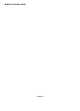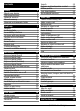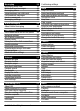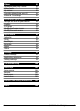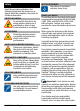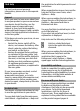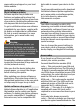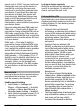Nokia C6–00 User Guide Issue 3.
Contents Safety About your device Office applications Network services Shared memory Magnets and magnetic fields 5 5 6 6 6 6 Find help Support In-device help Accessibility solutions Do more with your device Update device software Settings Access codes Remote lock Prolong battery life Increase available memory 7 7 7 7 7 8 8 8 9 9 10 Get started Keys and parts (front) Keys and parts (top) Keys and parts (sides) Keys and parts (bottom) Keys and parts (back) Insert the SIM card and battery Memory card Anten
Messaging Messaging main view Write and send messages Messaging inbox View messages on a SIM card Cell broadcast messages Service commands Messaging settings 39 39 40 40 41 41 42 42 Nokia Messaging About Nokia Messaging 44 44 Connectivity Data connections and access points Network settings Wi-Fi/WLAN connection Access points View your active data connections Synchronization Bluetooth connectivity Transfer data using a USB cable PC connections Administrative settings 44 44 44 45 46 48 49 49 52 52 52 In
Videos Download and play a video Video feeds My videos Transfer videos from your PC Videos & TV settings 81 82 82 83 83 83 Personalize your device Change the look of your device Profiles 3-D tones Modify the home screen Modify the main menu 84 84 84 84 84 85 Applications Calendar Clock RealPlayer Recorder Notes Office 85 85 86 87 88 88 88 Settings Phone settings Application manager Calling settings 91 91 96 98 Troubleshooting 100 Green tips Save energy Recycle Save paper Learn more 102 102 102 10
Safety Read these simple guidelines. Not following them may be dangerous or illegal. Read the complete user guide for further information. SWITCH ON SAFELY Do not switch the device on when wireless phone use is prohibited or when it may cause interference or danger. INTERFERENCE All wireless devices may be susceptible to interference, which could affect performance. SWITCH OFF IN RESTRICTED AREAS Follow any restrictions.
third-party sites through your device. Third-party sites are not affiliated with Nokia, and Nokia does not endorse or assume liability for them. If you choose to access such sites, you should take precautions for security or content. Warning: To use any features in this device, other than the alarm clock, the device must be switched on. Do not switch the device on when wireless device use may cause interference or danger.
Find help For local services and warranty information, please refer to the separate booklet. Support When you want to learn more about how to use your product or you are unsure how your device should function, see the support pages at www.nokia.com/ support or your local Nokia website, www.nokia.mobi/support (with a mobile device), the Help application in the device, or the user guide.
www.nokia.com/support or your local Nokia website. data cable to connect your device to the PC. Update device software About software updates Software updates may include new features and enhanced functions that were not available at the time of purchase of your device. Updating the software may also improve the device performance. To get more information and to download the Nokia Software Updater application, go to www.nokia.com/softwareupdate, or in Latin America, www.nokialatinoamerica.com/nsu.
preset code is 12345. You can create and change the code, and set the device to request the code. Keep the new code secret and in a safe place separate from your device. If you forget the code and your device is locked, your device will require service. Additional charges may apply, and all the personal data in your device may be deleted. For more information, contact a Nokia Care point or your device dealer.
• • • power. You can prevent the automatic download of new maps. If the signal strength of the cellular network varies much in your area, your device must scan for the available network repeatedly. This increases the demand on battery power. If the network mode is set to dual mode in the network settings, the device searches for the 3G network. You can set the device to use only the GSM network. To use only the GSM network, select Menu > Settings and Connectivity > Network > Network mode > GSM.
Get started Keys and parts (sides) Keys and parts (front) 1 2 3 4 5 6 7 8 Proximity sensor Earpiece Touch screen Call key Menu key Light sensor Secondary camera End/Power key Do not cover the area above the touch screen, for example, with protective film or tape.
Note: The surface of this device does not contain nickel in the platings. The surface of this device contains stainless steel. Insert the SIM card and battery Follow the instructions carefully, to avoid damaging the back cover. 4 Align the battery contacts to the corresponding connectors of the battery compartment, and insert the battery in the direction of the arrow. 5 To replace the back cover, direct the top locking hooks toward their slots first and then press down until the cover locks into place.
Insert the memory card A memory card may be already inserted in the device. If not, do the following: 1 2 Open the memory card slot cover. Insert a compatible memory card in the slot. Ensure that the contact area on the card is facing down and towards the slot. 3 Push the card in. You hear a click when the card locks into place. Close the memory card slot cover. 4 4 5 6 To release the memory card from the slot, push it in slightly. Pull out the memory card. If the device is switched on, select OK.
You do not need to charge the battery for a specific length of time, and you can use the device while it is charging. If the battery is completely discharged, it may take several minutes before the charging indicator appears on the display or before any calls can be made. 2 If prompted, enter a PIN code (provided by your network service provider, for example, 1234) or lock code, and select OK. The preset lock code is 12345.
• Files in a file list, for example, an image in the Captured folder in the Photos application. Tip: When you open a list view, the first item is already highlighted. To open the highlighted item, tap it once. Swipe To swipe, slide your finger quickly left or right on the screen. If you tap a file or similar item once, it is not opened, but becomes highlighted. To see the options available for the item, select Options or, if available, select an icon from a toolbar. Select .
In some list views, you can scroll your finger on a list item and drag up or down. Tip: To view a brief description of icons and buttons, place your finger on the icon or button. Descriptions are not available for all icons and buttons. Touch screen backlight The touch screen backlight is turned off after a period of inactivity. To turn the screen backlight on, unlock the screen and keys, if necessary, and press the menu key. Write text You can enter text in different modes.
4 5 6 7 8 9 Ctrl key. Some shortcuts require the ctrl key. Space key Shift key Enter key Navi™ key (scroll key). Press the scroll key to make a selection. Press the edges of the scroll key to scroll left, right, up, or down on the display. Press and hold the edge of the scroll key to accelerate scrolling. Backspace key. To delete a character, press the backspace key. To delete several characters, press and hold the backspace key.
Guiding line — Show or hide the guiding line in the writing area. The guiding line helps you write in a straight line, and it also helps the device recognize your writing. This option may not be available in all languages. Pen trail width — Change the thickness of the text. Writing color — Change the color of the text. Adaptive search — Filter the contents of a list in an application according to the characters entered in the search field.
Nokia Switch Transfer content You can use the Switch application to copy content such as phone numbers, addresses, calendar items, and images from your previous Nokia device to your device. Warning: When you use the headset, your ability to hear outside sounds may be affected. Do not use the headset where it can endanger your safety. Do not connect products that create an output signal as this may cause damage to the device. Do not connect any voltage source to the Nokia AV Connector.
4 Some earlier Nokia devices may not have the Switch application. In this case, the Switch application is sent to the other device as a message. To install the Switch application on the other device, open the message, and follow the instructions on the display. On your device, select the content you want to transfer from the other device. When the transfer has started, you can cancel it and continue later.
Remove an item from the home screen. Select and hold the item to remove, and from the pop-up menu, select Remove. Music player in the home screen You can use Music player from the home screen. Interactive home screen elements To open the clock application, tap the clock (1). To open the calendar or change profiles in the home screen, tap the date or the profile name (2).
In the home screen, select Options > Edit content > Options > Add content > Share online. You need to register to the service before you can receive a feed. The widget displays thumbnail images from the feed. The latest images are displayed first. Display indicators General indicators The touch screen and keys are locked. The device alerts silently for incoming calls or messages. You have set a clock alarm. You are using a timed profile. Call indicators Someone has tried to call you.
Connectivity indicators Bluetooth is active. indicates that your device is sending data. If the indicator is blinking, your device is trying to connect to another device. You have connected a USB cable to your device. GPS is active. The device is synchronizing. You have connected a compatible headset to the device. You have connected a compatible text phone to the device. Shortcuts To switch between open applications, press and hold the menu key.
To change the country or region setting to find more search providers, select Options > Settings > Country or region. Search settings Select Menu > Applications > Search. To change the Search application settings, select Options > Settings and from the following: Country or region — Select the country or region from which you want to search. Connection — Select the access point, and allow or deny network connections. Search services — Select whether service providers and search categories are shown.
offline profile. Remember to comply with any applicable safety requirements when establishing and using WLAN or Bluetooth connections. Fast downloading High-speed downlink packet access (HSDPA, also called 3.5G, indicated by ) is a network service in UMTS networks and provides high-speed data downloads.
2 3 regions. In this case, enter the international access code directly. To make the call, press the call key. To end the call (or to cancel the call attempt), press the end key. Pressing the end key always ends a call, even if another application is active. To end the call, select To switch between the active and held calls, select Options > Swap. Call a contact 1 Select Menu > Contacts. 2 Go to the desired name.
If you do not want to answer a call, to reject the call, press the end key. If the call divert feature (network service) is activated, rejecting an incoming call also diverts the call. To mute the ringing tone of an incoming call, select Silence. To send a reject call text message without actually rejecting the call, informing the caller that you cannot answer the call, select Silence > Send msg., edit the message text, and press the call key.
Swap between an active call and a call on hold Select Options > Swap. Connect the call on hold to the active call Select Options > Transfer. You disconnect yourself from the calls. End an active call Press the end key. End both calls Select Options > End all calls. Make a conference call Your device supports conference calls between a maximum of six participants, including yourself. Conference calling is a network service. 1 2 3 Make a call to the first participant.
client. Video calls cannot be made while another voice, video, or data call is active. Indicators You are not receiving video (the recipient is not sending video or the network is not transmitting it). You have denied video sending from your device. To send an image instead, select Menu > Settings and Calling > Call > Image in video call. Even if you denied video sending during a video call, the call is still charged as a video call. To check costs, contact your service provider.
Answer a video call Press the call key. To start sending live video, select Yes. If you do not start sending video, you only hear the voice of the caller. A gray screen replaces your own video. Start sending video during a video call Select Options > Enable > Sending video. Replace the gray screen with an image captured by the camera Select Menu > Settings and Calling > Call > Image in video call. Reject a video call Press the end key.
3 4 5 Select Options > Edit. Select Options > Add detail > Share video. Enter the SIP address in the format username@domainname (you can use an IP address instead of a domain name). If you do not know the SIP address for the contact, you can use the phone number of the recipient, including the country code, to share video (if supported by the network service provider). Set up your 3G connection Contact your service provider to establish an agreement for you to use the 3G network.
Accept the received invitation Select Yes. The sharing session is activated. Reject the received invitation Select No. The sender receives a message that you rejected the invitation. You can also press the end key to reject the invitation and end the voice call. End the sharing session Select Stop or end the voice call. When you end the call, video sharing also ends. Internet calls About internet calls With the internet call network service, you can make and receive calls over the internet.
Log The log stores information about the communication history of the device. The device registers missed and received calls only if the network supports these functions, the device is switched on, and within the network service area. Recent calls You can view information about your recent calls. Select Menu > Applications > Tools > Log and Recent calls. View missed, received, and dialed calls Select Missed calls, Received calls, or Dialed numbers.
Copy a phone number from the log Select Options > Use number > Copy. You can, for example, paste the phone number to a text message. Filter the log Select Options > Filter and a filter. Define the log duration Select Options > Settings > Log duration. If you select No log, all the log contents, recent calls register, and messaging delivery reports are permanently deleted. Contacts (phonebook) To open Contacts, select Menu > Contacts.
• Very short names are not accepted. Use long names, and avoid similar names for different numbers. Note: Using voice tags may be difficult in a noisy environment or during an emergency, so you should not rely solely upon voice dialing in all circumstances. Assign default numbers and addresses If a contact has several numbers or addresses, a default number or address makes it easier for you to call or send a message to the contact. The default number is also used in voice dialling.
To define a call text for a contact, select the contact and Options > Edit > Options > Add detail > Call alert text. Tap the text field to enter the call text, and select Done. To add an image for a contact saved in the device memory, select the contact, Options > Edit > Add image, and an image from Photos. To remove the ringing tone, select Default tone from the list of ringing tones.
You need your PIN2 code to activate and deactivate fixed dialing or edit your fixed dialing contacts. Contact your service provider for your PIN2 code. Select Options and from the following: Activate fixed dialing or Deactivate fixed dialing — Activate or deactivate fixed dialling. New SIM contact — Enter the contact name and phone number to which calls are allowed. Add from Contacts — Copy a contact from the contacts list to the fixed dialling list.
Delete a mailbox Select Settings, go to the mailbox, and select Options > Remove mailbox. Read e-mail You can use your device to read and reply to e-mail. Select Menu > Email and a mailbox. Read an e-mail Select the e-mail. 1 2 3 4 Your current mailbox. Switch between your mailboxes, and view e-mails in different folders. Sort your e-mail by, for example, date. E-mail in current mailbox. Email contains interactive elements. Select and hold, for example, an e-mail to view a pop-up menu.
3 4 enter an e-mail address manually, select the To, Cc, or Bcc field. To add an attachment to the e-mail, select . To send the e-mail, select . Mail for Exchange With Mail for Exchange, you can receive your work e-mail to your device. You can read and reply to your e-mails, view and edit compatible attachments, view calendar information, receive and reply to meeting requests, schedule meetings, and view, add, and edit contact information.
Delivery reports — Request the network to send you a delivery report of the text messages and multimedia messages you have sent (network service). Write and send messages Select Menu > Messaging. Messaging is a network service. Important: Exercise caution when opening messages. Messages may contain malicious software or otherwise be harmful to your device or PC. Enter the subject of the multimedia message Enter the subject in the Subject field.
Open a message in the Inbox folder Select the message. Reply to a received message Select Options > Reply. Multimedia messages Select Menu > Messaging. Important: Exercise caution when opening messages. Messages may contain malicious software or otherwise be harmful to your device or PC. Retrieve multimedia messages Select Options > Retrieve. A GPRS connection is opened to retrieve the message to your device.
For available topics and relevant topic numbers, contact your service provider. This service may not be available for all regions. Cell broadcast messages cannot be received in 3G networks. A packet data connection may prevent cell broadcast reception. Service commands With service commands (network service) you can enter and send service requests (also known as USSD commands), such as activation commands for network services, to your service provider. This service may not be available for all regions.
receive a notification that there is a message to retrieve in the multimedia message center. If you select Always automatic, your device automatically makes an active GPRS connection to retrieve the message both in and outside your home network. Select Manual to retrieve multimedia messages from the message center manually, or Off to prevent receipt of any multimedia messages. Automatic retrieval may not be supported in all regions. Allow anonymous msgs. — Reject messages from anonymous senders.
Nokia Messaging About Nokia Messaging The Nokia Messaging service automatically transfers mail from your existing mail address to your device. You can read, respond to, and organize your mail on the go. To set up your mail account on your device, select Menu > Email and New, and follow the instructions. If you do not have a mail account, you can create one at www.ovi.com. The Nokia Messaging service may be chargeable.
Operator selection — Select Automatic to set the device to search for and select one of the available networks, or Manual to manually select the network from a list. If the connection to the manually selected network is lost, the device sounds an error tone and asks you to reselect a network. The selected network must have a roaming agreement with your home network.
If you select a secured WLAN, you are asked to enter the relevant password. To connect to a hidden network, you must enter the correct network name (service set identifier, SSID). If you already have the web browser running using the currently active Wi-Fi/ WLAN connection, to return to the web browser, select Continue web browsing. To end the active connection, select the connection and Disconnect Wi-Fi. WLAN internet access points Select Menu > Settings and Connectivity > Wi-Fi.
1 2 Select Access point. The device asks you to check for available connections. After the search, connections that are already available are shown and can be shared by a new access point. If you skip this step, you are asked to select a connection method and to define the settings needed. To view access points stored in your device, select an access point group.
Authentication — To always send your password encrypted, select Secure. To send your password encrypted when possible, select Normal. Homepage — Depending on the access point you are setting up, enter the web address or the address of the multimedia message center. Use access point — Set the device to connect to the destination using this access point after confirmation or automatically. Modify advanced GPRS access point settings Select Options > Advanced settings.
Close a connection Select Options > Disconnect. Close all open connections Select Options > Disconnect all. View the details of a connection Select Options > Details. Synchronization With the Synchronization application, you can synchronize your notes, messages, browser bookmarks, and contacts with compatible applications on a compatible PC or on the internet. Select Menu > Settings and Connectivity > Data transfer > Sync.
When the device is locked, only connections to authorized devices are possible. Features using Bluetooth technology increase the demand on battery power and reduce the battery life. Bluetooth settings Select Menu > Settings and Connectivity > Bluetooth. Select from the following: Bluetooth — Activate Bluetooth connectivity. My phone's visibility — To allow your device to be visible to other Bluetooth devices, select Shown to all.
devices quicker. Before pairing, create your own passcode (1 to 16 digits), and agree with the owner of the other device to use the same code. Devices that do not have a user interface have a factory-set passcode. The passcode is used only once. Select Menu > Settings and Connectivity > Bluetooth. 1 2 3 4 Open the Paired devices tab. Select Options > New paired device. Devices that are within range are displayed. Select the device. Enter the passcode on both devices.
Activate remote SIM mode 1 Activate Bluetooth connectivity. Select Bluetooth. 2 Activate remote SIM mode in your device. Select Remote SIM mode. 3 Activate remote SIM mode in the other device. When remote SIM mode is activated, Remote SIM mode is displayed in the home screen. The connection to the wireless network is closed, and you cannot use SIM card services or features that require cellular network coverage.
Open a GPRS connection only when needed Select Packet data connection > When needed. Every time you, for example, send an email, the connection needs to be opened first. Use HSDPA (network service) in UMTS networks Select High speed packet access. You can use your device as a modem for your computer, to access the internet over a GPRS connection. Define the access point to use when using your device as a modem Select Access point.
Block or allow the automatic opening of multiple windows Select Options > Web page options > Block pop-ups or Allow pop-ups. Zoom into and out of a web page To zoom in, double-tap the display. To zoom back out, double-tap the display again. Tip: To send the browser to the background without closing the application or connection, press the end key once. Browser toolbar The browser toolbar helps you select frequently used functions of the browser.
Subscribe to a web feed when a feed is available on the page Select Options > Subscribe to web feeds. Save the current web page as a bookmark While browsing, select Options > Web page options > Save as bookmark. Update a web feed In the Web feeds view, select a feed and Options > Web feed options > Refresh. Edit or delete bookmarks Select Options > Bookmark manager. Set automatic update for all web feeds In the Web feeds view, select Options > Edit > Edit.
Connection security With a secure connection and security certificates, you can safely browse the internet. If the security indicator ( ) is displayed during a connection, the data transmission between the device and the internet gateway or server is encrypted. The security icon does not indicate that the data transmission between the gateway and the content server (where the data is stored) is secure. The service provider secures the data transmission between the gateway and the content server.
another encoding according to the language for the current page. Block pop-ups — Allow or block automatic opening of pop-up windows while browsing. Automatic reload — Set web pages to be refreshed automatically while browsing. Font size — Define the font size that is used for web pages. Privacy settings Recently visited pages — Enable or disable automatic bookmark collecting.
the coordinates of your current location when your device is receiving signals from satellites. Your device is preconfigured to use the Nokia A-GPS service, if no service providerspecific A-GPS settings are available. The assistance data is retrieved from the Nokia A-GPS service server only when needed. You must have an internet access point defined in the device to retrieve assistance data from the Nokia A-GPS service over a packet data connection.
Ensure you do not cover the antenna with your hand. Establishing a GPS connection may take from a couple of seconds to several minutes. Establishing a GPS connection in a vehicle may take longer. The GPS receiver draws its power from the device battery. Using GPS may drain the battery faster. Position requests You may receive a request from a network service to receive your position information.
Set your destination Select Options > Set destination and a landmark as the destination, or enter the latitude and longitude coordinates. The trip meter has limited accuracy, and rounding errors may occur. Accuracy can also be affected by availability and quality of GPS signals. Clear the destination Select Stop navigation Positioning settings Positioning settings define the methods, server, and notation settings used in positioning.
Define notation settings Select the measurement system to use for speeds and distances Select Measurement system > Metric or Imperial. Define in which format the coordinate information is displayed in your device Select Coordinate format and the desired format. Maps Maps overview Select Menu > Maps. Welcome to Maps. Maps shows you what is nearby, helps you plan your route, and guides you where you want to go. • • • • Find cities, streets, and services. Find your way with turn-by-turn directions.
The Global Positioning System (GPS) is operated by the government of the United States, which is solely responsible for its accuracy and maintenance. The accuracy of location data can be affected by adjustments to GPS satellites made by the United States government and is subject to change with the United States Department of Defense civil GPS policy and the Federal Radionavigation Plan. Accuracy can also be affected by poor satellite geometry.
Navigation view 2 3 4 Indicator area Point of interest (for example, a railway station or a museum) Information area Plan a route Plan your journey, and create your route and view it on the map before setting off. Select Menu > Maps and My position. 1 2 3 4 Route Your location and direction Compass Information bar (speed, distance, time) Map view Create a route 1 Tap the location of your starting point. To search for an address or place, select Search. 2 Tap the location's information area ( ).
1 2 3 In the route planner view, open the Settings tab. To get to the route planner view from the navigation view, select Options > Route pts. or Route point list. Set the transportation mode to Drive or Walk. If you select Walk, one-way streets are regarded as normal streets, and pathways and routes through, for example, parks and shopping centers, can be used. Select the desired option. Select the walking mode Open the Settings tab, and select Walk > Preferred route > Streets or Straight line.
Change views during navigation Swipe the screen to select 2D view, 3D view, Arrow view, or Route overview. Obey all local laws. Always keep your hands free to operate the vehicle while driving. Your first consideration while driving should be road safety. Walk to your destination When you need directions to follow a route on foot, Maps guides you over squares, and through parks, pedestrian zones, and even shopping centers. Select Menu > Maps and Walk.
3 4 Tap the location's information area ( ). Select Save place. Save a route 1 Select My position. 2 Tap the location. To search for an address or place, select Search. 3 Tap the location's information area ( ). 4 To add another route point, select Add to route. 5 Select Add new route point and the appropriate option. 6 Select Show route > Options > Save route. View your saved places and routes Select Favorites > Places or Routes.
or Show or hide the viewfinder grid (images only). Activate the self-timer (images only). Activate sequence mode (images only). Open . Photos Image settings: Select a color effect. Adjust the white balance. Select the current lighting conditions. This allows the camera to reproduce colors more accurately. Adjust the exposure compensation (images only).
Leave the camera open in the background and use other applications Press the menu key. To return to the camera, press and hold the capture key. On-screen controls and indicators for still image capture The still image viewfinder displays the following: Photos application, you can then view the location where an image was captured. Select Menu > Applications > Camera. Add location information to all captured material Select Options > Settings > Show GPS info > On.
Files with location information are indicated with in the Photos application. After capturing an image After you capture an image, select from the following options (available only if you have selected Options > Settings > Show captured image > Yes): — Send the image in a multimedia or e-mail message, or through connection methods such as Bluetooth connectivity. — Upload the image to a compatible online album. Delete — Delete the image.
Set the camera to capture images in a sequence 1 Select > Sequence. To close the . settings view, select 2 Press and hold the capture key. The device captures images until you select Stop, or until 18 images have been captured. Deactivate sequence mode > Single shot. Select The captured images are displayed in a grid. To view an image, select the image. To return to the sequence mode viewfinder, press the capture key. You can also use sequence mode with the self-timer.
length indicator also shows the elapsed and remaining time. 10 The location to which the video is saved 11 GPS signal indicator After recording a video clip After you record a video clip, select from the following options (available only if you have selected Options > Settings > Show last captured video > Yes): Play — Play the video clip you just recorded. — Upload the image to a compatible online album. Delete — Delete the video clip.
Photos About Photos With Photos, you can view images and videos you have captured and recorded, downloaded from the web, received in a multimedia or e-mail message, saved on a memory card, or copied to your device memory from a memory card or other sources. Select Menu > Photos and from the following: Captured — View all the images and videos you have captured and recorded. Months — View images and videos categorized by the month they were captured or recorded.
to view a received image or video clip in Photos, you must first save it. View and edit file details Select Menu > Photos. To view and edit the properties of an image or a video clip, select the file, Options > Details, and from the following: Name — View the current file name. To edit the file name, select the file name field. Description — View a free-form description of the file. To add a description, select the field. Tag — View the currently used tags.
Add an image or a video to an album Select the item and Options > Add to album. A list of albums opens. Select the album to which you want to add the image or video clip. The item you added to the album is still visible in Photos. Remove an image or a video from an album Select the album and the item, and Options > Remove from album. Tags With tags, you can categorize media items in Photos. The tag browser shows the currently used tags and the number of items associated with each tag. Select Menu > Photos.
Crop images Select Menu > Photos. Crop an image Select Options > Add effect > (Crop). Crop an image manually Select Manual. A cross is displayed in the upper left and lower right corner of the image. To adjust the crop borders, drag the crosses from the corners. To set the crop area, select Set. When the crop area is set, you can drag to move the crop area without changing the size or aspect ratio. When you are satisfied with the crop area, select Crop.
Change the layout of the preview Browse through the available layouts for the selected printer. If the images do not fit on a single page, swipe up or down to display the additional pages. Select the paper size Select Options > Print settings > Paper size. Select the print quality Select Options > Print settings > Print quality. Share online You can share images and video clips in compatible online albums, weblogs, or in other compatible online sharing services on the web.
Modify the tone of the music playback Select Options > Equalizer. Modify the balance and stereo image, or enhance the bass Select Options > Settings. Return to the home screen, and leave the player playing in the background Press the end key. Close Music player Select Options > Exit. Playlists With playlists, you can create selections of songs to play in a specific order. Select Menu > Music > Music library and Playlists. Create a playlist 1 Select Options > New playlist.
Synchronize music with Windows Media Player Connect a compatible USB data cable, and select Media transfer as the connection mode. A compatible memory card must be inserted in the device. Use your device as a mass memory To view your device on a computer as a mass memory device where you can transfer any data files, make the connection with a compatible USB data cable or Bluetooth connectivity. If you are using a USB data cable, select Mass storage as the connection mode.
Define a podcast search service web address To use the search service, you need to define a podcast search service web address. Select Options > Settings > Connection > Search service URL. Search for podcasts Select Search, and enter the desired keywords. Tip: The search service looks for podcast titles and keywords in descriptions, not specific episodes. General topics, such as football or hip-hop, usually give better results than a specific team or artist.
View a list of subscribed podcasts Select Podcasts. View individual episode titles Select the podcast title. An episode is a particular media file of a podcast. Start a download Select the episode title. You can download multiple episodes at the same time. Start playing a podcast before the download is complete Go to a podcast, and select Options > Play preview. Successfully downloaded podcasts are stored in the Podcasts folder, but may not be displayed immediately.
Download settings Select Options > Settings > Download and from the following: Save to — Define where to save podcasts. Update interval — Define how often podcasts are updated. Next update time — Define the time of the next automatic update. Automatic updates only occur if a specific default access point is selected and the Podcasting application is open. Download limit (%) — Define the percentage of memory that is reserved for podcast downloads.
Downloading videos may involve the transmission of large amounts of data through your service provider's network. Contact your service provider for information about data transmission charges. Your device may have predefined services. Service providers may provide free content or charge a fee. Check the pricing in the service or from the service provider. Download and play a video Select Menu > Applications > Videos & TV.
Add feed — Subscribe to new feeds. To select a feed from the services in the video directory, select Via Video directory . Refresh feeds — Refresh the content of all feeds. Manage account — Manage your account options for a particular feed, if available. Move — Move video clips to a desired location. My videos My videos is a storage place for all videos. You can list downloaded videos and video clips recorded with the device camera in separate views. To open a folder and view video clips, select the folder.
Personalize your device You can personalize your device by changing the standby mode, main menu, tones, themes, or font size. Most of the personalization options, such as changing the font size, can be accessed through the device settings. Change the look of your device Select Menu > Settings and Themes. You can use themes to change the look of the display, such as the background image. To change the theme that is used for all the applications in your device, select General.
screen, select Menu > Settings and Themes > Wallpaper. To change the clock shown in the home screen, tap the clock in the home screen, and select Options > Settings > Clock type. Modify the main menu In the menu you can access the functions in your device. To open the main menu, press the menu key. To change the menu view, select Options > List view or Grid view. To reorganize the main menu, select Options > Organize.
2 3 Fill in all the fields. Select a field to enter the text. To close the text input dialog, select Done. To add a description to an entry, select Options > Add description. Select Done. Available options may vary. Mute or stop a calendar alarm Select Silence or Stop. Set an alarm to snooze Select Snooze. To define the period after which the calendar alarm sounds again when set to snooze, select Options > Settings > Alarm snooze time. Manage calendar entries Select Menu > Calendar.
Change the alarm tone Select Options > Settings > Clock alarm tone. World clock With the world clock, you can view the current time in different locations. Select Menu > Applications > Clock. View the time Select World clock. Add locations to the list Select Options > Add location. Set your current location Go to a location, and select Options > Set as current location. The time in your device is changed according to the selected location. Ensure that the time is correct and matches your time zone.
3 4 correct settings, contact your service provider. To edit the advanced settings, select Options > Settings > Streaming > Network > Options > Advanced settings. To select the bandwidth used for a network type, select the network type and the desired value. To edit the bandwidth yourself, select User defined. Recorder You can use the recorder to record voice memos and telephone conversations. You can also send sound clips to your friends. Select Menu > Applications > Recorder.
Find and organize files Select Menu > Applications > Office > File mgr.. Search for a file Select Options > Find. Enter search text that matches the file name. Move and copy files and folders Select Options > Organize and the desired option. Sort files Select Options > Sort by and the desired category. Edit the memory card You can format a memory card to erase the data on it, or you can protect the data on the memory card with a password. Select Menu > Applications > Office > File mgr..
• • Quickpoint for viewing Microsoft PowerPoint presentations Quickmanager for purchasing software If you have the editor version of Quickoffice, you can also edit files. Not all file formats or features are supported. Converter With Converter, you can convert measures from one unit to another. The converter has limited accuracy, and rounding errors may occur. Convert currency 1 Select Menu > Applications > Office > Converter and Options > Conversion type > Currency.
With Zip manager, you can create new archive files to store compressed ZIP formatted files; add single or multiple compressed files or directories to an archive; set, clear, or change the archive password for protected archives; and change settings, such as the level of compression used. You can save the archived files in the device memory or on a memory card. Active notes About Active notes Select Menu > Applications > Active notes.
Date — Enter the current date. Date format — Select the date format. Date separator — Select the symbol that separates days, months, and years. Time format — Select the time format. Time separator — Select the symbol that separates hours and minutes. Clock type — Select the clock type. Clock alarm tone — Select the tone for the alarm clock. Alarm snooze time — Adjust the snooze time. Workdays — Select your working days. You can then set an alarm only for working day mornings, for example.
Display settings Select Menu > Settings and Phone > Display. Select from the following: Light sensor — Adjust the light sensor sensitivity of your device. The light sensor turns the lights on when the lighting of your location is dim and off when it is bright. Font size — Select the size of text and icons on the display. Welcome note / logo — Select whether you want to display a note or image when you switch on the device. Light time-out — Set how long the light stays on when you stop using the device.
to Beep once or Silent, automatic answer is disabled. Lights — Set the lights to remain on after the time-out. The available settings depend on the type of accessory. Application settings Select Menu > Settings and Phone > Application sett.. In application settings, you can edit the settings of some of the applications in your device. To edit the settings, you can also select Options > Settings in each application.
cards that are recognized as the owner’s cards. Remote phone locking — Enable or disable remote lock. Closed user group — Specify a group of people to whom you can call and who can call you (network service). Confirm SIM services — Set the device to ask for confirmation when you are using a SIM card service (network service). Manage certificates Digital certificates protect your content when transferring confidential information.
Manage digital rights licenses. Select Menu > Settings > Phone > Phone mgmt. > Security settings > Protected content. Some licence may be connected to a specific SIM card, and the protected content can be accessed only if the SIM card is inserted in the device. Digital rights management Notification lights Select Menu > Settings and Phone > Notificat. lights.
Only install software that is compatible with your device. original application if you have the original installation file or a full backup copy of the removed software package. To restore the original application, remove the application, and install the application again from the original installation file or the backup copy.
To see which software packages are installed or removed and when, select Options > View log. If another software package depends on the software package that you removed, the other software package may stop working. See the documentation of the installed software package for details. Important: Your device can only support one antivirus application. Having more than one application with antivirus functionality could affect performance and operation or cause the device to stop functioning.
Internet call waiting — Set your device to notify you of a new incoming internet call while you are in a call. Internet call alert — To set your device to alert for incoming internet calls, select On. If you select Off, you receive only a notification if you missed a call. Decline call with msg. — Send a text message when you reject a call, informing the caller why you could not answer the call. Message text — Write the standard text message that is sent when you reject a call. Own video in recvd.
Select Menu > Settings and Calling > Call restriction. When security features that restrict calls are in use (such as call barring, closed user group, and fixed dialing), calls may be possible to the official emergency number programmed into your device. Call restrictions and call forwarding cannot be active at the same time. Restrict voice calls or check the restriction status Select the desired restriction option and Activate or Check status. Call restriction affects all calls, including data calls.
Q: Why can’t I end a Bluetooth connection? A: If another device is connected to your device, you can close the connection from the other device or deactivate Bluetooth connectivity in your device. Select Menu > Settings and Connectivity > Bluetooth > Bluetooth > Off. Q: Why can't I see a wireless LAN (WLAN) access point even though I know I'm within its range? A: The WLAN access point may use a hidden service set identifier (SSID).
network connections related to multimedia messaging. To set the device to use a GPRS connection only if you start an application or action that needs it, select Menu > Settings and Connectivity > Admin. settings > Packet data > Packet data connection > When needed. If this does not help, switch the device off and then on again. Q: Can I use my Nokia device as a fax modem with a compatible PC? A: You cannot use your device as a fax modem.
Product and safety information Battery performance is particularly limited in temperatures well below freezing. Accessories Do not short-circuit. Accidental short-circuiting can occur when a metallic object such as a coin, clip, or pen causes direct connection of the positive (+) and negative (-) terminals of the battery. (These look like metal strips on the battery.) This might happen, for example, when you carry a spare battery in your pocket or purse.
• • • • • Do not paint the device. Paint can clog the moving parts and prevent proper operation. Use only the supplied or an approved replacement antenna. Unauthorized antennas, modifications, or attachments could damage the device and may violate regulations governing radio devices. Use chargers indoors. Backup all data you want to keep, such as contacts and calendar notes. To reset the device from time to time for optimum performance, power off the device and remove the battery.
Implanted medical devices Manufacturers of medical devices recommend a minimum separation of 15.3 centimeters (6 inches) between a wireless device and an implanted medical device, such as a pacemaker or implanted cardioverter defibrillator, to avoid potential interference with the medical device.
• • • • 2 Insert a SIM card if your device uses one. standard during product certification for use at the ear is 1.20 W/kg and when properly worn on the body is 1.21 W/kg . Remove certain call restrictions you have activated in your device. Change your profile from offline profile mode to an active profile. If the screen and keys are locked, slide the lock switch on the side of the device to unlock them. Press the end key as many times as needed to clear the display and ready the device for calls.
OR ANY SPECIAL, INCIDENTAL, CONSEQUENTIAL OR INDIRECT DAMAGES HOWSOEVER CAUSED. /Issue 3.0 EN-US The third-party applications provided with your device may have been created and may be owned by persons or entities not affiliated with or related to Nokia. Nokia does not own the copyrights or intellectual property rights to the thirdparty applications.
Index Symbols/Numbers 3-D ringing tones 84 A A-GPS (assisted GPS) Access codes access points accessories Active notes alarm clock albums, media answering calls antennas application settings applications assisted GPS (A-GPS) attachments audio messages 57 8 46, 47 93 91 86 73 26 13 94 96, 98 57 41 40 B background image backing up data backing up device memory battery — charging — inserting — saving power blocking — device blogs Bluetooth bookmarks browser — browsing pages — cache memory — searching conten
contacts — adding — copying — defaults — editing — favorites — groups — managing — ringing tones — saving — searching — synchronizing — voice tags converter for currency converter for measurements cookies copyright protection currency converter 34, 35, 36 34 36 35 34 21 37 34 35 34 27 49 34 90 90 55 95 90 D data connections — Bluetooth — PC connectivity — synchronization date and time declining calls See rejecting calls device — updating dictionary dismissing calls display settings downloads — podcasts DR
J Java applications 96 K keyboard keypad lock keys and parts 16 18 11 L landmarks language settings licenses location information lock code lock switch locking — remotely logs loudspeaker M mail Mail for Exchange mailbox — video — voice Maps — browsing — changing views — display elements — driving routes — navigating — planning routes — positioning — saving places — saving routes — sending places — sharing locations — traffic information — walking routes measurement converter media — RealPlayer 110 59
Photos 72, 73 — albums 73 — organizing files 73 — tags 74 — toolbar 73 PIN code 8, 13 PIN2 code 8 podcasting 76, 77, 78, 79, 80 positioning information 57, 60 powering device on/off 13 presentations, multimedia 41 printer 75 profiles 84 — changing profiles 23 — offline restrictions 24 proximity sensor 25 proxy settings 48 PUK code 8 Q Quickoffice R radio — listening — stations RealPlayer recent calls recorder recording — videos red-eye removal rejecting calls remote locking remote SIM mode restoring setting
slide settings slide show SMS (short message service) software applications software updates songs speakerphone Speech support resources switching device on/off synchronization synchronizing T text input text messages — sending — settings — SIM messages themes tones — 3-D touch screen transferring — files transferring content trip meter troubleshooting turning device on/off U updates — device UPIN code UPUK code USB cable connection useful information V video — my videos — playing — shared 112 93 74 40 96