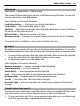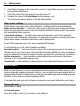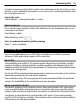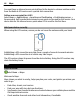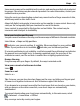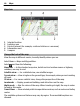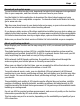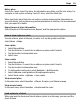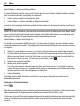User manual
Table Of Contents
- Nokia C5–04 User Guide
- Contents
- Safety
- Find help
- Get started
- Your device
- Make calls
- Write text
- Contacts
- Messaging
- Music player
- Camera
- Gallery
- Share online
- Nokia Video Center
- Web browser
- Positioning (GPS)
- Maps
- Maps overview
- View your location and the map
- Map view
- Change the look of the map
- Download and update maps
- About positioning methods
- Find a location
- View location details
- Save or view a place or route
- Send a place to a friend
- Check in
- Synchronize your Favorites
- Get voice guidance
- Drive to your destination
- Navigation view
- Get traffic and safety information
- Walk to your destination
- Plan a route
- Connectivity
- Protect the environment
- Product and safety information
- Copyright and other notices
Video feeds
Select Menu > Applications > Video center.
The content of the installed video services is distributed using RSS feeds. To view and
manage your feeds, select Video feeds.
Select Options and from the following:
Feed subscriptions — Check your current feed subscriptions.
Feed details — View information about a video.
Add feed — Subscribe to new feeds. Select Via Video directory to select a feed from
the services in the video directory.
Refresh feeds — Refresh the content of all feeds.
Manage account — Manage your account options for a particular feed, if available.
To view the videos available in a feed, select a feed from the list.
My videos
My videos is a storage place for all videos in the Video center application. You can list
downloaded videos and video clips recorded with the device camera in separate views.
1 To open a folder and view video clips, select the folder. When a video clip is playing,
to use the control keys for controlling the player, tap the screen.
2 To adjust the volume, press the volume key.
Select Options and from the following:
Resume download — Resume a paused or failed download.
Cancel download — Cancel a download.
Video details — View information about a video clip.
Find — Find a video clip. Enter a search term that matches the file name.
Memory status — View the amount of free and used memory.
Sort by — Sort video clips. Select the desired category.
Move and copy — Move or copy video clips. Select Copy or Move and the desired
location.
Transfer videos from your PC
Transfer your own videos from compatible devices using a compatible USB data cable.
Only videos which are in a format supported by your device are displayed.
1 To view your device on a PC as a mass memory device where you can transfer any
data files, connect using a compatible USB data cable.
Nokia Video Center 41