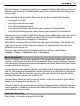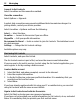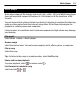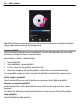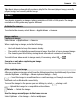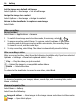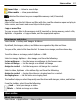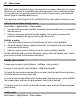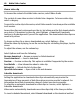User manual
Table Of Contents
- Nokia C5–04 User Guide
- Contents
- Safety
- Find help
- Get started
- Your device
- Make calls
- Write text
- Contacts
- Messaging
- Music player
- Camera
- Gallery
- Share online
- Nokia Video Center
- Web browser
- Positioning (GPS)
- Maps
- Maps overview
- View your location and the map
- Map view
- Change the look of the map
- Download and update maps
- About positioning methods
- Find a location
- View location details
- Save or view a place or route
- Send a place to a friend
- Check in
- Synchronize your Favorites
- Get voice guidance
- Drive to your destination
- Navigation view
- Get traffic and safety information
- Walk to your destination
- Plan a route
- Connectivity
- Protect the environment
- Product and safety information
- Copyright and other notices
Tip: Music player automatically creates a playlist for the most played songs, recently
played songs, and recently added songs.
Camera
Your device supports an image capture resolution of 1600 x 1200 pixels. The image
resolution in this guide may appear different.
Activate the camera
To activate the camera, select Menu > Applications > Camera.
Image capture
Capture an image
Select Menu > Applications > Camera.
When capturing an image, note the following:
• Use both hands to keep the camera steady.
• The quality of a digitally zoomed image is lower than that of a non-zoomed image.
• The camera goes into battery saving mode after about a minute of inactivity.
To switch from video mode to image mode, if necessary, select
> .
Zoom in or out when capturing an image
Use the zoom slider.
After capturing an image
After you capture an image, select from the following options (available only if you have
selected Options > Settings > Show captured image > Yes):
— Send the image in a multimedia or e-mail message, or through connection
methods such as Bluetooth connectivity.
To send the image to the person you are talking to, select
during a call.
— Upload the image to a compatible online album.
Delete — Delete the image.
Use the image as wallpaper in the home screen
Select Options > Use image > Set as wallpaper.
Camera 35