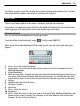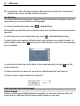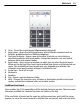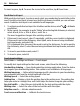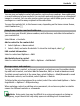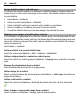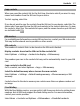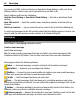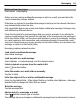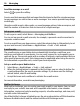User manual
Table Of Contents
- Nokia C5–04 User Guide
- Contents
- Safety
- Find help
- Get started
- Your device
- Make calls
- Write text
- Contacts
- Messaging
- Music player
- Camera
- Gallery
- Share online
- Nokia Video Center
- Web browser
- Positioning (GPS)
- Maps
- Maps overview
- View your location and the map
- Map view
- Change the look of the map
- Download and update maps
- About positioning methods
- Find a location
- View location details
- Save or view a place or route
- Send a place to a friend
- Check in
- Synchronize your Favorites
- Get voice guidance
- Drive to your destination
- Navigation view
- Get traffic and safety information
- Walk to your destination
- Plan a route
- Connectivity
- Protect the environment
- Product and safety information
- Copyright and other notices
To insert a space, tap 0. To move the cursor to the next line, tap 0 three times.
Predictive text input
With predictive text input, to enter a word, select one number key for each letter in the
word. Predictive text input is based on a built-in dictionary to which you can add new
words. Predictive text input is not available for all languages.
1 To activate predictive text input for all editors on the device, select
> Activate
prediction.
2 Write a word. For example, to write "Nokia" when the English dictionary is selected,
select 6 for N, 6 for o, 5 for k, 4 for i, and 2 for a.
The word suggestion changes after each key selection.
3 If the word is not correct, select * repeatedly, until the correct match is displayed.
If the word is not in the dictionary, select Spell, enter the word using traditional
text input mode, and select OK.
If ? is displayed after the word, the word is not in the dictionary. To add a word to
the dictionary, select *, enter the word using traditional text input mode, and select
OK.
4 To insert a punctuation mark, select *.
5 To insert a space, select 0.
Touch input settings
Select Menu > Settings and Phone > Touch input.
To modify text input settings for the touch screen, select from the following:
Handwriting training — Open the handwriting training application. Train the device
to recognize your handwriting better. This option is not available in all languages.
Writing language — Define which language-specific characters in your handwriting
are recognised and how the virtual keyboard is laid out.
Writing speed — Select the writing speed.
Guiding line — Display or hide the guiding line in the writing area. The guiding line
helps you write in a straight line, and it also helps the device recognize your writing.
Pen trail width — Select the pen trail width for the text written with the stylus.
Writing color — Select the color of the text written with the stylus.
Adaptive search — Activate adaptive search.
Touch screen calibration — Calibrate the touch screen.
24 Write text