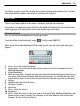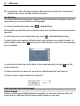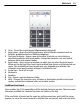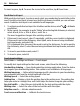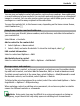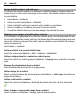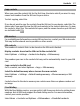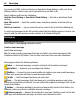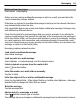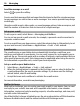User manual
Table Of Contents
- Nokia C5–04 User Guide
- Contents
- Safety
- Find help
- Get started
- Your device
- Make calls
- Write text
- Contacts
- Messaging
- Music player
- Camera
- Gallery
- Share online
- Nokia Video Center
- Web browser
- Positioning (GPS)
- Maps
- Maps overview
- View your location and the map
- Map view
- Change the look of the map
- Download and update maps
- About positioning methods
- Find a location
- View location details
- Save or view a place or route
- Send a place to a friend
- Check in
- Synchronize your Favorites
- Get voice guidance
- Drive to your destination
- Navigation view
- Get traffic and safety information
- Walk to your destination
- Plan a route
- Connectivity
- Protect the environment
- Product and safety information
- Copyright and other notices
To call the contact, press the call key. If you have saved several numbers for a contact,
select the desired number from the list, and press the call key.
Write text
Tap any text input field to enter letters, numbers, and special characters.
Your device can complete words based on the built-in dictionary for the selected text
input language. The device also learns new words from your input.
Virtual keyboard
You can use the virtual keyboard in landscape mode.
To activate the virtual keyboard, select
> Full screen QWERTY.
When using the virtual keyboard in full screen mode, you can select keys with your
fingers.
1 Close - Close the virtual keyboard.
2 Input menu - Open the touch input options menu to access commands such as
Writing language.
3 Virtual keyboard
4 Shift and caps lock - To enter an uppercase character when writing in lowercase, or
vice versa, select the key before entering the character. To activate the caps lock,
select the key twice. A line under the key indicates that the caps lock is activated.
5 Letters
6 Numbers and special characters
7 Character accents
8 Space bar
9 Move - Move the cursor.
10 Backspace
11 Enter - Move the cursor to the next row or text input field. Additional functions are
based on the current context (for example, in the web address field of the web
browser, it acts as the Go button).
Write text 21