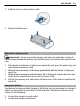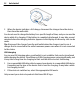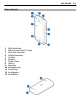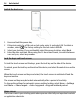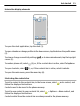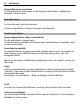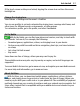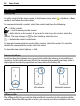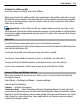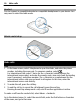User manual
Table Of Contents
- Nokia C5–04 User Guide
- Contents
- Safety
- Find help
- Get started
- Your device
- Make calls
- Write text
- Contacts
- Messaging
- Music player
- Camera
- Gallery
- Share online
- Nokia Video Center
- Web browser
- Positioning (GPS)
- Maps
- Maps overview
- View your location and the map
- Map view
- Change the look of the map
- Download and update maps
- About positioning methods
- Find a location
- View location details
- Save or view a place or route
- Send a place to a friend
- Check in
- Synchronize your Favorites
- Get voice guidance
- Drive to your destination
- Navigation view
- Get traffic and safety information
- Walk to your destination
- Plan a route
- Connectivity
- Protect the environment
- Product and safety information
- Copyright and other notices
Change the home screen theme
To change the home screen theme or the shortcuts, select Menu > Settings and
Personal > Home screen.
Access the menu
To access the menu, press the menu key.
To open an application or folder in the menu, select the item.
Touch screen actions
Open an application or other screen element
Tap the application or element once.
To view the options available for the opened item, select Options or, if available, select
an icon from a toolbar.
Access functions quickly
Tap and hold the item. A pop-up menu with available options opens. For example, to
send an image, tap and hold the image, and from the pop-up menu, select the
appropriate option.
Tip: To see the options available for an opened item, such as an image or a video, tap
the screen.
Select
In this user documentation, opening applications or items by tapping them is called
"selecting". If you need to select several items in a sequence, the menu items to select
are separated by arrows.
For example, to select Options > Help, tap Options, and then tap Help.
Scroll
To scroll up or down in lists that have a scroll bar, drag the slider of the scroll bar.
Touch screen backlight
The touch screen backlight is turned off after a period of inactivity. To turn the screen
backlight on, tap the screen.
16 Get started