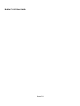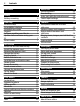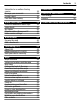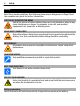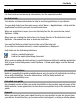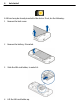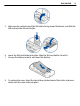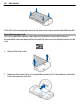Nokia C5–04 User Guide Issue 1.
Contents Contents Safety Battery removing 4 4 Find help In-device help Accessibility solutions Extended user guide Support Software updates over the air Update device software using your PC Access codes 5 5 5 5 5 6 7 7 Get started Insert the SIM card and battery Insert the memory card Remove the memory card Charge the battery Keys and parts Switch the device on Lock the keys and touch screen Home screen Access the menu Touch screen actions Change the ringing tone Ovi by Nokia About Ovi Store 7 7 10
Contents Subscribe to an online sharing service Manage your accounts Create a post Post files from Gallery 38 38 38 39 Nokia Video Center View and download video clips Video feeds My videos Transfer videos from your PC Video center settings 39 39 41 41 41 42 Web browser Browse the web Add a bookmark 42 42 43 Positioning (GPS) About GPS About assisted GPS (A-GPS) Hold your device correctly 43 43 43 44 Maps Maps overview View your location and the map Map view Change the look of the map Download and u
Safety Safety Read these simple guidelines. Not following them may be dangerous or illegal. Read the complete user guide for further information. SWITCH OFF IN RESTRICTED AREAS Switch the device off when cellular phone use is not allowed or when it may cause interference or danger, for example, in aircraft, near medical equipment, fuel, chemicals, or blasting areas. ROAD SAFETY COMES FIRST Obey all local laws. Always keep your hands free to operate the vehicle while driving.
Find help 5 Find help For local services and warranty information, see the separate booklet. In-device help Your device contains instructions to help to use the applications in your device. To open help texts from the main menu, select Menu > Applications > Help and the application for which you want to read instructions. When an application is open, to access the help text for the current view, select Options > Help.
Find help www.nokia.mobi/support. You can also select Menu > Applications > Help in your device. If this does not resolve your issue, do one of the following: • • • Reboot your device. Switch off the device, and remove the battery. After about a minute, replace the battery, and switch on the device. Restore the original factory settings. Update your device software. If your issue remains unsolved, contact Nokia for repair options. Go to www.nokia.com/ repair, or in Latin America, www.
Get started 7 Update device software using your PC You can use the Nokia Ovi Suite PC application to update your device software. You need a compatible PC, a high-speed internet connection, and a compatible USB data cable to connect your device to the PC. To get more information and to download the Nokia Ovi Suite application, go to www.ovi.com/suite. Access codes PIN code — Protect your device and SIM card against unauthorized use. The PIN code (4 - 8 digits) is usually supplied with the SIM card.
Get started A SIM card may be already inserted in the device. If not, do the following: 1 Remove the back cover. 2 Remove the battery, if inserted. 3 Slide the SIM card holder, to unlock it. 4 Lift the SIM card holder up.
Get started 9 5 Make sure the contact area of the SIM card is facing toward the device, and slide the SIM card into the SIM card holder. 6 7 Lower the SIM card holder into place. Slide the SIM card holder, to lock it. Line up the battery contacts, and insert the battery. 8 To replace the cover, direct the top locking catches toward their slots, and press down until the cover locks into place.
Get started If the SIM card is not properly in place, the device can only be used in the offline profile. Insert the memory card Use only compatible memory cards approved by Nokia for use with this device. Incompatible cards may damage the card and the device and corrupt data stored on the card. 1 Remove the back cover. 2 Make sure the contact area of a compatible memory card is facing down, and insert it into the memory card slot.
Get started 3 Push the card in, until you hear a click. 4 Replace the back cover. 11 Remove the memory card Important: Do not remove the memory card when an application is using it. Doing so may damage the memory card and the device, and corrupt data stored on the card. 1 2 3 4 If the device is switched on, before you remove the card, press the power key, and select Remove memory card. When Remove memory card? Some applications will be closed. is displayed, select Yes.
3 Get started When the device indicates a full charge, disconnect the charger from the device, then from the wall outlet. You do not need to charge the battery for a specific length of time, and you can use the device while it is charging. If the battery is completely discharged, it may take several minutes before the charging indicator appears on the display or before any calls can be made. Tip: Disconnect the charger from the wall outlet when the charger is not in use.
Get started Keys and parts 1 2 3 4 5 6 7 8 9 10 11 12 13 Wrist strap hole Nokia AV connector (3.
Get started Switch the device on 1 2 3 4 Press and hold the power key. If the device asks for a PIN code or lock code, enter it, and select OK. To delete a number, select . The factory setting for the lock code is 12345. Select your location. If you accidentally select the wrong location, select Back. Enter the date and time. When using the 12-hour time format, to switch between a.m. and p.m., select any number.
Get started 15 Interactive display elements To open the clock application, tap the clock (1). To open calendar or change profiles in the home screen, tap the date or the profile name (2). To view or change connectivity settings ( corner (3). To make a phone call, select To open Contacts, select ), or to view missed events, tap the top right (4), or, if the contacts bar is active, select Telephone. (5), or, if the contacts bar is active, select Contacts. To open the main menu, press the menu key (6).
Get started Change the home screen theme To change the home screen theme or the shortcuts, select Menu > Settings and Personal > Home screen. Access the menu To access the menu, press the menu key. To open an application or folder in the menu, select the item. Touch screen actions Open an application or other screen element Tap the application or element once. To view the options available for the opened item, select Options or, if available, select an icon from a toolbar.
Get started 17 If the touch screen and keys are locked, tapping the screen does not turn the screen backlight on. Change the ringing tone Select Menu > Settings and Personal > Profiles. You can use profiles to set and customize the ringing tones, message alert tones, and other tones for different events, environments, or caller groups. To customize a profile, go to the profile, and select Customize. Ovi by Nokia With Ovi by Nokia, you can find new places and services, and stay in touch with your friends.
Your device Your device Contacts bar To add a contact to the home screen, in the home screen, select contact, and follow the instructions. > Options > New To communicate with a contact, select the contact and from the following: — Call the contact. — Send a message to the contact. — Add a link to an Ovi contact. If you want to chat to an Ovi contact, select the contact. The icon changes to . To start chatting, select the icon. — Refresh the contact's web feeds.
Your device 19 Activate the offline profile Press the power key briefly, and select Offline. When you activate the offline profile, the connection to the cellular network is closed. All radio frequency signals to and from the device to the cellular network are prevented. If you try to send messages using the cellular network, they are placed in the Outbox folder to be sent later.
Make calls Headset You can connect a compatible headset or compatible headphones to your device. You may need to select the cable mode. Attach a wrist strap Make calls Calls 1 In the home screen, select Telephone to open the dialer, and enter the phone . number, including the area code.
Write text 21 To call the contact, press the call key. If you have saved several numbers for a contact, select the desired number from the list, and press the call key. Write text Tap any text input field to enter letters, numbers, and special characters. Your device can complete words based on the built-in dictionary for the selected text input language. The device also learns new words from your input. Virtual keyboard You can use the virtual keyboard in landscape mode.
Write text 12 Input mode - Select the input method. When you tap an item, the current input method view closes, and the selected one opens. Handwriting The input methods and languages supported by the handwriting recognition vary by region and may not be available for all languages. To activate handwriting mode, select > Handwriting. Write legible, upright characters on the text input area, and leave a space between each character.
Write text 1 2 3 4 5 6 7 8 9 23 Close - Closes the virtual keypad (Alphanumeric keypad). Input menu - Opens the touch input menu, which includes commands such as Activate predictive text and Writing language. Text input indicator - Opens a pop-up window, in which you can activate or deactivate predictive text input modes, change the character case, and switch between letter and number modes. Input mode - Opens a pop-up window, in which you can select the input mode.
Write text To insert a space, tap 0. To move the cursor to the next line, tap 0 three times. Predictive text input With predictive text input, to enter a word, select one number key for each letter in the word. Predictive text input is based on a built-in dictionary to which you can add new words. Predictive text input is not available for all languages. 1 2 3 4 5 > Activate To activate predictive text input for all editors on the device, select prediction. Write a word.
Contacts 25 Contacts You can save and update contact information, such as phone numbers, home addresses, or e-mail addresses of your contacts. You can add a personal ringing tone or a thumbnail image to a contact. You can also create contact groups, which allow you to send text messages or e-mail to many recipients at the same time. To open the contacts list, in the home screen, depending on the home screen theme, select Contacts or .
Contacts Assign default numbers and addresses If a contact has several numbers or addresses, a default number or address makes it easier for you to call or send a message to the contact. The default number is also used in voice dialing. 1 2 3 4 5 Select Menu > Contacts. Select a contact and Options > Defaults. Select a default to which you want to add a number or an address. Select a number or an address you want to set as a default.
Contacts 27 Copy contacts When you open the contacts list for the first time, the device asks if you want to copy names and numbers from the SIM card to your device. To start copying, select Yes. If you do not want to copy the contacts from the SIM card to your device, select No. The device asks if you want to view the SIM card contacts in the contacts directory. To view the contacts, select Yes. The contacts list opens, and the names stored on your SIM card .
Messaging You need your PIN2 code to activate and deactivate fixed dialing or edit your fixed dialing contacts. Contact your service provider for your PIN2 code. Select Options and from the following: Activate fixed dialing or Deactivate fixed dialing — Activate or deactivate fixed dialling. New SIM contact — Enter the contact name and phone number to which calls are allowed. Add from Contacts — Copy a contact from the contacts list to the fixed dialling list.
Messaging 29 Write and send messages Select Menu > Messaging. Before you can create a multimedia message or write an e-mail, you must have the correct connection settings defined. If the item you inserted in a multimedia message is too large for the network, the device may automatically reduce the size. Only compatible devices can receive and display multimedia messages. Messages may look different in different devices. Check the size limit of e-mail messages with your service provider.
Messaging Send the message or e-mail Select , or press the call key. You can send text messages that are longer than the character limit for a single message. Longer messages are sent as two or more messages. Your service provider may charge accordingly. Characters with accents, other marks, or some language options, take more space, and limit the number of characters that can be sent in a single message. Set up your e-mail To set up your e-mail, select Menu > Messaging and Mailbox.
Messaging 31 Mail for Exchange can be set up only if your company has Microsoft Exchange Server. In addition, your company's IT administrator must have activated Mail for Exchange for your account.
Messaging Connect to Ovi Contacts Select Go online and the connection method. Close the connection Select Options > Sign out. A packet data connection may generate additional data transmission charges. For pricing details, contact your service provider. Select Go online > Options and from the following: Select — Select the item. Go online — Connect to the service if you are offline. My profile — Edit your profile information. Recommend to friend — Invite a contact to join Ovi Contacts.
Music player 33 Music player Music player supports file formats such as AAC, AAC+, eAAC+, MP3, and WMA. Music player does not necessarily support all features of a file format or all the variations of file formats. You can also use Music player to listen to podcasts. Podcasting is a method for delivering audio or video content over the internet using either RSS or Atom technologies for playback on cellular phones and computers. Listen to music at a moderate level.
Music player Tip: When listening to music, you can return to the home screen and leave the Music player application playing in the background. Create a playlist Want to listen to different music for different moods? With playlists, you can create selections of songs to play in a specific order. Select Menu > Music > Music player. 1 2 3 4 Select Playlists. Select Options > New playlist. Enter a name for the playlist, and select OK.
Camera 35 Tip: Music player automatically creates a playlist for the most played songs, recently played songs, and recently added songs. Camera Your device supports an image capture resolution of 1600 x 1200 pixels. The image resolution in this guide may appear different. Activate the camera To activate the camera, select Menu > Applications > Camera. Image capture Capture an image Select Menu > Applications > Camera.
Gallery Set the image as a default call image Select Options > Use image > Set as call image. Assign the image to a contact Select Options > Use image > Assign to contact. Return to the viewfinder to capture a new image Select Back. Video recording Record a video Select Menu > Applications > Camera. 1 2 3 > . To switch from image mode to video mode, if necessary, select To pause recording, select Pause. To resume, select Continue.
Share online 37 Sound clips — Listen to sound clips. Other media — View presentations. indicates files stored on your compatible memory card (if inserted). Open a file Select a file from the list. Videos and files with the .ram file extension open and play in Video center, and music and sound clips in Music player. Copy or move files To copy or move files to the memory card (if inserted) or device memory, select a file, Options > Organize > Copy or Move, and the appropriate option.
Share online With Share online (network service), you can post your images, video clips, and sound clips from your device to compatible online sharing services, such as albums and blogs. You can also view and send comments to the posts in these services, and download content to your compatible Nokia device. The supported content types and the availability of the Share online service may vary. Subscribe to an online sharing service Select Menu > Applications > Share online.
Nokia Video Center 39 To post your images or video clips to a service, select and hold the service, and from the pop-up menu, select New upload. If the online sharing service provides channels for posting files, select the desired channel. To add your image, video, or sound clip to the post, select Options > Add. Enter a title or description for the post, if available. To add tags to the post, select Tags:. To enable the posting of location information contained in the file, select Location:.
Nokia Video Center View a video clip To browse the content of installed video services, select Video feeds. The content of some video services is divided into categories. To browse video clips, select a category. To search for a video clip in the service, select Video search. Search may not be available in all services. Some video clips can be streamed over the air, but others must be first downloaded to your device. To download a video clip, select Options > Download.
Nokia Video Center 41 Video feeds Select Menu > Applications > Video center. The content of the installed video services is distributed using RSS feeds. To view and manage your feeds, select Video feeds. Select Options and from the following: Feed subscriptions — Check your current feed subscriptions. Feed details — View information about a video. Add feed — Subscribe to new feeds. Select Via Video directory to select a feed from the services in the video directory.
2 3 4 Web browser Select Mass storage as the connection mode. A compatible memory card needs to be inserted in the device. Select the video clips you want to copy from your PC. Transfer the videos to E:\My Videos on the memory card. The transferred videos appear in the My videos folder. Video center settings In the Video center main view, select Options > Settings and from the following: Video service selection — Select the video services that you want to appear in Video center.
Positioning (GPS) 43 A cache is a memory location that is used to store data temporarily. If you have, or have tried to, access confidential information or a secure service, requiring passwords, clear the cache after each use. Empty the cache Select Options > Clear privacy data > Cache. Add a bookmark If you visit the same websites all the time, add them to your Bookmarks view, so you can easily access them. Select Menu > Web. While browsing, select > .
Maps You must have an internet access point defined in the device to retrieve assistance data from the Nokia A-GPS service over a packet data connection. Define an access point for A-GPS Select Menu > Applications > Location and Positioning > Positioning server > Access point. Only a packet data internet access point can be used for this service. Your device asks for the internet access point when GPS is used for the first time.
Maps 45 Some services may not be available in all countries, and may be provided only in selected languages. The services may be network dependent. For more information, contact your network service provider. Using the service or downloading content may cause transfer of large amounts of data, which may result in data traffic costs. Almost all digital cartography is inaccurate and incomplete to some extent. Never rely solely on the cartography that you download for use in this device.
Maps Map view 1 2 3 4 5 Selected location Indicator area Point of interest (for example, a railroad station or a museum) Information area Compass Change the look of the map View the map in different modes, to easily identify where you are. Select Menu > Maps and My position. and from the following: Select Map view — In the standard map view, details such as location names or highway numbers, are easy to read. Satellite view — For a detailed view, use satellite images.
Maps 47 Download and update maps To avoid cellular data transfer costs, download the latest street maps and voice guidance files to your computer, and then transfer and save them to your device. Use the Nokia Ovi Suite application to download the latest street maps and voice guidance files to your compatible computer. To download and install Nokia Ovi Suite, go to www.ovi.com.
Maps Depending on the available positioning methods, the accuracy of positioning may vary from a few metres to several kilometers. Find a location Maps helps you find specific locations and businesses. Select Menu > Maps and Search. 1 2 3 Enter search words, such as a street address or place name. Select . Select an item from the list of proposed matches. The location is displayed on the map. Return to the list of proposed matches Select Search.
Maps 49 Rate a place Search for a place. Select the place, its information area, Rate, and the star rating. For example, to rate a place as being 3 out of 5 stars, select the third star. When you find a place that does not exist or contains inappropriate information or incorrect details, such as the wrong contact information or location, it is recommended that you report it to Nokia. Report incorrect place information Select the place, its information area, Report, and the appropriate option.
Maps Select Menu > Maps and My position. To view the place on the map, your friends don't need to have a Nokia cellular phone, but an active internet connection is required. 1 2 Select a place and its information area. Select Share > Share via SMS or Share via Email. A mail or text message containing a link to the location on the map is sent to your friend. Check in With the Check in feature, you can keep a private record of where you have been.
Maps 51 Before sharing your location to others, always consider carefully with whom you are sharing it. Check the privacy settings of the social networking service you are using, as you might share your location with a large group of people. Synchronize your Favorites Plan a trip on your computer at the Ovi Maps website, synchronize the saved places and routes with your cellular phone, and access the plan on the go.
Maps Deactivate voice guidance In the main view, select and Navigation > Drive guidance or Walk guidance and None. Repeat the voice guidance for car navigation In the navigation view, select Options > Repeat. Adjust the volume of the voice guidance for car navigation In the navigation view, select Options > Volume. Drive to your destination When you need turn-by-turn directions while driving, Maps helps you get to your destination. Select Menu > Maps and Drive.
Maps 53 Change views during navigation Swipe left to select 2D view, 3D view, Arrow view, or Route overview. Obey all local laws. Always keep your hands free to operate the vehicle while driving. Your first consideration while driving should be road safety.
Maps Avoid traffic events In the main view, select > Navigation > Reroute due to traffic. The location of speed cameras may be shown on your route during navigation, if this feature is enabled. Some jurisdictions prohibit or regulate the use of speed camera location data. Nokia is not responsible for the accuracy, or the consequences of using speed camera location data.
Maps 55 Create a route 1 Tap the location of your starting point. To search for an address or place, select Search. 2 Tap the location's information area. 3 Select Add to route. 4 To add another route point, select Add new route point and the appropriate option. Change the order of the route points 1 Select a route point. 2 Select Move. 3 Tap the place where you want to move the route point to. Edit the location of a route point Tap the route point, and select Edit and the appropriate option.
Connectivity Use the faster or shorter driving route Open the Settings tab, set the transportation mode to Drive, and select Route selection > Faster route or Shorter route. Use the optimized driving route Open the Settings tab, set the transportation mode to Drive, and select Route selection > Optimized. The optimized driving route combines the advantages of both the shorter and the faster routes. You can also choose to allow or avoid using, for example, highways, toll roads, or ferries.
Product and safety information 57 Product and safety information Accessories Warning: Use only batteries, chargers, and accessories approved by Nokia for use with this particular model. The use of any other types may invalidate any approval or guarantee, and may be dangerous. In particular, use of unapproved chargers or batteries may present a risk of fire, explosion, leakage, or other hazard. For availability of approved accessories, please check with your dealer.
Product and safety information About Digital Rights Management When using this device, obey all laws and respect local customs, privacy and legitimate rights of others, including copyrights. Copyright protection may prevent you from copying, modifying, or transferring images, music, and other content. Content owners may use different types of digital rights management (DRM) technologies to protect their intellectual property, including copyrights.
Product and safety information 59 Do not dismantle, cut, open, crush, bend, puncture, or shred cells or batteries. If a battery leaks, do not let battery liquid touch skin or eyes. If this happens, immediately flush the affected areas with water, or seek medical help. Do not modify, remanufacture, attempt to insert foreign objects into the battery, or immerse or expose it to water or other liquids. Batteries may explode if damaged. Use the battery and charger for their intended purposes only.
• • Product and safety information Turn the wireless device off if there is any reason to suspect that interference is taking place. Follow the manufacturer directions for the implanted medical device. If you have any questions about using your wireless device with an implanted medical device, consult your health care provider. Hearing Warning: When you use the headset, your ability to hear outside sounds may be affected. Do not use the headset where it can endanger your safety.
Copyright and other notices 61 Certification information (SAR) This cellular device meets guidelines for exposure to radio waves. Your cellular device is a radio transmitter and receiver. It is designed not to exceed the limits for exposure to radio waves recommended by international guidelines. These guidelines were developed by the independent scientific organization ICNIRP and include safety margins designed to assure the protection of all persons, regardless of age and health.
Copyright and other notices This product is licensed under the MPEG-4 Visual Patent Portfolio License (i) for personal and noncommercial use in connection with information which has been encoded in compliance with the MPEG-4 Visual Standard by a consumer engaged in a personal and noncommercial activity and (ii) for use in connection with MPEG-4 video provided by a licensed video provider. No license is granted or shall be implied for any other use.