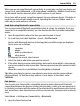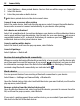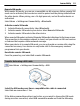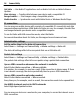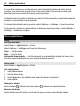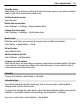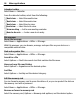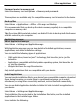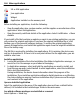User manual
Table Of Contents
- Nokia C5–03 User Guide
- Contents
- Safety
- Find help
- Get started
- Your device
- Make calls
- Write text
- Contacts
- Messaging
- Customize your device
- Music folder
- Camera
- Gallery
- Share online
- Nokia Video Center
- Web browser
- Positioning (GPS)
- Maps
- Maps overview
- View your location and the map
- Map view
- Change the look of the map
- Download and update maps
- About positioning methods
- Find a location
- View location details
- Save or view a place or route
- Send a place to a friend
- Check in
- Synchronize your Favorites
- Get voice guidance
- Use the compass
- Drive to your destination
- Navigation view
- Get traffic and safety information
- Walk to your destination
- Plan a route
- Connectivity
- Search
- Other applications
- Settings
- Product and safety information
- Copyright and other notices
To search for web pages on the internet, select Search the Internet and a search
provider, and enter your search terms in the search field. The search provider you
selected is set as your default internet search provider.
If a default search provider is already set, select it to start a search, or select More search
services to use another search provider.
To change the default search provider, select Options > Settings > Search services.
To change the country or region setting, to find more search providers, select Options >
Settings > Country or region.
Other applications
Clock
Set time and date
Select Menu > Applications > Clock.
Select Options > Settings and from the following:
Time — Set the time.
Date — Set the date.
Automatic time update — Set the network to automatically update the time, date,
and time zone information for your device (network service).
Alarm clock
Select Menu > Applications > Clock.
Set a new alarm
1 Select New alarm.
2 Set the alarm time.
3 Select Repeat to set whether and when the alarm is repeated.
4 Select Done.
View your alarms
Select Alarms.
indicates an active alarm. indicates a repeated alarm.
Remove an alarm
Select Alarms and the alarm, and from the pop-up menu, select Delete alarm.
96 Other applications