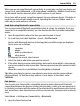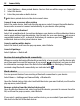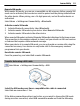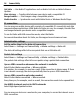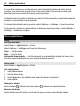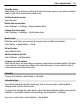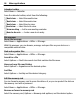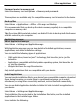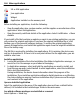User manual
Table Of Contents
- Nokia C5–03 User Guide
- Contents
- Safety
- Find help
- Get started
- Your device
- Make calls
- Write text
- Contacts
- Messaging
- Customize your device
- Music folder
- Camera
- Gallery
- Share online
- Nokia Video Center
- Web browser
- Positioning (GPS)
- Maps
- Maps overview
- View your location and the map
- Map view
- Change the look of the map
- Download and update maps
- About positioning methods
- Find a location
- View location details
- Save or view a place or route
- Send a place to a friend
- Check in
- Synchronize your Favorites
- Get voice guidance
- Use the compass
- Drive to your destination
- Navigation view
- Get traffic and safety information
- Walk to your destination
- Plan a route
- Connectivity
- Search
- Other applications
- Settings
- Product and safety information
- Copyright and other notices
Ovi Suite — Use Nokia PC applications such as Nokia Ovi Suite or Nokia Software
Updater.
Mass storage — Transfer data between your device and a compatible PC.
Image transfer — Print images using a compatible printer.
Media transfer — Synchronize music with Nokia Music or Windows Media Player.
PC connections
You can use your mobile device with a variety of compatible PC connectivity and data
communications applications. With Nokia Ovi Suite you can, for example, transfer files
and images between your device and a compatible computer.
To use Ovi Suite with USB connection mode, select Ovi Suite.
For more information about Ovi Suite, see the support area at www.ovi.com.
Administrative settings
Set the online time for the data call connection
Select Menu > Settings and Connectivity > Admin. settings > Data call.
The data call settings affect all access points that use a GSM data call.
Packet data settings
Select Menu > Settings and Connectivity > Admin. settings > Packet data.
The packet data settings affect all access points using a packet data connection.
Open a GPRS connection whenever the network is available
Select Packet data connection > When available.
It is quicker, for example, to send an e-mail, if the connection is always open. If there
is no network coverage, the device periodically tries to open a GPRS connection.
Open a GPRS connection only when needed
Select Packet data connection > When needed.
Every time you, for example, send an e-mail, the connection needs to be opened first.
Use HSDPA (network service) in UMTS networks
Select High speed packet access.
You can use your device as a modem for your computer, to access the internet over a
GPRS connection.
94 Connectivity