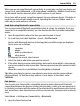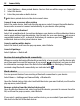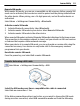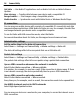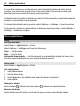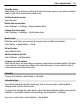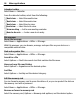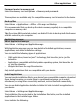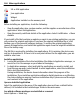User manual
Table Of Contents
- Nokia C5–03 User Guide
- Contents
- Safety
- Find help
- Get started
- Your device
- Make calls
- Write text
- Contacts
- Messaging
- Customize your device
- Music folder
- Camera
- Gallery
- Share online
- Nokia Video Center
- Web browser
- Positioning (GPS)
- Maps
- Maps overview
- View your location and the map
- Map view
- Change the look of the map
- Download and update maps
- About positioning methods
- Find a location
- View location details
- Save or view a place or route
- Send a place to a friend
- Check in
- Synchronize your Favorites
- Get voice guidance
- Use the compass
- Drive to your destination
- Navigation view
- Get traffic and safety information
- Walk to your destination
- Plan a route
- Connectivity
- Search
- Other applications
- Settings
- Product and safety information
- Copyright and other notices
2 Select Options > New paired device. Devices that are within range are displayed.
3 Select the device.
4 Enter the passcode on both devices.
indicates a paired device in the device search view.
Connect to an accessory after pairing
Select the audio device, and from the pop-up menu, select Connect to audio device.
Some audio accessories connect automatically to your device after pairing.
Set a device as authorized
Select Set as authorized. Connections between your device and the authorized device
can be made without your knowledge. Use this only for your own devices, such as your
compatible headset or PC, or devices that belong to someone you trust.
indicates
authorized devices in the paired devices view.
Cancel a pairing with a device
Select the device, and from the pop-up menu, select Delete.
Cancel all pairings
Select Options > Delete all.
Receive data using Bluetooth connectivity
When you receive data using Bluetooth connectivity, a tone sounds, and the device asks
you if you want to accept the message. If you accept,
is displayed, and you can find
an informative message about the data in the Inbox folder in Messaging. Messages
received using Bluetooth connectivity are indicated with
.
Block a device
You can prevent devices from creating a Bluetooth connection to your device.
Select Menu > Settings and Connectivity > Bluetooth.
Open the Paired devices tab, select and hold the device you want to block, and from the
pop-up menu, select Block.
Remove a device from the blocked devices list
Open the Blocked devices tab, select and hold the device you want to remove from the
list, and from the pop-up menu, select Delete.
If you reject a pairing request from another device, you are asked if you want to add
the device to the list of blocked devices.
92 Connectivity