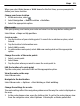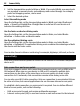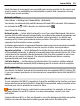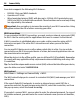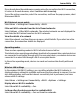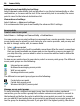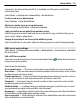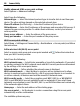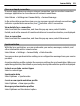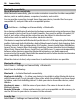User manual
Table Of Contents
- Nokia C5–03 User Guide
- Contents
- Safety
- Find help
- Get started
- Your device
- Make calls
- Write text
- Contacts
- Messaging
- Customize your device
- Music folder
- Camera
- Gallery
- Share online
- Nokia Video Center
- Web browser
- Positioning (GPS)
- Maps
- Maps overview
- View your location and the map
- Map view
- Change the look of the map
- Download and update maps
- About positioning methods
- Find a location
- View location details
- Save or view a place or route
- Send a place to a friend
- Check in
- Synchronize your Favorites
- Get voice guidance
- Use the compass
- Drive to your destination
- Navigation view
- Get traffic and safety information
- Walk to your destination
- Plan a route
- Connectivity
- Search
- Other applications
- Settings
- Product and safety information
- Copyright and other notices
If you already have the web browser running using the currently active Wi-Fi connection,
to return to the web browser, select Continue web browsing.
To end the active connection, select the connection, and from the pop-up menu, select
Disconnect Wi-Fi.
Wi-Fi internet access points
Select Menu > Settings and Connectivity > Wi-Fi.
Filter out Wi-Fi networks from the list of found networks
Select Options > Filter Wi-Fi networks. The selected networks are not displayed the
next time the Wi-Fi wizard searches for Wi-Fi networks.
View the details of a network
Select the network, and from the pop-up menu, select Details. If you select an active
connection, the connection details are displayed.
Operating modes
There are two operating modes in Wi-Fi: infrastructure and ad hoc.
The infrastructure operating mode allows two kinds of communication: wireless devices
are connected to each other through a Wi-Fi access point device, or wireless devices are
connected to a wired LAN through a Wi-Fi access point device.
In the ad hoc operating mode, devices can send and receive data directly with each
other.
Wireless LAN settings
In the wireless LAN (Wi-Fi) settings, you can define whether the Wi-Fi indicator is
displayed when a network is available and how often the network is scanned. You can
also define whether and how the internet connectivity test is performed, and view
advanced Wi-Fi settings.
Select Menu > Settings and Connectivity > Wi-Fi > Options > Settings.
Display when a Wi-Fi is available
Select Show Wi-Fi availability > Yes.
Set how often the device searches for available Wi-Fi
Select Show Wi-Fi availability > Yes and Scan for networks.
Connectivity 85