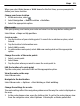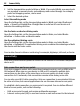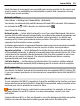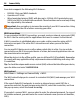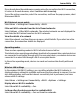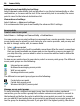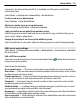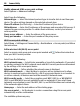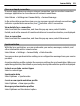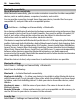User manual
Table Of Contents
- Nokia C5–03 User Guide
- Contents
- Safety
- Find help
- Get started
- Your device
- Make calls
- Write text
- Contacts
- Messaging
- Customize your device
- Music folder
- Camera
- Gallery
- Share online
- Nokia Video Center
- Web browser
- Positioning (GPS)
- Maps
- Maps overview
- View your location and the map
- Map view
- Change the look of the map
- Download and update maps
- About positioning methods
- Find a location
- View location details
- Save or view a place or route
- Send a place to a friend
- Check in
- Synchronize your Favorites
- Get voice guidance
- Use the compass
- Drive to your destination
- Navigation view
- Get traffic and safety information
- Walk to your destination
- Plan a route
- Connectivity
- Search
- Other applications
- Settings
- Product and safety information
- Copyright and other notices
When you select Drive home or Walk home for the first time, you are prompted to
define your home location.
Change your home location
1 In the main view, select
.
2 Select Navigation > Home Location > Redefine.
3 Select the appropriate option.
Plan a route
Plan your journey, and create your route and view it on the map before setting off.
Select Menu > Maps and My position.
Create a route
1 Tap the location of your starting point. To search for an address or place, select
Search.
2 Tap the location's information area.
3 Select Add to route.
4 To add another route point, select Add new route point and the appropriate
option.
Change the order of the route points
1 Select a route point.
2 Select Move.
3 Tap the place where you want to move the route point to.
Edit the location of a route point
Tap the route point, and select Edit and the appropriate option.
View the route on the map
Select Show route.
Navigate to the destination
Select Show route > Options > Start driving or Start walking.
Change the settings for a route
The route settings affect the navigation guidance and the way the route is displayed on
the map.
1 In the route planner view, open the Settings tab. To get to the route planner view
from the navigation view, select Options > Route pts. or Route points list.
Maps 81