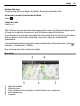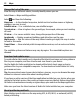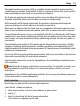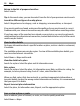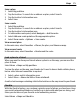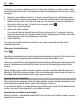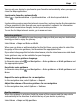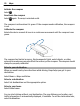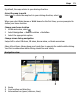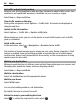User manual
Table Of Contents
- Nokia C5–03 User Guide
- Contents
- Safety
- Find help
- Get started
- Your device
- Make calls
- Write text
- Contacts
- Messaging
- Customize your device
- Music folder
- Camera
- Gallery
- Share online
- Nokia Video Center
- Web browser
- Positioning (GPS)
- Maps
- Maps overview
- View your location and the map
- Map view
- Change the look of the map
- Download and update maps
- About positioning methods
- Find a location
- View location details
- Save or view a place or route
- Send a place to a friend
- Check in
- Synchronize your Favorites
- Get voice guidance
- Use the compass
- Drive to your destination
- Navigation view
- Get traffic and safety information
- Walk to your destination
- Plan a route
- Connectivity
- Search
- Other applications
- Settings
- Product and safety information
- Copyright and other notices
Get traffic and safety information
Enhance your driving experience with real-time information about traffic events, lane
assistance, and speed limit warnings, if available for your country or region.
Select Menu > Maps and Drive.
View traffic events on the map
During drive navigation, select Options > Traffic info. The events are displayed as
triangles and lines.
Update traffic information
Select Options > Traffic info > Update traffic info.
When planning a route, you can set the device to avoid traffic events, such as traffic
jams or roadworks.
Avoid traffic events
In the main view, select
> Navigation > Reroute due to traffic.
The location of speed cameras may be shown on your route during navigation, if this
feature is enabled. Some jurisdictions prohibit or regulate the use of speed camera
location data. Nokia is not responsible for the accuracy, or the consequences of using
speed camera location data.
Walk to your destination
When you need directions to follow a route on foot, Maps guides you over squares, and
through parks, pedestrian zones, and even shopping centers.
Select Menu > Maps and Walk.
Walk to a destination
Select Set destination and the appropriate option.
Walk to your home
Select Walk home.
You can start walking without a set destination.
By default, the map is oriented to north.
Rotate the map to your walking direction
Select
. To rotate the map back to north, select .
80 Maps