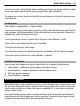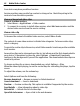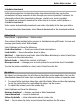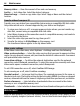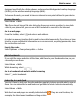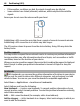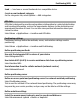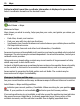User manual
Table Of Contents
- Nokia C5–03 User Guide
- Contents
- Safety
- Find help
- Get started
- Your device
- Make calls
- Write text
- Contacts
- Messaging
- Customize your device
- Music folder
- Camera
- Gallery
- Share online
- Nokia Video Center
- Web browser
- Positioning (GPS)
- Maps
- Maps overview
- View your location and the map
- Map view
- Change the look of the map
- Download and update maps
- About positioning methods
- Find a location
- View location details
- Save or view a place or route
- Send a place to a friend
- Check in
- Synchronize your Favorites
- Get voice guidance
- Use the compass
- Drive to your destination
- Navigation view
- Get traffic and safety information
- Walk to your destination
- Plan a route
- Connectivity
- Search
- Other applications
- Settings
- Product and safety information
- Copyright and other notices
Schedule downloads
Setting the application to download video clips automatically may involve the
transmission of large amounts of data through your service provider's network. For
information about data transmission charges, contact your service provider.
To schedule an automatic download for video clips in a service, select Options >
Schedule downloads.
Video center automatically downloads new video clips daily at the time you define.
To cancel scheduled downloads, select Manual download as the download method.
Video feeds
Select Menu > Applications > Video center.
The content of the installed video services is distributed using RSS feeds. To view and
manage your feeds, select Video feeds.
Select Options and from the following:
Feed subscriptions — Check your current feed subscriptions.
Feed details — View information about a video.
Add feed — Subscribe to new feeds. Select Via Video directory to select a feed from
the services in the video directory.
Refresh feeds — Refresh the content of all feeds.
Manage account — Manage your account options for a particular feed, if available.
To view the videos available in a feed, select a feed from the list.
My videos
My videos is a storage place for all videos in the Video center application. You can list
downloaded videos and video clips recorded with the device camera in separate views.
1 To open a folder and view video clips, select the folder. When a video clip is playing,
to use the control keys for controlling the player, tap the screen.
2 To adjust the volume, press the volume key.
Select Options and from the following:
Resume download — Resume a paused or failed download.
Cancel download — Cancel a download.
Video clip details — View information about a video clip.
Find — Find a video clip. Enter a search term that matches the file name.
Nokia Video Center 63