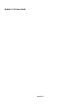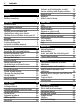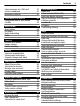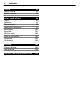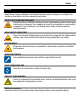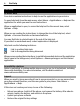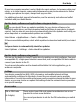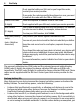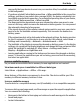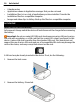User manual
Table Of Contents
- Nokia C5–03 User Guide
- Contents
- Safety
- Find help
- Get started
- Your device
- Make calls
- Write text
- Contacts
- Messaging
- Customize your device
- Music folder
- Camera
- Gallery
- Share online
- Nokia Video Center
- Web browser
- Positioning (GPS)
- Maps
- Maps overview
- View your location and the map
- Map view
- Change the look of the map
- Download and update maps
- About positioning methods
- Find a location
- View location details
- Save or view a place or route
- Send a place to a friend
- Check in
- Synchronize your Favorites
- Get voice guidance
- Use the compass
- Drive to your destination
- Navigation view
- Get traffic and safety information
- Walk to your destination
- Plan a route
- Connectivity
- Search
- Other applications
- Settings
- Product and safety information
- Copyright and other notices
Find help
In-device help
Your device contains instructions to help to use the applications in your device.
To open help texts from the main menu, select Menu > Applications > Help and the
application for which you want to read instructions.
When an application is open, to access the help text for the current view, select
Options > Help.
When you are reading the instructions, to change the size of the help text, select
Options > Decrease font size or Increase font size.
You may find links to related topics at the end of the help text.
If you select an underlined word, a short explanation is displayed.
Help texts use the following indicators:
Link to a related help topic.
Link to the application being discussed.
When you are reading the instructions, to switch between help texts and the application
that is open in the background, select Options > Show open apps. and the desired
application.
Accessibility solutions
Nokia is committed to making mobile phones easy to use for all individuals, including
those with disabilities. For more information, visit the Nokia website at
www.nokiaaccessibility.com.
Support
When you want to learn more about how to use your product or you are unsure how
your phone should function, read the user guide in your phone. Select Menu >
Applications > Help.
If this does not resolve your issue, do one of the following:
• Reboot your phone. Switch off the phone, and remove the battery. After about a
minute, replace the battery, and switch on the phone.
• Update your phone software
• Restore the original factory settings
6Find help