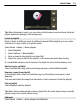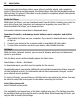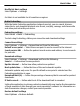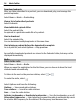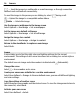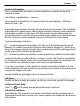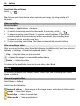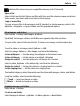User manual
Table Of Contents
- Nokia C5–03 User Guide
- Contents
- Safety
- Find help
- Get started
- Your device
- Make calls
- Write text
- Contacts
- Messaging
- Customize your device
- Music folder
- Camera
- Gallery
- Share online
- Nokia Video Center
- Web browser
- Positioning (GPS)
- Maps
- Maps overview
- View your location and the map
- Map view
- Change the look of the map
- Download and update maps
- About positioning methods
- Find a location
- View location details
- Save or view a place or route
- Send a place to a friend
- Check in
- Synchronize your Favorites
- Get voice guidance
- Use the compass
- Drive to your destination
- Navigation view
- Get traffic and safety information
- Walk to your destination
- Plan a route
- Connectivity
- Search
- Other applications
- Settings
- Product and safety information
- Copyright and other notices
Deactivate the self-timer
Select
> .
Tip: To keep your hand steady when capturing an image, try using a delay of 2
seconds.
Video recording
Record a video
Select Menu > Applications > Camera.
1 To switch from image mode to video mode, if necessary, select
> .
2 To pause recording, select Pause. To resume, select Continue. If you pause
recording and do not press any key within one minute, the recording stops.
To zoom in or out, use the zoom keys.
3 To stop recording, select Stop. The video is automatically saved in Gallery.
After recording a video
After you record a video, select from the following (available only if you have selected
Options > Settings > Show last captured video > Yes):
Play — Play the video you just recorded.
— Upload the image to a compatible online album.
Delete — Delete the video.
To return to the viewfinder to record a new video, select Back.
Gallery
To store and organise your images, videos, sound clips, and streaming links, select
Menu > Gallery.
View and organize files
Select Menu > Gallery.
Select from the following:
Images & videos — View images in the image viewer and videos in Video center.
Songs — Open Music player.
Sound clips — Listen to sound clips.
Other media — View presentations.
58 Gallery