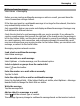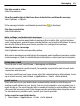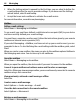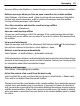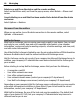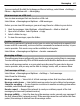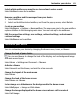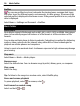User manual
Table Of Contents
- Nokia C5–03 User Guide
- Contents
- Safety
- Find help
- Get started
- Your device
- Make calls
- Write text
- Contacts
- Messaging
- Customize your device
- Music folder
- Camera
- Gallery
- Share online
- Nokia Video Center
- Web browser
- Positioning (GPS)
- Maps
- Maps overview
- View your location and the map
- Map view
- Change the look of the map
- Download and update maps
- About positioning methods
- Find a location
- View location details
- Save or view a place or route
- Send a place to a friend
- Check in
- Synchronize your Favorites
- Get voice guidance
- Use the compass
- Drive to your destination
- Navigation view
- Get traffic and safety information
- Walk to your destination
- Plan a route
- Connectivity
- Search
- Other applications
- Settings
- Product and safety information
- Copyright and other notices
Write and send messages
Select Menu > Messaging.
Before you can create a multimedia message or write an e-mail, you must have the
correct connection settings defined.
If the item you insert in a multimedia message is too large for the network, the device
may automatically reduce the size.
Only compatible devices can receive and display multimedia messages. Messages may
look different in different devices.
Check the size limit of e-mail messages with your service provider. If you attempt to
send an e-mail message that exceeds the size limit of the e-mail server, the message is
left in the Outbox folder, and the device will attempt to resend it periodically. Sending
an e-mail requires a data connection, and continuous attempts to resend the e-mail
may incur charges from your service provider. In the Outbox folder, you can delete such
message, or move it to the Drafts folder.
Messaging requires network services.
Send a text or multimedia message
Select New message.
Send an audio or e-mail message
Select Options > Create message, and the relevant option.
Select recipients or groups from the contacts list
Select
from the toolbar.
Enter the number or e-mail address manually
Tap the To field.
Enter the subject of the e-mail or multimedia message
Enter it in the Subject field, . If the Subject field is not visible, select Options > Message
header fields to change the fields that are visible.
Write the message
Tap the message field.
Add an object to a message or e-mail
Select
and the relevant type of content.
The message type may change to multimedia message based on the inserted content.
Messaging 41