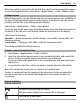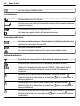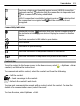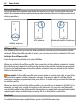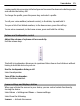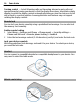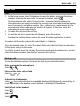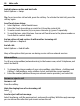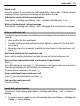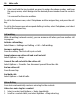User manual
Table Of Contents
- Nokia C5–03 User Guide
- Contents
- Safety
- Find help
- Get started
- Your device
- Make calls
- Write text
- Contacts
- Messaging
- Customize your device
- Music folder
- Camera
- Gallery
- Share online
- Nokia Video Center
- Web browser
- Positioning (GPS)
- Maps
- Maps overview
- View your location and the map
- Map view
- Change the look of the map
- Download and update maps
- About positioning methods
- Find a location
- View location details
- Save or view a place or route
- Send a place to a friend
- Check in
- Synchronize your Favorites
- Get voice guidance
- Use the compass
- Drive to your destination
- Navigation view
- Get traffic and safety information
- Walk to your destination
- Plan a route
- Connectivity
- Search
- Other applications
- Settings
- Product and safety information
- Copyright and other notices
When you switch on your device for the first time, the Phone Setup application opens.
To open the application later, select Menu > Applications > Tools > Phone setup.
Settings wizard
With Settings wizard, you can define e-mail and connection settings. The availability of
the items in Settings wizard depends on the features of the device, SIM card, service
provider, and the data in the Settings wizard database.
Select Menu > Applications > Tools > Sett. wizard.
To get the best results when using the Settings wizard, keep your SIM card inserted in
the device. If the SIM card is not inserted, follow the instructions on the display.
Select from the following:
Operator — Define the operator-specific settings, such as MMS, internet, WAP, and
streaming settings.
E-mail setup — Configure a POP, IMAP, or Mail for Exchange account.
The settings available for editing may vary.
Transfer content for the first time
1 Select Menu > Applications > Tools > Switch.
2 Select the connection type you want to use to transfer the data, and connect the
devices. Both devices must support the selected connection type.
If you select Bluetooth connectivity as the connection type, you may need to pair
the devices.
3 On your device, select the content you want to transfer from the other device.
When the transfer has started, you can cancel it and continue later.
Content is transferred from the memory of the other device to the corresponding
location in your device. The transfer time depends on the amount of data to be
transferred.
Display indicators
General indicators
The touch screen and keys are locked.
The device alerts silently for incoming calls or messages.
You have set a clock alarm.
Your device 21