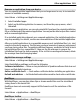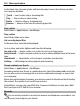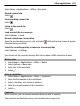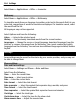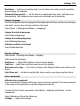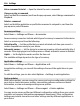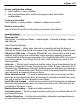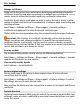User manual
Table Of Contents
- Nokia C5–03 User Guide
- Contents
- Safety
- Find help
- Get started
- Your device
- Make calls
- Write text
- Contacts
- Messaging
- Customize your device
- Music folder
- Camera
- Gallery
- Share online
- Nokia Video Center
- Web browser
- Positioning (GPS)
- Maps
- Maps overview
- View your location and the map
- Map view
- Change the look of the map
- Download and update maps
- About positioning methods
- Find a location
- View location details
- Save or view a place or route
- Send a place to a friend
- Check in
- Synchronize your Favorites
- Get voice guidance
- Use the compass
- Drive to your destination
- Navigation view
- Get traffic and safety information
- Walk to your destination
- Plan a route
- Connectivity
- Search
- Other applications
- Settings
- Product and safety information
- Copyright and other notices
Voice command tutorial — Open the tutorial for voice commands.
Change or play a command
Select and hold the command, and from the pop-up menu, select Change command or
Playback.
Delete a command
Select and hold the application or profile the command is assigned to, and from the
pop-up menu, select Remove.
Accessory settings
Select Menu > Settings and Phone > Accessories.
Some accessory connectors indicate which type of accessory is connected to the device.
Select an accessory and from the following:
Default profile — Set the profile that you want activated each time you connect a
certain compatible accessory to your device.
Automatic answer — Set the device to answer an incoming call automatically after 5
seconds. If the ringing type is set to Beep once or Silent, automatic answer is disabled.
Lights — Set the lights to remain on after the time-out.
The available settings depend on the type of accessory.
Application settings
Select Menu > Settings and Phone > Application sett..
In application settings, you can edit the settings of some of the applications in your
device.
To edit the settings, you can also select Options > Settings in each application.
Device updates
With Device updates, you can connect to a server and receive configuration settings for
your device, create new server profiles, view existing software version and device
information, or view and manage existing server profiles.
Select Menu > Settings and Phone > Phone mgmt. > Device updates.
You may receive server profiles and different configuration settings from your service
providers and company information management department. These configuration
settings may include connection and other settings used by different applications in
your device.
106 Settings