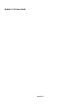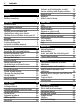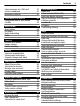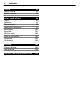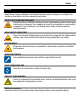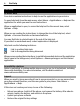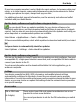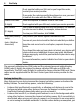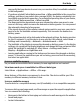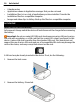Nokia C5–03 User Guide Issue 3.
Contents Contents Safety Battery removing 5 5 Find help In-device help Accessibility solutions Support Update device software and applications using your device Update device software using your PC Settings Access codes Prolong battery life Increase available memory 6 6 6 6 7 7 7 7 8 9 Get started Insert the SIM card and battery Insert the memory card Remove the memory card Charge the battery Keys and parts Switch the device on Lock the keys and touch screen Home screen Access the menu Touch screen
Contents View messages on a SIM card Service commands Messaging settings 47 47 47 Customize your device Change the look of your device Profiles 49 49 50 Music folder Music player Ovi Music Nokia Podcasting Radio 50 50 52 53 54 Camera Activate the camera Image capture Video recording 55 55 55 58 Gallery View and organize files View images and videos Organize images and video 58 58 59 59 Share online About Share online Subscribe to services Manage your accounts Create a post Post files from Gallery
Contents Search About Search Start a search 95 95 95 Other applications Clock Calendar File manager Application manager RealPlayer Recorder Write a note Make a calculation Converter Dictionary 96 96 97 98 99 101 102 103 103 103 104 Settings Phone settings Call settings 104 104 109 Product and safety information 111
Safety 5 Safety Read these simple guidelines. Not following them may be dangerous or illegal. For further information, read the complete user guide. SWITCH OFF IN RESTRICTED AREAS Switch the device off when cell phone use is not allowed or when it may cause interference or danger, for example, in aircraft, in hospitals or near medical equipment, fuel, chemicals, or blasting areas. Obey all instructions in restricted areas. ROAD SAFETY COMES FIRST Obey all local laws.
Find help Find help In-device help Your device contains instructions to help to use the applications in your device. To open help texts from the main menu, select Menu > Applications > Help and the application for which you want to read instructions. When an application is open, to access the help text for the current view, select Options > Help. When you are reading the instructions, to change the size of the help text, select Options > Decrease font size or Increase font size.
Find help 7 If your issue remains unsolved, contact Nokia for repair options. Go to www.nokia.com/ repair, or in Latin America, www.nokia-latinoamerica.com/centrosdeservicio. Before sending your phone for repair, always back up your data. For additional product support information, see the warranty and reference leaflet included with your Nokia device.
Find help If not supplied with your SIM card or you forget the codes, contact your service provider. If you enter the code incorrectly three times in a row, you need to unblock the code with the PUK or PUK2 code. PUK or PUK2 code These are required to unblock a PIN or PIN2 code. (8 digits) If not supplied with your SIM card, contact your service provider. IMEI number This is used to identify valid devices in the network. The number can also be used to block, for example, stolen devices.
Find help • • • • • 9 can specify that your device does not scan, or scans less often, for available networks in the background. If you have selected Packet data connection > When available in the connection settings, and there is no packet data coverage (GPRS), the device periodically tries to establish a packet data connection. To prolong the operating time of your device, select Packet data connection > When needed.
• • • • Get started Calendar notes Applications shown in Application manager that you do not need Installation files (.sis or .sisx) of applications you have installed. Transfer the installation files to a compatible computer. Images and video clips in Gallery. Back up the files to a compatible computer. Get started Insert the SIM card and battery Safe removal. Always switch the device off and disconnect the charger before removing the battery.
Get started 11 3 Slide the SIM card holder, to unlock it. 4 Lift the SIM card holder up. 5 Make sure the contact area of the SIM card is facing toward the device, and slide the SIM card into the SIM card holder. 6 7 Lower the SIM card holder into place. Slide the SIM card holder, to lock it. Line up the battery contacts, and insert the battery.
8 Get started To replace the cover, direct the top locking catches toward their slots, and press down until the cover locks into place. If the SIM card is not properly in place, the device can only be used in the offline profile. Insert the memory card Use only compatible memory cards approved by Nokia for use with this device. Incompatible cards may damage the card and the device and corrupt data stored on the card. 1 Remove the back cover.
Get started 13 2 Make sure the contact area of a compatible memory card is facing down, and insert it into the memory card slot. 3 Push the card in, until you hear a click. 4 Replace the back cover. Remove the memory card Important: Do not remove the memory card when an application is using it. Doing so may damage the memory card and the device and corrupt data stored on the card. 1 2 If the device is switched on, before you remove the card, press the power key, and select Remove memory card.
3 4 Get started When Remove memory card and press 'OK' is displayed, remove the back cover of the device, and push the card in, until you hear a click. Pull out the memory card, and replace the back cover. If the device is switched on, select OK. Charge the battery Your battery has been partially charged at the factory, but you may need to recharge it before you can switch on your device for the first time.
Get started 2 If the device is switched on, select the appropriate USB mode. Only connect your device to products that have USB-IF logo. Keys and parts 1 2 3 4 5 6 7 8 9 10 11 12 13 14 Wrist strap hole Nokia AV connector (3.
Get started Switch the device on 1 2 3 4 Press and hold the power key. If the device asks for a PIN code or lock code, enter it, and select OK. To delete a number, select . The factory setting for the lock code is 12345. Select your location. If you accidentally select the wrong location, select Back. Enter the date and time. When using the 12-hour time format, to switch between a.m. and p.m., select any number.
Get started 17 The screen and keys may be locked automatically after a period of inactivity. To change the settings for automatic screen and key locking, select Menu > Settings and Phone > Phone mgmt. > Auto. keyguard > Keypad autolock. Home screen The home screen is your starting point where you can collect all your important contacts or application shortcuts. Interactive display elements To open the clock application, tap the clock (1).
Get started Start using the contacts bar To add a contact to the contacts bar, in the home screen, select follow the displayed instructions. Contacts need to be saved in the phone memory. and a contact, and > Options > New contact, and To add a new contact to your contacts list, select follow the displayed instructions. Contacts added from the contacts bar are always saved to the phone memory.
Get started 19 For example, to select Options > Help, tap Options, and then tap Help. Drag an item Tap and hold the item, and slide your finger across the screen. The item follows your finger. To scroll up or down on a web page, drag the page with your finger. Swipe Place a finger on the screen, and steadily slide your finger in the desired direction. When viewing an image, to view the next or previous image, swipe the image left or right, respectively.
Your device You can use profiles to set and customize the ringing tones, message alert tones, and other tones for different events, environments, or caller groups. To customize a profile, go to the profile, and select Customize. Ovi by Nokia With Ovi by Nokia, you can find new places and services, and stay in touch with your friends.
Your device 21 When you switch on your device for the first time, the Phone Setup application opens. To open the application later, select Menu > Applications > Tools > Phone setup. Settings wizard With Settings wizard, you can define e-mail and connection settings. The availability of the items in Settings wizard depends on the features of the device, SIM card, service provider, and the data in the Settings wizard database. Select Menu > Applications > Tools > Sett. wizard.
Your device You are using a timed profile. Call indicators Someone has tried to call you. You have set your device to forward incoming calls to another number (network service). Your device is ready for an internet call. You have an ongoing data call (network service). Messaging indicators You have unread messages. If the indicator is blinking, the SIM card memory for messages may be full. You have received new mail. You have messages waiting to be sent in the Outbox folder.
Your device 23 You have a high-speed downlink packet access (HSDPA) connection (network service). indicates that the connection is suspended and that a connection is being established. A Wi-Fi connection is available (network service). indicates that that the connection is not the connection is encrypted and encrypted. Connectivity indicators Bluetooth is active. indicates that your device is sending data. If the indicator is blinking, your device is trying to connect to another device.
Your device Antenna locations Avoid touching the antenna area while the antenna is in use. Contact with antennas affects the communication quality and may reduce battery life due to higher power level during operation. Cellular antenna GPS antenna Bluetooth and Wi-Fi antenna Offline profile The offline profile lets you use the device without connecting to the wireless cellular network. When the offline profile is active, you can use your device without a SIM card.
Your device 25 Leaving applications running in the background increases the demand on battery power and reduces the battery life. To change the profile, press the power key, and select a profile. To call your voice mailbox (network service), in the dialer, tap and hold 1. To open a list of last dialed numbers, in the home screen, press the call key. To use voice commands, in the home screen, press and hold the call key.
Your device Turning control — Select Silencing calls and Snoozing alarms to mute calls and snooze alarms by turning your device so that the display faces down. SelectAuto-rotate display to rotate the display content automatically when you turn the device on its left side or back to a vertical position. Some applications and features may not support rotating the display content. Remote lock You can lock your device remotely using a predefined text message. You can also lock the memory card remotely.
Make calls 27 Make calls Calls 1 In the home screen, select Telephone to open the dialer, and enter the phone . number, including the area code. To remove a number, select For international calls, select * twice for the + character (which replaces the international access code), and enter the country code, area code (omit the leading zero if necessary), and phone number. The + character as a replacement for the international access code may not work in all regions.
Make calls Switch between active and held calls Select Options > Swap. Tip: To put an active call on hold, press the call key. To activate the held call, press the call key again. Send Touch tone strings 1 Select Options > Send touch tones. 2 Enter the Touch tone string or search for it from the contacts list. 3 To enter a wait character (w) or a pause character (p), press * repeatedly. 4 To send the tone, select the tone. You can add Touch tones to the phone number or Touch field in contact details.
Make calls 29 Reject a call Press the end key. If you activate the Call forwarding > Voice calls > If busy function in phone settings, rejecting an incoming call also diverts the call. Activate the reject call text message feature Select Menu > Settings and Calling > Call > Decline call with msg. > Yes. Write a standard reject call text message Select Menu > Settings and Calling > Call > Message text, and write the message.
2 Make calls Select and hold the key to which you want to assign the phone number, and from the pop-up menu, select Assign and the desired phone number from the contacts list. 1 is reserved for the voice mailbox. To call in the home screen, select Telephone and the assigned key, and press the call key. To call in the home screen when speed dialling is active, select Telephone, and select and hold the assigned key.
Make calls 31 Make a call with a voice tag Note: Using voice tags may be difficult in a noisy environment or during an emergency, so you should not rely solely upon voice dialing in all circumstances. When you use voice dialing, the loudspeaker is in use. Hold the device at a short distance away when you say the voice tag. 1 2 3 To start voice dialling, in the home screen, press and hold the call key.
Make calls You may be charged for your packet data connections by the amount of data sent and received. Check the amount of data sent or received during GPRS connections Select Data counter > All sent data or All received data. Clear both sent and received information Select Data counter > Options > Clear counters. You need the lock code to clear the information. Call duration You can view the approximate duration of your last call, dialled and received calls, and all calls.
Write text 33 Write text The on-screen keyboards allow you to enter characters by tapping them with your fingers. Tap any text input field to enter letters, numbers, and special characters. Your device can complete words based on the built-in dictionary for the selected text input language. The device also learns new words from your input. Virtual keyboard You can use the virtual keyboard in landscape mode. To activate the virtual keyboard, select > Full screen QWERTY.
Write text Handwriting The input methods and languages supported by the handwriting recognition vary by region and may not be available for all languages. To activate handwriting mode, select > Handwriting. Write legible, upright characters on the text input area, and leave a space between each character. To teach the device your handwriting style, select > Handwriting training. To enter letters and numbers (default mode), write words as you would normally. To select number mode, select .
Write text 1 2 3 4 5 6 7 8 9 35 Close - Closes the virtual keypad (Alphanumeric keypad). Input menu - Opens the touch input menu, which includes commands such as Activate predictive text and Writing language. Text input indicator - Opens a pop-up window, in which you can activate or deactivate predictive text input modes, change the character case, and switch between letter and number modes. Input mode - Opens a pop-up window, in which you can select the input mode.
Write text To insert a space, tap 0. To move the cursor to the next line, tap 0 three times. Predictive text input With predictive text input, you can enter any word with a single key selection. Predictive text input is based on a built-in dictionary to which you can add new words. The predictive text dictionary is not available for all languages. 1 2 3 4 > Activate To activate predictive text input for all editors on the device, select > Activate predictive text. prediction.
Contacts 37 Contacts You can save and update contact information, such as phone numbers, home addresses, or e-mail addresses of your contacts. You can add a personal ringing tone or a thumbnail image to a contact. You can also create contact groups, which allow you to send text messages or e-mail to many recipients at the same time. To open the contacts list, in the home screen, depending on the home screen theme, select Contacts or .
Contacts Assign default numbers and addresses If a contact has several numbers or addresses, a default number or address makes it easier for you to call or send a message to the contact. The default number is also used in voice dialing. 1 2 3 4 5 Select Menu > Contacts. Select a contact and Options > Defaults. Select a default to which you want to add a number or an address. Select a number or an address you want to set as a default.
Contacts 39 Copy contacts When you open the contacts list for the first time, the device asks if you want to copy names and numbers from the SIM card to your device. To start copying, select Yes. If you do not want to copy the contacts from the SIM card to your device, select No. The device asks if you want to view the SIM card contacts in the contacts directory. To view the contacts, select Yes. The contacts list opens, and the names stored on your SIM card .
Messaging You need your PIN2 code to activate and deactivate fixed dialing or edit your fixed dialing contacts. Contact your service provider for your PIN2 code. Select Options and from the following: Activate fixed dialing or Deactivate fixed dialing — Activate or deactivate fixed dialling. New SIM contact — Enter the contact name and phone number to which calls are allowed. Add from Contacts — Copy a contact from the contacts list to the fixed dialling list.
Messaging 41 Write and send messages Select Menu > Messaging. Before you can create a multimedia message or write an e-mail, you must have the correct connection settings defined. If the item you insert in a multimedia message is too large for the network, the device may automatically reduce the size. Only compatible devices can receive and display multimedia messages. Messages may look different in different devices. Check the size limit of e-mail messages with your service provider.
Messaging Send the message or e-mail Select , or press the call key. You can send text messages that are longer than the character limit for a single message. Longer messages are sent as two or more messages. Your service provider may charge accordingly. Characters with accents, other marks, or some language options, take more space, limiting the number of characters that can be sent in a single message. Messaging inbox Receive messages Select Menu > Messaging and Inbox.
Messaging 43 Play the sound or video Select the indicator. View the media objects that have been included in a multimedia message Select Options > Objects. If the message includes a multimedia presentation, is displayed. Play the presentation Select the indicator. Data, settings, and web service messages Your device can receive many kinds of messages that contain data, such as business cards, ringing tones, operator logos, calendar entries, and e-mail notifications.
2 3 Messaging When the Settings wizard is opened for the first time, you are asked to define the e-mail settings after the service provider settings. If you have used the Settings wizard before, select E-mail setup. Accept the terms and conditions to activate the e-mail service. For more information, see nokia.com/messaging. Mailbox Define e-mail settings Select Menu > Messaging and Mailbox.
Messaging 45 If you are offline, select Options > Connect to open a connection to the remote mailbox. Retrieve messages when you have an open connection to a remote mailbox Select Options > Retrieve e-mail > New to retrieve all new messages, Selected to retrieve only selected messages, or All to retrieve all messages from the mailbox. To stop retrieving messages, select Cancel. Close the connection and view the e-mail messages offline Select Options > Disconnect.
Messaging Delete an e-mail from the device and the remote mailbox Select and hold the e-mail, and from the pop-up menu, select Delete > Phone and server. Cancel deleting an e-mail that has been marked to be deleted from the device and server Select Options > Restore. Disconnect from the mailbox When you are online, to end the data connection to the remote mailbox, select Options > Disconnect. Mail for Exchange With Mail for Exchange, you can receive your work e-mail to your device.
Messaging 47 To access and edit the Mail for Exchange profile and settings, select Menu > Settings > Phone > Application sett. > Messaging. View messages on a SIM card You can view messages that are stored on a SIM card. Select Menu > Messaging and Options > SIM messages. Before you can view SIM messages, you must copy them to a folder in your device. 1 2 3 4 Mark the messages. Select Options > Mark/Unmark > Mark or Mark all. Open a list of folders. Select Options > Copy. Select a folder to copy.
Messaging Message sent as — To find out if your message center is able to convert text messages into these other formats, contact your service provider. Preferred connection — Select the connection to use. Reply via same center — Reply to messages using the same text message center number (network service). Multimedia message settings Select Menu > Messaging and Options > Settings > Multimedia message. Select from the following: Image size — Define the size of the image in a multimedia message.
Customize your device 49 Select which mailbox you want to use to send and receive e-mail Select Mailbox in use and a mailbox. Remove a mailbox and its messages from your device 1 Select Mailboxes. 2 Select and hold the desired mailbox, and from the pop-up menu, select Delete. Create a new mailbox Select Mailboxes > Options > New mailbox. The name you give to the new mailbox replaces Mailbox in the Messaging main view. You can have up to six mailboxes.
Music folder Profiles You can use profiles to set and customize the ringing tones, message alert tones, and other tones for different events, environments, or caller groups. The name of the selected profile is displayed in the home screen. If the general profile is in use, only the date is displayed. Select Menu > Settings and Personal > Profiles. Music folder Music player Music player supports file formats such as AAC, AAC+, eAAC+, MP3, and WMA.
Music folder 51 Tip: When listening to music, you can return to the home screen and leave the Music player application playing in the background. Create a playlist Want to listen to different music for different moods? With playlists, you can create selections of songs to play in a specific order. Select Menu > Music > Music player. 1 2 3 4 Select Playlists. Select Options > New playlist. Enter a name for the playlist, and select OK.
Music folder Podcast episodes have three states: never played, partially played, and completely played. If the state is partially played, the episode plays from the last playback position the next time it is played. If the state is never played or completely played, the episode plays from the beginning. Nokia Ovi Player With Nokia Ovi Player, you can download music from Ovi Music, transfer your music to your device from your computer, and manage and organize your music files.
Music folder 53 Modify Ovi Music settings Select Options > Settings. Ovi Music is not available for all countries or regions. Nokia Podcasting With the Nokia Podcasting application (network service), you can search, discover, subscribe to, and download podcasts over the air, and play, manage, and share audio and video podcasts with your device. Podcasting settings Select Menu > Music > Podcasting. To start using Podcasting, define your connection and download settings.
Music folder Download podcasts After you have subscribed to a podcast, you can download, play, and manage the podcast episodes. Select Menu > Music > Podcasting. View a list of subscribed podcasts Select Podcasts. View individual episode titles Select the podcast title. An episode is a particular media file of a podcast. Start a download Select the episode title. You can download multiple episodes at the same time.
Camera 55 Play in background — Return to the home screen with the radio playing in the background. Manage radio stations Select Menu > Music > Radio. To listen to saved stations, select Options > Stations, and select a station from the list. To remove or rename a station, select and hold the station, and from the pop-up menu, select Deleteor Rename. To set the desired frequency manually, select Options > Tune stations > Options > Manual tuning.
Camera — Send the image in a multimedia or e-mail message, or through connection methods such as Bluetooth connectivity. To send the image to the person you are talking to, select — Upload the image to a compatible online album. during a call. Delete — Delete the image. Use the image as wallpaper in the home screen Select Options > Use image > Set as wallpaper. Set the image as a default call image Select Options > Use image > Set as call image.
Camera 57 Location information You can automatically add capture location information to the file details of the captured material. Select Menu > Applications > Camera. To add location information to all captured material, select Options > Settings > Show GPS info > On. It may take several minutes to obtain the coordinates of your location. The availability and quality of GPS signals may be affected by your location, buildings, natural obstacles, and weather conditions.
Gallery Deactivate the self-timer > . Select Tip: To keep your hand steady when capturing an image, try using a delay of 2 seconds. Video recording Record a video Select Menu > Applications > Camera. 1 2 3 > . To switch from image mode to video mode, if necessary, select To pause recording, select Pause. To resume, select Continue. If you pause recording and do not press any key within one minute, the recording stops. To zoom in or out, use the zoom keys. To stop recording, select Stop.
Gallery 59 indicates files stored on your compatible memory card (if inserted). Open a file Select a file from the list. Videos and files with the .ram file extension open and play in Video center, and music and sound clips in Music player. Copy or move files To copy or move files to the memory card (if inserted) or device memory, select a file, Options > Organize > Copy or Move, and the appropriate option. View images and videos Select Menu > Gallery and Images & videos.
Share online Move a file Select the file and Options > Folder options > Move to folder. Share online About Share online Select Menu > Applications > Share online. With Share online (network service), you can post your images, video clips, and sound clips from your device to compatible online sharing services, such as albums and blogs. You can also view and send comments to the posts in these services, and download content to your compatible Nokia device.
Nokia Video Center 61 To set an account as the default when sending posts from your device, select and hold the account name, and from the pop-up menu, select Set as default. To remove an account, select and hold the account name, and from the pop-up menu, select Delete. Create a post Select Menu > Applications > Share online. To post your images or video clips to a service, select and hold the service, and from the pop-up menu, select New upload.
Nokia Video Center Your device may have predefined services. Service providers may provide free content or charge a fee. Check the pricing in the service or from the service provider. View and download video clips Connect to video services 1 Select Menu > Applications > Video center. 2 To connect to a service to install video services, select Add new services and the desired video service from the service catalog. View a video clip To browse the content of installed video services, select Video feeds.
Nokia Video Center 63 Schedule downloads Setting the application to download video clips automatically may involve the transmission of large amounts of data through your service provider's network. For information about data transmission charges, contact your service provider. To schedule an automatic download for video clips in a service, select Options > Schedule downloads. Video center automatically downloads new video clips daily at the time you define.
Web browser Memory status — View the amount of free and used memory. Sort by — Sort video clips. Select the desired category. Move and copy — Move or copy video clips. Select Copy or Move and the desired location. Transfer videos from your PC Transfer your own videos from compatible devices using a compatible USB data cable. Only videos which are in a format supported by your device are displayed.
Web browser 65 designed specifically for cellular phones, and use extensible hypertext markup language (XHTML), or the wireless markup language (WML). To browse the web, you need to have an internet access point defined in your device. Browse the web Select Menu > Web. Tip: If you do not have a flat-rate data plan from your service provider, to save data costs in your phone bill, you can use a Wi-Fi network to connect to the internet. Go to a web page From the toolbar, select , and enter a web address.
Positioning (GPS) Subscribe to a feed Go to a blog or web page that contains a web feed, and select Options > Add feed. Manually update a feed In the Web feeds view, select the feed. Set feeds to automatically update In the Web feeds view, select and hold the feed, and from the pop-up menu, select Edit > Automatic updates. Positioning (GPS) You can use applications such as GPS data to calculate your location or measure distances. These applications require a GPS connection.
Positioning (GPS) 67 Hold your device correctly When using the GPS receiver, ensure you do not cover the antenna with your hand. Establishing a GPS connection may take from a couple of seconds to several minutes. Establishing a GPS connection in a vehicle may take longer. The GPS receiver draws its power from the device battery. Using the GPS receiver may drain the battery faster.
• • Positioning (GPS) If the weather conditions are bad, the signal strength may be affected. Some vehicles have tinted (athermic) windows, which may block the satellite signals. Ensure you do not cover the antenna with your hand. Establishing a GPS connection may take from a couple of seconds to several minutes. Establishing a GPS connection in a vehicle may take longer. The GPS receiver draws its power from the device battery. Using GPS may drain the battery faster.
Positioning (GPS) 69 Send — Send one or several landmarks to a compatible device. Create a new landmark category On the categories tab, select Options > Edit categories. GPS data GPS data is designed to provide route guidance information to a selected destination and traveling information, such as the approximate distance to the destination and approximate duration of travel. You can also view position information about your current location. Select Menu > Applications > Location and GPS data.
Maps Define in which format the coordinate information is displayed in your device Select Coordinate format and the desired format. Maps Maps overview Select Menu > Maps. Welcome to Maps. Maps shows you what is nearby, helps you plan your route, and guides you where you want to go. • • • • Find cities, streets, and services. Find your way with turn-by-turn directions. Synchronize your favorite locations and routes between your cellular phone and the Ovi Maps internet service.
Maps 71 Browse the map Drag the map with your finger. By default, the map is oriented north. View your current or last known location Select . Zoom in or out Select + or -. Tip: To zoom, you can also place two fingers on the map, and slide your fingers apart to zoom in or together to zoom out. Not all devices support this feature. If you browse to an area not covered by the street maps that are stored on your device, and you have an active data connection, new street maps are automatically downloaded.
Maps Change the look of the map View the map in different modes, to easily identify where you are. Select Menu > Maps and My position. Select and from the following: Map view — In the standard map view, details such as location names or highway numbers, are easy to read. Satellite view — For a detailed view, use satellite images. Terrain view — View at a glance the ground type, for example, when you are traveling off-road. 3D view — For a more realistic view, change the perspective of the map.
Maps 73 The global positioning system (GPS) is a satellite-based navigation system used for calculating your location. Assisted GPS (A-GPS) is a network service that sends you GPS data, improving the speed and accuracy of the positioning. Wi-Fi network positioning improves position accuracy when GPS signals are not available, especially when you are indoors or between tall buildings.
Maps Return to the list of proposed matches Select Search. Tip: In the search view, you can also select from the list of your previous search words. Search for different types of nearby places Select Categories and a category, such as shopping, accommodation, or transport. If no search results are found, make sure the spelling of your search words is correct. Problems with your internet connection may also affect results when searching online.
Maps 75 Save a place 1 Select My position. 2 Tap the location. To search for an address or place, select Search. 3 Tap the location's information area. 4 Select Save. Save a route 1 Select My position. 2 Tap the location. To search for an address or place, select Search. 3 Tap the location's information area. 4 To add another route point, select Navigate > Add to route. 5 Select Add new route point and the appropriate option. 6 Select Show route > Options > Save route.
Maps To check in, you need a Nokia account. To share your location, you also need a social networking service account. The supported social networking services vary by country or region. 1 2 3 4 5 Sign in to your Nokia account, or, if you do not yet have one, create the account. It is possible to share your location on the social networking services that you use. When you use Check in for the first time, you can set your account credentials for . the services that you use.
Maps 77 You can set your device to synchronize your Favorites automatically when you open or close the Maps application. Synchronize Favorites automatically > Synchronization > Synchronization > At start-up and shut-d.. Select Synchronizing requires an active internet connection, and may involve the transmission of large amounts of data through your service provider’s network. For information about data transmission charges, contact your service provider. To use the Ovi Maps internet service, go to www.
Maps Activate the compass Select . Deactivate the compass Select again. The map is oriented north. The compass is active when it is green. If the compass needs calibration, the compass is red. Calibrate the compass Rotate the device around all axes in a continuous movement until the compass turns green. The compass has limited accuracy. Electromagnetic fields, metal objects, or other external circumstances may also affect the accuracy of the compass. The compass should always be properly calibrated.
Maps 79 By default, the map rotates to your driving direction. Orient the map to north Select . To rotate the map back to your driving direction, select . When you select Drive home or Walk home for the first time, you are prompted to define your home location. Change your home location 1 In the main view, select . 2 Select Navigation > Home Location > Redefine. 3 Select the appropriate option. Change views during navigation Swipe left to select 2D view, 3D view, Arrow view, or Route overview.
Maps Get traffic and safety information Enhance your driving experience with real-time information about traffic events, lane assistance, and speed limit warnings, if available for your country or region. Select Menu > Maps and Drive. View traffic events on the map During drive navigation, select Options > Traffic info. The events are displayed as triangles and lines. Update traffic information Select Options > Traffic info > Update traffic info.
Maps 81 When you select Drive home or Walk home for the first time, you are prompted to define your home location. Change your home location 1 In the main view, select . 2 Select Navigation > Home Location > Redefine. 3 Select the appropriate option. Plan a route Plan your journey, and create your route and view it on the map before setting off. Select Menu > Maps and My position. Create a route 1 Tap the location of your starting point. To search for an address or place, select Search.
2 3 Connectivity Set the transportation mode to Drive or Walk. If you select Walk, one-way streets are regarded as normal streets, and walkways and routes through, for example, parks and shopping centers, can be used. Select the desired option. Select the walking mode Open the Settings tab, set the transportation mode to Walk, and select Preferred route > Streets or Straight line. Straight line is useful on off-road terrain as it indicates the walking direction.
Connectivity 83 Check the type of access point you need with your service provider for the service you want to access. For availability and subscription to packet data connection services, contact your service provider. Network settings Select Menu > Settings and Connectivity > Network. Your device can automatically switch between GSM and UMTS networks. GSM networks are indicated with . UMTS networks are indicated with . Select from the following: Network mode — Select which network to use.
Connectivity Your device supports the following Wi-Fi features: • • • IEEE 802.11b/g and WAPI standards Operation at 2.4 GHz Wired equivalent privacy (WEP) with keys up to 128 bits, Wi-Fi protected access (WPA), and 802.1x authentication methods. These functions can be used only if they are supported by the network. Important: Use encryption to increase the security of your Wi-Fi connection. Using encryption reduces the risk of others accessing your data.
Connectivity 85 If you already have the web browser running using the currently active Wi-Fi connection, to return to the web browser, select Continue web browsing. To end the active connection, select the connection, and from the pop-up menu, select Disconnect Wi-Fi. Wi-Fi internet access points Select Menu > Settings and Connectivity > Wi-Fi. Filter out Wi-Fi networks from the list of found networks Select Options > Filter Wi-Fi networks.
Connectivity Define internet capability test settings Select Internet connectivity test and whether to run the test automatically or after confirmation, or to never run the test. If the connectivity test is successful, the access point is saved to the internet destinations list. View advanced settings Select Options > Advanced settings. It is recommended that you do not modify the advanced Wi-Fi settings. Access points Create a new access point Select Menu > Settings and Connectivity > Destinations.
Connectivity 87 connects to the internet through Wi-Fi, if available, and through a packet data connection if not. Select Menu > Settings and Connectivity > Destinations. Create a new access point group Select Options > New destination. Add access points to an access point group Select the group and Options > New access point. Copy an existing access point from another group Select the group, and select and hold the access point to copy, and from the pop-up menu, select Copy to other dest..
Connectivity Modify advanced GPRS access point settings Select Options > Advanced settings. Select from the following: Network type — Select the internet protocol type to transfer data to and from your device. The other settings depend on the selected network type. Phone IP address (for IPv4 only) — Enter the IP address of your device. DNS addresses — Enter the IP addresses of the primary and secondary DNS servers, if required by your service provider.
Connectivity 89 Close a network connection If several applications are using an internet connection, you can use the Connection manager application to close some or all network connections. Select Menu > Settings and Connectivity > Connection mgr.. In the active data connections view, you can see your current network connections. indicates a packet data connection, and indicates a Wi-Fi connection. View details for a connection Select and hold the connection, and from the pop-up menu, select Details.
Connectivity Bluetooth connectivity About Bluetooth connectivity With Bluetooth connectivity, you can make a wireless connection to other compatible devices, such as mobile phones, computers, headsets, and car kits. You can use the connection to send items from your device, transfer files from your compatible PC, and print files with a compatible printer. Select Menu > Settings and Connectivity > Bluetooth.
Connectivity 91 When you are not using Bluetooth connectivity, to control who can find your device and connect to it, select Bluetooth > Off or My phone's visibility > Hidden. Deactivating the Bluetooth function does not affect other functions in your device. Do not pair with or accept connection requests from an unknown device. This helps to protect your device from harmful content. Operating the device in hidden mode is a safer way to avoid malicious software.
2 3 4 Connectivity Select Options > New paired device. Devices that are within range are displayed. Select the device. Enter the passcode on both devices. indicates a paired device in the device search view. Connect to an accessory after pairing Select the audio device, and from the pop-up menu, select Connect to audio device. Some audio accessories connect automatically to your device after pairing. Set a device as authorized Select Set as authorized.
Connectivity 93 Remote SIM mode With remote SIM mode, you can use a compatible car kit accessory. Before remote SIM mode can be activated, the two devices must be paired and the pairing initiated from the other device. When pairing, use a 16-digit passcode, and set the other device as authorized. Select Menu > Settings and Connectivity > Bluetooth. Activate remote SIM mode 1 Activate Bluetooth connectivity. Select Bluetooth. 2 Activate remote SIM mode in your device. Select Remote SIM mode.
Connectivity Ovi Suite — Use Nokia PC applications such as Nokia Ovi Suite or Nokia Software Updater. Mass storage — Transfer data between your device and a compatible PC. Image transfer — Print images using a compatible printer. Media transfer — Synchronize music with Nokia Music or Windows Media Player. PC connections You can use your mobile device with a variety of compatible PC connectivity and data communications applications.
Search 95 Define the access point to use when using your device as a modem Select Access point. SIP settings Session Initiation Protocol (SIP) settings are needed for certain network services using SIP. You may receive the settings in a special text message from your service provider. You can view, delete, or create these setting profiles in SIP settings. Select Menu > Settings and Connectivity > Admin. settings > SIP settings.
Other applications To search for web pages on the internet, select Search the Internet and a search provider, and enter your search terms in the search field. The search provider you selected is set as your default internet search provider. If a default search provider is already set, select it to start a search, or select More search services to use another search provider. To change the default search provider, select Options > Settings > Search services.
Other applications 97 Stop the alarm Select Stop. If your device is switched off when an alarm expires, your device switches itself on and starts sounding the alarm tone. Set the alarm to snooze Select Snooze. Define the snooze time Select Options > Settings > Alarm snooze time. Change the alarm tone Select Options > Settings > Clock alarm tone. World clock With the world clock, you can view the current time in different locations. Select Menu > Applications > Clock. View the time Select World clock.
Other applications Calendar toolbar Select Menu > Calendar. From the calendar toolbar, select from the following: Next view — Select the month view. Next view — Select the week view. Next view — Select the day view. Next view — Select the to-do view. New meeting — Add a new meeting reminder. New to-do note — Create a new to-do entry. File manager About File manager Select Menu > Applications > Office > File mgr..
Other applications 99 Password protect a memory card Select the memory card and Options > Memory card password. These options are available only if a compatible memory card is inserted in the device. Back up files Select Menu > Applications > Office > File mgr. and Backup. It is recommended that you back up the device memory regularly to a compatible computer or memory card. Tip: If you have DRM-protected content, use Nokia PC Suite to back up both the licenses and the content to your computer.
Other applications SIS or SISX application Java application Widget Application installed on the memory card Before installing an application, check the following: • • View the application type, version number, and the supplier or manufacturer of the application. Select the application. View the security certificate details of the application. Select Certificates: > View details.
Other applications 101 Remove an application from your device You can remove installed applications that you no longer need or use, to increase the amount of available memory. Select Menu > Settings and Application mgr.. 1 2 Select Installed apps.. Select and hold the application to remove, and from the pop-up menu, select Uninstall. If you remove an application, you can only reinstall it if you have the original installation file or a full backup of the removed application.
Other applications In the Video clips, Streaming links, and Recently played views, the following toolbar icons may be available: Send — Send a video clip or streaming link. Play — Play a video or video stream. Delete — Delete a video or streaming link. Remove — Remove a file from the recently played list. Play a video Select Menu > Applications > RealPlayer. Play a video Select Video clips and a video. List recently played files In the main view, select Recently played.
Other applications 103 Select Menu > Applications > Office > Recorder. Record a sound clip Select . Stop recording a sound clip Select . Listen to the sound clip Select . Send a sound clip as a message Select Options > Send. Record a telephone conversation Open the recorder during a voice call, and select intervals during recording. . Both parties hear a tone at regular Select the recording quality or where to save sound clips Select Options > Settings.
Settings Select Menu > Applications > Office > Converter. Dictionary Select Menu > Applications > Office > Dictionary. To translate words from one language to another, enter text in the search field. As you enter text, suggestions of words to translate are displayed. To translate a word, select the word from the list. All languages may not be supported. Select Options and from the following: Listen — Listen to the selected word. History — Find previously translated words from the current session.
Settings 105 Workdays — Select your working days. You can then set an alarm only for working day mornings, for example. Automatic time update — Set the device to update the time, date, and time zone automatically. This network service may not be available on all networks. Change language You can change the device language and the language in which you write your messages and mails. You can also activate predictive text input. Select Menu > Settings and Phone > Language.
Settings Voice command tutorial — Open the tutorial for voice commands. Change or play a command Select and hold the command, and from the pop-up menu, select Change command or Playback. Delete a command Select and hold the application or profile the command is assigned to, and from the pop-up menu, select Remove. Accessory settings Select Menu > Settings and Phone > Accessories. Some accessory connectors indicate which type of accessory is connected to the device.
Settings 107 Receive configuration settings 1 Select Options > Server profiles. 2 Select and hold the profile, and from the pop-up menu, select Start configuration. Create a server profile Select Options > Server profiles > Options > New server profile. Delete a server profile Select and hold the profile, and from the pop-up menu, select Delete. Security settings Phone and SIM Select Menu > Settings and Phone > Phone mgmt. > Security settings > Phone and SIM card.
Settings Manage certificates Digital certificates protect your content when transferring confidential information. Certificates should be used when connecting to an online bank or another site, or to a remote server for actions that involve transferring confidential information. Certificates should also be used when you want to reduce the risk of viruses or other malicious software and be sure of the authenticity of software when downloading and installing software.
Settings 109 You can view the details and status of the licenses, and reactivate and remove licenses. Manage digital rights licenses. Select Menu > Settings > Phone > Phone mgmt. > Security settings > Protected content. Digital rights management Content owners may use different types of digital rights management (DRM) technologies to protect their intellectual property, including copyrights. This device uses various types of DRM software to access DRM-protected content.
Settings Call waiting — Set your device to notify you of incoming calls while you are in a call (network service), or check whether the feature is activated. Internet call waiting — Set your device to notify you of a new incoming internet call while you are in a call. Internet call alert — To set your device to alert for incoming internet calls, select On. If you select Off, you receive only a notification if you missed a call. Decline call with msg.
Product and safety information 111 Select Menu > Settings and Calling > Call restriction. Restrict voice calls or check the restriction status Select the desired restriction option and Activate or Check status. Call restriction affects all calls, including data calls. Restrict anonymous internet calls Select Anonymous call restriction. Product and safety information Network services and costs Your device is approved for use on the WCDMA 2100/1900/850 MHz and GSM/EDGE 850/900/1800/1900 MHz networks.
Product and safety information About Digital Rights Management When using this device, obey all laws and respect local customs, privacy and legitimate rights of others, including copyrights. Copyright protection may prevent you from copying, modifying, or transferring pictures, music, and other content. Content owners may use different types of digital rights management (DRM) technologies to protect their intellectual property, including copyrights.
Product and safety information 113 Do not dismantle, cut, open, crush, bend, puncture, or shred cells or batteries. If a battery leaks, do not let battery liquid touch skin or eyes. If this happens, immediately flush the affected areas with water, or seek medical help. Do not modify, remanufacture, attempt to insert foreign objects into the battery, or immerse or expose it to water or other liquids. Batteries may explode if damaged. Use the battery and charger for their intended purposes only.
Product and safety information If you have any questions about using your wireless device with an implanted medical device, consult your health care provider. Accessibility solutions Nokia is committed to making mobile phones easy to use for all individuals, including those with disabilities. For more information, visit the Nokia website at www.nokiaaccessibility.com. Hearing Warning: When you use the headset, your ability to hear outside sounds may be affected.
Copyright and other notices 115 atmosphere are often, but not always, clearly marked. They include areas where you would be advised to turn off your vehicle engine, below deck on boats, chemical transfer or storage facilities and where the air contains chemicals or particles such as grain, dust, or metal powders. You should check with the manufacturers of vehicles using liquefied petroleum gas (such as propane or butane) to determine if this device can be safely used in their vicinity.
Copyright and other notices Java and all Java-based marks are trademarks or registered trademarks of Sun Microsystems, Inc. This product is licensed under the MPEG-4 Visual Patent Portfolio License (i) for personal and noncommercial use in connection with information which has been encoded in compliance with the MPEG-4 Visual Standard by a consumer engaged in a personal and noncommercial activity and (ii) for use in connection with MPEG-4 video provided by a licensed video provider.