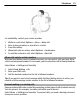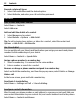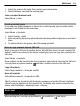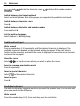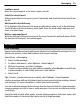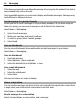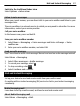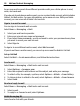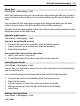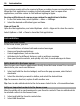User manual
Table Of Contents
- Nokia C3–01 User Guide
- Contents
- Safety
- Get started
- Switch it on
- Network services and costs
- Access codes
- Switch the device on or off
- Lock the keys and screen
- Touch screen actions
- Touch screen settings
- Interactive home screen elements
- Change the volume of a call, song, or video
- Indicators
- Copy contacts or pictures from your old device
- Functions without a SIM card
- Use your device offline
- Flashlight
- Device management
- Telephone
- Contacts
- Write text
- Messaging
- Mail and Instant Messaging
- Customization
- Connectivity
- Nokia's Ovi services
- Time management
- Pictures and videos
- Music and audio
- Web
- Games and applications
- Protect your device
- Green tips
- Product and safety information
- Copyright and other notices
- Index
Your sessions remain active for a period of time, according to your service subscription.
When the Chat application is running in the background, you can open other
applications, and later return to Chat without signing in again.
Receive notifications of new messages when the application is hidden
1 In the Chat main view, select Options > More > Settings.
2 Select the desired notification types and Save.
Sign out from IM
Open the Chat application, and select Options > Exit > Sign out to close the service.
Select Options > Exit > Close to close the Chat application.
Customization
About the home screen
In the home screen, you can:
• See notifications of missed calls and received messages
• Open your favorite applications
• Control applications, such as the radio
• Add shortcuts for different features, such as writing a message
• View your favorite contacts, and quickly call, chat, or send messages to them
Add a shortcut to the home screen
Want to open your favorite applications directly from the home screen? You can add
shortcuts to your most used features.
1 Select and hold the shortcut widget, and from the pop-up menu, select Select
shortcuts.
2 Select the shortcut you want to define, and select the desired item.
Tip: To remove a shortcut, replace it with another one.
Tip: You can also add shortcuts to the Go to menu. Select Go to > Personalize view.
Add your important contacts to the home screen
Want to quickly call or send messages to your favorite contacts? You can add shortcuts
to selected contacts in the home screen.
1 Select and hold the Favorite contacts bar.
2 Select Edit favorites.
30 Customization