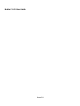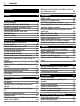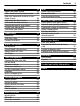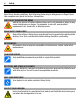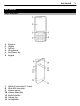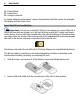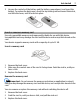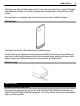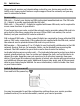Nokia C3–01 User Guide Issue 2.
Contents Contents Back up your pictures and other content to a memory card 18 Safety 4 Get started Keys and parts Insert the SIM card and battery Insert or remove a memory card Charge the battery Charge the battery over USB GSM antenna Attach a strap 5 5 6 7 8 8 9 9 Switch it on 9 Network services and costs 9 Access codes 10 Switch the device on or off 10 Lock the keys and screen 11 Touch screen actions 11 Touch screen settings 12 Interactive home screen elements 12 Change the volume of a call, so
Contents Customization About the home screen Add a shortcut to the home screen Add your important contacts to the home screen Customize the Go to menu Customize the home screen Change the look of your device Create your own profile Customize your tones 30 30 30 Connectivity Bluetooth USB data cable Connect to a Wi-Fi 32 32 35 36 Nokia's Ovi services Ovi by Nokia Access Nokia's Ovi services About Nokia Ovi Suite Ovi Player 38 38 38 38 39 Time management Change the time and date Set an alarm Snooze an a
Safety Safety Read these simple guidelines. Not following them may be dangerous or illegal. Read the complete user guide for further information. SWITCH OFF IN RESTRICTED AREAS Switch the device off when cellular phone use is not allowed or when it may cause interference or danger, for example, in aircraft, near medical equipment, fuel, chemicals, or blasting areas. ROAD SAFETY COMES FIRST Obey all local laws. Always keep your hands free to operate the vehicle while driving.
Get started Get started Keys and parts 1 2 3 4 5 6 Earpiece Display Call key Microphone End/Power key Keypad 7 8 9 10 11 12 13 Nokia AV connector (3.
Get started 14 Camera flash 15 Camera lens 16 Charger connector To ensure optimum performance, remove the protective foil that covers, for example, the display and the camera lens. Insert the SIM card and battery Important: Do not use a mini-UICC SIM card, also known as a micro-SIM card, a micro-SIM card with an adapter, or a SIM card that has a mini-UICC cutout (see figure) in this device. A micro-SIM card is smaller than the standard SIM card.
Get started 3 7 Line up the contacts of the battery and the battery compartment, and insert the battery. To replace the back cover, direct the top locking catches toward their slots, and slide the cover, until it locks into place. Insert or remove a memory card Use only compatible memory cards approved by Nokia for use with this device. Incompatible cards may damage the card and the device and corrupt data stored on the card. Your device supports memory cards with a capacity of up to 32 GB.
Get started Charge the battery Your battery has been partially charged at the factory, but you may need to recharge it before you can switch on your device for the first time. If the device indicates a low charge, do the following: 1 2 3 Connect the charger to a wall outlet. Connect the charger to the device. When the battery is fully charged, disconnect the charger from the device, then from the wall outlet.
Switch it on 9 Charging over USB can take longer to start, and may not work if you connect through a non-powered USB hub. Your device charges more quickly when connected to a wall outlet. If connected to a computer, you can synchronize your device while charging. GSM antenna The figure shows the GSM antenna area marked in gray. Avoid touching the antenna area unnecessarily while the antenna is transmitting or receiving.
Switch it on Using network services and downloading content to your device may result in data traffic costs. Some product features require support from the network, and you may need to subscribe to them. Access codes PIN code — Protect your device and SIM card against unauthorized use. The PIN code (4 - 8 digits) is usually supplied with the SIM card. PIN2 code — This code (4 - 8 digits) is supplied with some SIM cards, and is required to access some functions in your device.
Switch it on 11 Lock the keys and screen To avoid accidentally making a call when your device is in your pocket or bag, lock the keys and screen of your device. Press the keylock button . Unlock the keys and screen Press the keylock button , and select Unlock. Tip: If the keylock button is out of reach, to unlock the device, press the end key, and select Unlock. Touch screen actions To interact with the touch screen user interface, tap or tap and hold the touch screen.
Switch it on Swipe Place a finger on the screen, and steadily slide your finger in the desired direction. For example, when you are viewing a picture, to view the next picture, swipe left. To quickly browse through your pictures, swipe the screen quickly, and then scroll left or right through the thumbnails. Touch screen settings Calibrate the touch screen and activate vibration feedback. Select Menu > Settings > Phone > Touch settings. Calibrate the touch screen Select Scr.
Switch it on 13 Set an alarm Select the clock (1). View or edit your schedule Select the date (2). Change the volume of a call, song, or video Use the volume keys. The built-in loudspeaker allows you to speak and listen from a short distance without having to hold the device to your ear. Activate the loudspeaker during a call Select Loudsp.. Indicators You have unread messages. You have unsent, cancelled, or failed messages. The keypad is locked.
Switch it on The currently active profile is timed. A headset is connected to the device. The device is connected to another device using a USB data cable. Copy contacts or pictures from your old device Want to copy important information from your previous compatible Nokia device and start using your new device quickly? Use the Phone switch application to copy, for example, contacts, calendar entries, and pictures to your new device, free of charge. Select Menu > Settings > Sync & backup.
Device management 15 Use your device offline In places where you are not allowed to make or receive calls, you can activate the flight profile and play games or listen to music. Select Menu > Settings > Profiles. Select Flight > Activate. indicates that the flight profile is active. Tip: You can add a profiles shortcut to the shortcut widget in the home screen.
Device management My Nokia is a free service that regularly sends you text messages containing tips, tricks, and support for your Nokia device. It also allows you to browse the My Nokia site where you can find details about Nokia devices and download tones, graphics, games, and applications. To use the My Nokia service, it must be available in your country and supported by your service provider. You must sign up to use the service.
Device management 17 Check for software updates automatically Select Auto sw update, and define how often to check for new software updates. Your service provider may send device software updates over the air directly to your device (network service). Update device software using your PC You can use the Nokia Software Updater PC application to update your device software.
Telephone Synchronize your calendar and contacts with Ovi by Nokia Select Menu > Settings > Sync & backup. 1 2 3 Select Sync with Ovi > Sync now. Sign in with your Nokia account details. If you do not have an account, sign up for one. Follow the instructions. Back up your pictures and other content to a memory card Want to make sure you will not lose any important files? You can back up your device memory to a compatible memory card. Select Menu > Settings > Sync & backup. Select Create backup.
Telephone 19 Call back the contact or number Select the contact or number, and press the call key. View the missed calls later Select Menu > Contacts > Log and Missed calls. Call the last dialed number Trying to call someone, but they are not answering? It is easy to call them again. In the home screen, press the call key, select the number from the list, and press the call key again.
Telephone About internet calls You can make and receive calls over the internet (network service). Internet call services may support calls between computers, between cellular phones, and between a VoIP device and a traditional telephone. Some internet call service providers allow free internet calls. For availability and connectivity costs, contact your internet call service provider. The use of VoIP or other services may be restricted in some countries.
Telephone 21 For availability, contact your service provider. 1 2 3 4 5 While in a call, select Options > More > New call. Enter a phone number, or search for a contact. Press the call key. When both calls are active, select Options > Conference. To end the conference call, select Options > End call. Allow calls only to certain numbers With the fixed dialing service (network service), you can restrict calls, and only allow calls to certain phone numbers.
Contacts Prevent certain call types 1 Select Call restrictions and the desired option. 2 Select Activate, and enter your call restriction password. Contacts Save a name and phone number Select Menu > Contacts. Select Add new. Add and edit the details of a contact 1 Select Names and a contact. 2 Select Details > Options > Add detail. Tip: To add a ringing tone, picture, or video for a contact, select the contact and Options > Add detail > Multimedia.
Write text 1 2 23 Select the contacts list entry that contains your information. Select Business card and the sending type. Save a received business card Select Show > Save. Create a contact group If you add your family members or friends to a contact group, you can easily send a message to all of them at the same time. Select Menu > Contacts. 1 2 3 Select Groups > Add. Enter a name for the group, optionally select an image and a ringing tone, and select Save.
Write text , , and activated. indicate the character cases. indicates that number mode is Switch between text input methods Select and hold Options. Not all languages are supported by predictive text input. Switch between character cases Press #. Switch between the letter and number modes Press and hold #. Set the writing language Select Options > Writing lang.. Traditional text input Write a word Press a number key (2-9) repeatedly, until the desired character is displayed.
Messaging 25 Confirm a word Move the cursor forward, or to insert a space, press 0. Select the correct word If the proposed word is not correct, press * repeatedly, and select the desired word from the list. Add a word to the dictionary If ? is displayed after the word, the word you intended to write is not in the dictionary. To add the word to the dictionary, select Spell. Enter the word using traditional text input, and select Save.
Messaging If the item you inserted in a multimedia message is too large for the network, the device may automatically reduce the size. Only compatible devices can receive and display multimedia messages. Messages may look different in different devices. Send a message to a group of people Would you like to send a message to all your family members? If you have assigned them to a group, you can send a message to all of them at the same time. Select Menu > Messaging. 1 2 3 4 Select Create message.
Mail and Instant Messaging 27 Switch to the traditional Inbox view Select Options > Inbox view. Listen to voice messages When you cannot answer, you can divert calls to your voice mailbox and listen to your messages later. The voice mailbox is a network service to which you may need to subscribe. For more information, contact your service provider. Call your voice mailbox In the home screen, press and hold 1. Save your voice mailbox number 1 Select Menu > Messaging > Voice messages and Voice call msgs.
Mail and Instant Messaging Access your mail accounts from different providers with your cellular phone to read, write, and send mail. If you do not already have a mail account, you can create a Nokia account, which includes Nokia's Ovi Mail service. For more information, go to www.ovi.com. With your Nokia account, you can access all of Nokia's Ovi services. Sign in to a mail account You can sign in to several mail accounts. Select Menu > Messaging > Mail. 1 2 3 4 Select your mail service provider.
Mail and Instant Messaging 29 About Chat Select Menu > Messaging > Chat. With Chat (network service), you can exchange instant messages with your friends. If you do not have a chat account, you can create a Nokia account, and use Nokia's Ovi Chat. You can leave the Chat application running in the background while you use other features of your device, and still be notified of new instant messages.
Customization Your sessions remain active for a period of time, according to your service subscription. When the Chat application is running in the background, you can open other applications, and later return to Chat without signing in again. Receive notifications of new messages when the application is hidden 1 In the Chat main view, select Options > More > Settings. 2 Select the desired notification types and Save.
Customization 3 31 Select a contact icon and a contact from the list. The contact needs to be stored in the device memory. Tip: If a picture is added to the contact, it is displayed in the Favorite contacts bar. Call or send a message to a contact Select the contact in the Favorite contacts bar, and from the pop-up menu, select the appropriate option. Remove a contact from the home screen 1 Select and hold the Favorite contacts bar. 2 Select Edit favorites and the contact you want to remove.
Connectivity Change the look of your device With themes, you can change the colors and look of your home screen. Select Menu > Settings and Themes. Select Select theme > Themes and a theme from the list. Tip: Download more themes from Nokia's Ovi Store. To learn more about Ovi Store, go to www.ovi.com. Create your own profile How can you make your device meet your needs at work or college or home? You can create new profiles for different situations, and give them appropriate names.
Connectivity 33 You can also use the connection to send items from your device, transfer files from your compatible PC, and print files with a compatible printer. Devices with Bluetooth wireless technology do not need to be physically next to one another, as this technology uses radio waves. However, the devices must be within 10 meters (33 feet) of each other, otherwise the connection can break up. Obstructions, such as walls or other electronic devices, can cause interference.
Connectivity Send a picture or other content to another device Use Bluetooth to send business cards, calendar entries, pictures, videos, and other content created by you to your computer, as well as to your friend's compatible devices. 1 2 3 4 Select the item to send. Select Options > Send > Via Bluetooth. Select the device to connect to. If the desired device is not displayed, select New search, to search for it. Bluetooth devices within range are displayed.
Connectivity 1 2 35 Select the device to connect automatically. From the pop-up menu, select Settings > Auto-connect > Yes. Use Bluetooth securely Do you want to secure who can see your device when using Bluetooth? You can control who can find and connect to your device. Select Menu > Settings > Connectivity > Bluetooth. Prevent others from detecting your device Select Phone visibility > Hidden. When your device is hidden, others cannot detect it. However, paired devices can still connect to your device.
Connectivity 2 Connect a memory stick to the USB OTG adapter cable. 3 4 5 Select Menu > Applications > Gallery, and select and hold a file or folder. Select if you want to copy or move the file or folder. Select the target folder. Connect to a Wi-Fi About Wi-Fi connections Select Menu > Settings > Connectivity > Wi-Fi. Connect to a Wi-Fi network and manage your Wi-Fi connections. Important: Use encryption to increase the security of your WLAN connection.
Connectivity 37 indicates a saved Wi-Fi network. Connect to your saved home Wi-Fi network 1 Select Saved WLANs. 2 Select and hold your home Wi-Fi network, and from the pop-up menu, select Connect. Disconnect from the Wi-Fi network. Select and hold the connected Wi-Fi network Disconnect. , and from the pop-up menu, select Connect to a Wi-Fi network on the move Connecting to a Wi-Fi network is a handy way of accessing the internet when not at home.
Nokia's Ovi services Nokia's Ovi services Ovi by Nokia Availability and costs of Nokia's Ovi services The availability of Nokia's Ovi services may vary by region. Using the services or downloading content may cause transfer of large amounts of data, which may result in data traffic costs. For information about data transmission charges, contact your network service provider. To learn more about Ovi, go to www.ovi.com.
Time management 39 For more information, and to download Nokia Ovi Suite, go to www.ovi.com. Ovi Player With Nokia Ovi Player, you can play and organize your music, download music from Nokia's Ovi Music, copy songs and playlists between your compatible PC and compatible Nokia cellular phones, and rip and burn your audio CDs. To manage your music collection, open the My Music tab. You can connect several compatible devices to Ovi Player, and view and play music stored on the devices.
Time management Set the length of the snooze time Select Menu > Applications > Alarm clock and Settings > Snooze time-out, and select the length of time. Time your workout Challenge yourself when running your daily route! Use the stopwatch to time yourself. Select Menu > Applications > Stopwatch. Time your laps 1 Select Lap timing > Start. 2 Select Lap when moving on to the next lap. The lap time is added to the list, and the timer is reset. 3 Select Stop.
Pictures and videos 41 Select Menu > Calendar. 1 2 Go to the desired date, and select Options > Make a note. Select the entry type field Meeting, and fill in the fields. Remember a birthday Add a reminder for birthdays and other special dates. The reminders are repeated annually. Select Menu > Calendar. 1 2 Go to the desired date, and select Options > Make a note. Select the entry type field Birthday, and fill in the fields.
Pictures and videos Activate the camera flash To set the device to use the flash automatically if there is not enough light, select > Flash > Automatic. To set the device to always use the flash, select Flash on. Close the camera Press the end key. Keep a safe distance when using the flash. Do not use the flash on people or animals at close range. Do not cover the flash while taking a picture. Your device supports an image capture resolution of 1944x2592 pixels.
Music and audio 2 3 43 Select Options > Mark, and mark the video. You can mark several videos to send. Select Options > Send marked and the desired sending method. Photos About Photos Select Menu > Photos. The Photos application is the place from where you can view all pictures and videos on your device. You can play videos, or browse through pictures, and print out the best shots. Organize your pictures You can organize your pictures into folders. Select Menu > Photos. 1 2 3 Select My albums.
Music and audio Play a song Select a song from a folder. To pause playing, select ; to resume, select . Fast-forward or rewind or . Select and hold Close the media player Press and hold the end key. Tip: To return to the home screen, and leave the player playing in the background, press the end key. Play a video Play videos stored in the device memory or on the memory card. Select Menu > Music > My music. 1 2 Select a video from the folder. To pause playback, select ; to resume, select .
Music and audio 1 2 3 45 Use a compatible USB data cable to connect your device to your computer. Make sure a compatible memory card is inserted in your device. Select Media transfer as the connection mode. On your computer, open Nokia Ovi Player. For more information, see the Ovi Player help. Tip: You can buy music from Nokia's Ovi Music. To learn more, go to www.ovi.com. Some music files can be protected by digital rights management (DRM) and cannot be played on more than one device.
5 Music and audio You may need to enter a passcode. For details, see the user guide of the loudspeakers. FM radio About the FM radio Select Menu > Music > Radio. You can listen to FM radio stations using your device - just plug in a headset , and select a station! To listen to the radio, you need to attach a compatible headset to the device. The headset acts as an antenna. It is not possible to listen to the radio through a Bluetooth headset. Listen to the radio Select Menu > Music > Radio.
Music and audio 47 Find and save radio stations Search for your favorite radio stations, and save them, so you can easily listen to them later. Select Menu > Music > Radio. Search for the next available station or Select and hold Save a station Select Options > Save station. Automatically search for radio stations Select Options > Search all stat.. Switch to a saved station Select or . Rename a station Select Options > Stations Select and hold the station, and from the pop-up menu, select Rename.
Web Stop recording Select . The recording is saved in the Recordings folder in Gallery. Record a phone conversation During a call, select Options > More > Record. Both parties hear a tone at regular intervals during the recording. Web About the web browser Select Menu > Internet. You can view web pages on the internet with your device web browser. To browse the web, you must have an internet access point configured in your device and be connected to a network.
Games and applications 49 Clear cookies While browsing a website, select Options > Tools > Clear cookies. Prevent cookies from being stored Select Web settings > Security > Cookies. Games and applications About games and applications Select Menu > Applications and Extras. Your device may contain games or applications. They can be stored in the device memory or on a memory card, and can be arranged in folders. To view a list of games, select Games. To view a list of applications, select Collection.
• • • Games and applications See your friends' status updates Post your own status update Instantly share pictures you take with the camera Only those features that are supported by the social networking service are available. Using social networking services requires network support. This may involve the transmission of large amounts of data and related data traffic costs. For information about data transmission charges, contact your service provider.
Protect your device 51 Select Menu > Applications > Extras > Collection > Converter. 1 2 Select Select > Currency and a currency pair. Enter the amount for one currency. The converted value is displayed automatically. Set an exchange rate Select Menu > Applications > Extras > Collection > Converter. Before you can convert currency, you must set the exchange rate. 1 2 3 Select Options > Set exchange rates. Select a currency pair. Enter the exchange rate for one of the currencies.
Green tips Password protect your memory card Want to protect the memory card against unauthorized use? You can set a password to protect the data. 1 2 3 Select Menu > Applications > Gallery. Select and hold the memory card, and from the pop-up menu, select Mem. card opt.. Select Set password, and enter a password. Keep the password secret and in a safe place, separate from the memory card.
Product and safety information 53 Save energy You do not need to charge your battery so often if you do the following (if available for your device): • • • • Close applications and data connections, for example, your Bluetooth connection, when not in use. Decrease the brightness of the screen. Set your device to enter power saver mode after the minimum period of inactivity, if available in your device. Deactivate unnecessary sounds, such as key tones.
Product and safety information Do not dispose of batteries in a fire as they may explode. Dispose of batteries according to local regulations. Recycle when possible. Do not dispose as household garbage. Do not dismantle, cut, open, crush, bend, puncture, or shred cells or batteries. If a battery leaks, do not let battery liquid touch skin or eyes. If this happens, immediately flush the affected areas with water, or seek medical help.
Product and safety information • • • • • • • • • • • • 55 Keep the device dry. Precipitation, humidity, and all types of liquids or moisture can contain minerals that corrode electronic circuits. If your device gets wet, remove the battery, and allow the device to dry. Do not use or store the device in dusty or dirty areas. Moving parts and electronic components can be damaged. Do not store the device in high temperatures.
Product and safety information Additional safety information Small children Your device, its battery and accessories are not toys. They may contain small parts. Keep them out of the reach of small children. Operating environment This device meets RF exposure guidelines in the normal use position at the ear or at least 1.5 centimeters (5/8 inch) away from the body.
Product and safety information 57 Switch off your device before boarding an aircraft. The use of wireless devices in an aircraft may be dangerous to the operation of the aircraft and may be illegal. Potentially explosive environments Switch off your device in any area with a potentially explosive atmosphere. Obey all posted instructions. Sparks in such areas could cause an explosion or fire resulting in bodily injury or death.
Copyright and other notices Your cellular phone is also designed to meet the requirements for exposure to radio waves established by the Federal Communications Commission (USA) and Industry Canada. These requirements set a SAR limit of 1.6 W/kg averaged over one gram of tissue. The highest SAR value reported under this standard during product certification for use at the ear is 1.25 W/ kg and when properly worn on the body is 0.79 W/kg .
Copyright and other notices 59 Nokia does not provide a warranty for or take any responsibility for the functionality, content, or end-user support of thirdparty applications provided with your device. By using an application, you acknowledge that the application is provided as is. Nokia does not make any representations, provide a warranty, or take any responsibility for the functionality, content, or enduser support of third-party applications provided with your device.
Index Index Symbols/Numbers 1-touch dialing 22 A access codes accounts alarm clock alarms anniversary entries antennas applications 10 28, 29 39 39, 40 41 9 49 B backing up data battery — charging — inserting birthday entries Bluetooth browser See web browser business cards C cable connection cache calculator Calendar calendar calls — conference — diverting — internet calls — log — making — restricting camera — recording videos 18 8 6 41 32, 33, 34, 35 48 22, 34 35 48 50 40, 41 34 20 19 20 18, 19
Index G games H home screen I IM (instant messaging) images See pictures inbox, messages indicators internet internet calls K keyguard keys and parts L lock code locking — device — keys — screen loudspeaker M mail — accounts — creating — reading and replying to — sending — setup mailbox — voice meeting entries memory memory card messages — attachments 49 12, 30, 31 29 26 13 48 20 11 5 10, 51 51 11 11 13, 45 27, 38 28 28 28 28 28 27 40 52 7, 52 26 26 61 — audio 27 — sending 25, 26 MMS (multimedia message
Index powering device on/off predictive text input printing profiles — creating — customizing PUK codes R radio recording — calls — sounds — videos restoring data restoring settings ringing tones S searching — radio stations security code settings — restoring shortcuts SIM card — inserting SMS (short message service) social networks software updates stopwatch strap support switching device on/off synchronization T taking pictures See camera tasks text input 10 24 43 32 32 10 46, 47 47 47 42 18 17 32