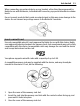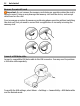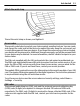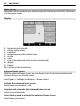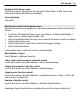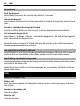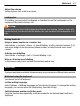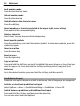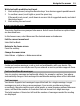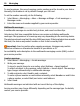User manual
Table Of Contents
- Nokia C3-00 User Guide
- Contents
- Safety
- Support
- Nokia C3 in brief
- Get started
- Calls
- Write text
- Navigate the menus
- Messaging
- Contacts
- Music
- Photos
- Applications
- Calendar
- Settings
- About Ovi Browser
- Operator menu
- SIM services
- Protect the environment
- Product and safety information
- Copyright and other notices
- Index
Navigate in the home screen
Scroll up or down to navigate the list, and select Select, View, or Edit. The arrows
indicate that further information is available.
Stop navigating
Select Exit.
Add favorite contacts to the home screen
With the Favorite contacts widget, you can easily communicate with your family and
friends.
1 To activate the enhanced home screen, select Menu > Settings and Display >
Home screen > Home screen mode > On.
2 Select Personalize view. This step is not needed if there are currently no widgets
added to the home screen.
3 Scroll to the desired content zone, and select Change or Assign.
4 Select Favorite contacts.
In the home screen, scroll to the Favorite contacts widget.
Add a favorite contact
Select Options > Add new favorite.
Call or send a text message to a favorite contact
Scroll to the contact, and select Options > Call or Send message.
Change the image for a favorite contact
Scroll to the contact, and select Options > Change image.
Organize your favorite contacts
Scroll to the contact, and select Options > Organize favorites > Move. Scroll to the
new location, and select OK.
Remove a favorite contact
Scroll to the contact, and select Options > Remove from favorites.
Removing a favorite contact does not delete the contact from your contacts list.
Get started 15