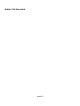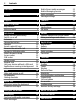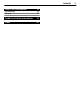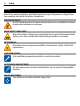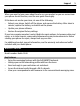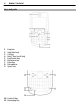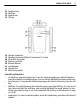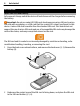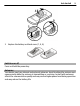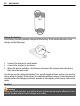Nokia C3-00 User Guide Issue 3.
Contents Contents Safety 4 Nokia Xpress audio messages Nokia Messaging Service Voice messages Message settings 21 21 22 22 Support 5 Contacts 22 Nokia C3 in brief Key features Keys and parts 5 5 6 Music Media player FM radio 23 23 24 Photos Capture images and record videos View your images and videos 25 25 26 Applications Alarm clock Gallery Extras Voice recorder To-do list 26 26 26 26 27 27 Calendar 27 28 28 28 28 28 29 29 29 33 33 34 34 Get started Insert SIM card and battery Switch
Contents Protect the environment Save energy Recycle 35 35 35 Product and safety information 36 Index 43 3
Safety Safety Read these simple guidelines. Not following them may be dangerous or illegal. Read the complete user guide for further information. SWITCH ON SAFELY Do not switch the device on when wireless phone use is prohibited or when it may cause interference or danger. ROAD SAFETY COMES FIRST Obey all local laws. Always keep your hands free to operate the vehicle while driving. Your first consideration while driving should be road safety.
Support 5 Support When you want to learn more about how to use your product or you are unsure how your phone should function, read the user guide thoroughly. If this does not resolve your issue, do one of the following: • • • Reboot your phone. Switch off the phone, and remove the battery. After about a minute, replace the battery, and switch on the phone. Update your phone software Restore the original factory settings If your issue remains unsolved, contact Nokia for repair options. Go to www.nokia.
Nokia C3 in brief Keys and parts 1 2 3 4 5 6 7 8 9 Earpiece Selection keys Call key Navi™ key (scroll key) End/Power key Backspace key Enter key Microphone Space key 10 Contacts key 11 Messaging key
Nokia C3 in brief 12 13 14 15 Function key Shift key Symbol key Ctrl key 16 17 18 19 20 21 22 23 Charger connector Headset connector/Nokia AV connector (3.5 mm) Micro USB connector Memory card slot Release button Loudspeaker Camera lens Wrist strap eyelet 7 Special key functions • Contacts key and messaging key. To access some messaging or contacts features, press the contacts or messaging key. You can assign different functions to the keys. • Function key.
Get started Get started Insert SIM card and battery Safe removal. Always switch the device off and disconnect the charger before removing the battery. Important: Do not use a mini-UICC SIM card, also known as a micro-SIM card, a microSIM card with an adapter, or a SIM card that has a mini-UICC cutout (see figure) in this device. A micro-SIM card is smaller than the standard SIM card.
Get started 3 9 Replace the battery and back cover (7, 8, 9). Switch on or off Press and hold the power key. Antennas Your device may have internal and external antennas. Avoid touching the antenna area unnecessarily while the antenna is transmitting or receiving. Contact with antennas affects the communication quality and may cause a higher power level during operation and may reduce the battery life.
Get started Charge the battery Your battery has been partially charged at the factory. If the device indicates a low charge, do the following: 1 2 3 Connect the charger to a wall outlet. Connect the charger to the device. When the device indicates a full charge, disconnect the charger from the device, then from the wall outlet. You do not need to charge the battery for a specific length of time, and you can use the device while it charges.
Get started 11 When connecting any external device or any headset, other than those approved by Nokia for use with this device, to the Nokia AV Connector, pay special attention to volume levels. Do not connect products that create an output signal as this may cause damage to the device. Do not connect any voltage source to the Nokia AV Connector. Insert a microSD card Use only compatible microSD cards approved by Nokia for use with this device.
Get started Remove the microSD card Important: Do not remove the memory card during an operation when the card is being accessed. Doing so may damage the memory card and the device, and corrupt data stored on the card. You can remove or replace the memory card during phone operation without switching the device off, but you need to ensure that no application is currently accessing the memory card. Connect a USB data cable Connect a compatible USB data cable to the USB connector.
Get started 13 Attach the wrist strap Thread the wrist strap as shown, and tighten it. Access codes The security code helps to protect your device against unauthorized use. You can create and change the code, and set the device to request the code. Keep the code secret and in a safe place separate from your device. If you forget the code and your device is locked, your device will require service. Additional charges may apply, and all the personal data in your device may be deleted.
Get started Home screen When the device is ready for use, and you have not entered any characters, the device is in the home screen. Display 1 2 3 4 5 6 7 8 9 10 Network signal strength Battery charge status Indicators Network name or the operator logo Profile Clock Date (if the enhanced home screen is deactivated) Widget Display Function of the selection key Enhanced home screen With the enhanced home screen, you can display a list of selected information and features that you can directly access.
Get started 15 Navigate in the home screen Scroll up or down to navigate the list, and select Select, View, or Edit. The arrows indicate that further information is available. Stop navigating Select Exit. Add favorite contacts to the home screen With the Favorite contacts widget, you can easily communicate with your family and friends. 1 2 3 4 To activate the enhanced home screen, select Menu > Settings and Display > Home screen > Home screen mode > On. Select Personalize view.
Calls Keypad lock Lock the keypad Select Menu, and press the function key within 3.5 seconds. Unlock the keypad Select Unlock, and press the function key within 3 seconds. If requested, enter the lock code. Answer a call when the keypad is locked Press the call key. When you end or reject a call, the keypad locks automatically. Set automatic keypad lock Select Menu > Settings > Phone > Automatic keyguard > On, and set the length of time, after which the keypad locks.
Write text 17 Adjust the volume During a phone call, scroll up or down. Loudspeaker If available, you may select Loudspeak. or Handset to use the loudspeaker or the earpiece of the phone during a call. Warning: Continuous exposure to high volume may damage your hearing. Listen to music at a moderate level, and do not hold the device near your ear when the loudspeaker is in use.
Write text Lock number mode Press the function key twice. Unlock number mode Press the function key. Switch between the character cases Press the shift key. Insert numbers or characters printed at the upper right corner of keys Press and hold the corresponding key. Delete a character Select Clear. You can also press the backspace key. Insert special symbols Press the symbol key, and select the desired symbol. To view more symbols, press the symbol key again. Insert a new line Press the enter key.
Navigate the menus 19 Write text with predictive text input 1 Start writing a word, using the character keys. Your device suggests possible words. 2 To confirm a word, scroll right or press the space key. If the word is not correct, scroll down to access a list of suggested words, and select the desired word. 3 Start writing the next word. Navigate the menus The device functions are grouped into menus. Not all menu functions or option items are described here.
Messaging To send messages, the correct message centre number must be stored in your device. Normally, this number is set by default through your SIM card. To set the number manually, do the following: 1 2 Select Menu > Messaging > More > Message settings > Text messages > Message center. Enter the name and number supplied by your service provider. Multimedia messages A multimedia message can contain text, pictures, and sound or video clips.
Messaging 21 Conversation view Your device supports conversational messaging view. This feature displays text and multimedia messages received from and sent to a contact as a conversation. This allows you to view your correspondence with a contact, without opening different folders. When you a receive a message, it opens in the conversation view. View a tracked conversation with a contact Select Menu > Messaging > Conversations and the desired conversation.
Contacts This feature is not available in all countries. For details, contact your service provider. Voice messages The voice mailbox is a network service to which you may need to subscribe. For more information, contact your service provider. Call your voice mailbox Press and hold 1. Edit your voice mailbox number Select Menu > Messaging > More > Voice messages and Voice mailbox number. Message settings Select Menu > Messaging and More > Message settings.
Music 23 Search for a contact Select Names. Scroll through the list of contacts, or enter the first characters of the contact's name. Copy a contact between the device memory and SIM card Select Names, scroll to the contact, and select Options > More > Copy contact. In the SIM card memory, you can save only one phone number per name.
Music Skip to the next song Scroll right. Rewind the current song Press and hold the scroll key to the left. Fast-forward the current song Press and hold the scroll key to the right. Adjust the volume Scroll up or down. Mute or unmute the media player Press #. Leave the media player playing in the background Press the call key. Close the media player Press and hold the end key. FM radio The FM radio depends on an antenna other than the wireless device antenna.
Photos Adjust the volume Scroll up or down. Leave the radio playing in the background Press the end key. Close the radio Press and hold the end key. Photos Capture images and record videos Your device supports an image capture resolution of 1600x1200 pixels. Camera mode Use the still image function Select Menu > Photos > Camera. Zoom in or out Scroll up or down. Capture an image Select Capture. Set the preview mode and time Select Options > Settings > Photo preview time.
Applications View your images and videos View your images Select Menu > Photos > My photos. Watch your videos Select Menu > Photos > My videos. Applications Alarm clock You can set an alarm to sound at a desired time. Set the alarm 1 Select Menu > Applications > Alarm clock. 2 Set the alarm, and enter the alarm time. 3 To issue an alarm on selected days of the week, select Repeat: > On and the days. 4 Select the alarm tone. If you select the radio as the alarm tone, connect the headset to the device.
Calendar 27 View the amount of memory available for game and application installations Select Options > Memory status. Download a game or application Select Options > Downloads > Game downloads or App. downloads. Your device supports J2ME™ Java applications. Ensure that the application is compatible with your device before downloading it. Important: Only install and use applications and other software from sources that you trust.
Settings Add a calendar note Scroll to a date, and select Options > Make a note. View the details of a note Scroll to a note, and select View. Delete all notes from the calendar Select Options > Delete notes > All notes. Settings Profiles Waiting for a call, but can’t let your device ring? There are various settings groups called profiles, which you can customize with ringing tones for different events and environments. Select Menu > Settings > Profiles.
Settings 29 Set the date and time format Select Date & time format. Update the time automatically according to the current time zone Select Auto-update of time (network service). Shortcuts With personal shortcuts, you can get quick access to frequently used functions. Select Menu > Settings > My shortcuts. Assign functions to the selection keys Select Right selection key or Left selection key and a function from the list.
Settings Wi-Fi connectivity You can use a Wi-Fi network to connect to the internet. You can search and connect to available networks, save and manage preferred networks, and modify connectivity settings. Your device supports automatic Wi-Fi hotspot authentication and will automatically detect if this type of authentication is required to access the internet, for example, in some public places. To save battery power, close your Wi-Fi connection when not in use.
Settings 31 connects to a saved Wi-Fi, if available, when an application requires an internet connection. Hidden Wi-Fi networks do not broadcast their service set identifier (SSID). They are marked as (Hidden network) in the list of available Wi-Fi networks. You can only connect to a hidden network if you know its SSID. Connect to a hidden network 1 Select (Hidden network). 2 Enter the SSID of the network, and select OK.
Settings Bluetooth wireless technology Bluetooth technology allows you to connect your device, using radio waves, to a compatible Bluetooth device or accessory that is within 10 meters (32 feet). Select Menu > Settings > Connectivity > Bluetooth. Set up a Bluetooth connection 1 Select My phone's name, and enter a name for your device. 2 Select Bluetooth > On. indicates that Bluetooth connectivity is active. 3 To connect your device to an audio accessory, select Conn. to audio acc.
Settings 33 When needed — Establish a GPRS connection when needed by an application. The connection is closed when the application is closed. Always online — Automatically connect to a GPRS network when you switch the device on. You can use your device as a modem by connecting it to a compatible PC using Bluetooth technology. For details, see the Nokia PC Suite documentation. Call and phone Select Menu > Settings > Call. Divert incoming calls Select Call forwarding (network service).
About Ovi Browser Configuration You can configure your device with settings that are required for certain services. Your service provider may also send you these settings. Select Menu > Settings and Configuration Select from the following: Default config. settings — View the service providers saved in the device, and set a default service provider. Activate def. in all apps. — Activate the default configuration settings for supported applications. Preferred access point — View the saved access points.
Operator menu 35 Operator menu Access a portal to services provided by your network operator. For more information, contact your network operator. The operator can update this menu with a service message. SIM services Your SIM card may provide additional services. You can access this menu only if it is supported by your SIM card. The name and contents of the menu depend on the available services.
Product and safety information Product and safety information General information About your device The wireless device described in this guide is approved for use on the (E)GSM 850, 900, 1800, and 1900 MHz networks . Contact your service provider for more information about networks. Your device may have preinstalled bookmarks and links for third-party internet sites and may allow you to access third-party sites.
Product and safety information 37 Battery Battery and charger information Your device is powered by a rechargeable battery. The battery intended for use with this device is BL-5J. Nokia may make additional battery models available for this device. This device is intended for use when supplied with power from the following chargers: AC-3. The exact charger model number may vary depending on the type of plug. The plug variant is identified by one of the following: E, EB, X, AR, U, A, C, K, or UB.
• • • • • • • • Product and safety information Do not attempt to open the device other than as instructed in the user guide. Unauthorized modifications may damage the device and violate regulations governing radio devices. Do not drop, knock, or shake the device. Rough handling can break internal circuit boards and mechanics. Only use a soft, clean, dry cloth to clean the surface of the device. Do not paint the device. Paint can clog moving parts and prevent proper operation.
Product and safety information 39 Parts of the device are magnetic. Metallic materials may be attracted to the device. Do not place credit cards or other magnetic storage media near the device, because information stored on them may be erased. Medical devices Operation of radio transmitting equipment, including wireless phones, may interfere with the function of inadequately protected medical devices.
Product and safety information device, its parts, or accessories. Remember that air bags inflate with great force. Do not place your device or accessories in the air bag deployment area. Switch off your device before boarding an aircraft. The use of wireless teledevices in an aircraft may be dangerous to the operation of the aircraft and may be illegal. Potentially explosive environments Switch off your device in any area with a potentially explosive atmosphere. Obey all posted instructions.
Copyright and other notices 41 Use of device accessories may result in different SAR values. SAR values may vary depending on national reporting and testing requirements and the network band. Additional SAR information may be provided under product information at www.nokia.com. Your mobile device is also designed to meet the requirements for exposure to radio waves established by the Federal Communications Commission (USA) and Industry Canada. These requirements set a SAR limit of 1.
Copyright and other notices A PARTICULAR PURPOSE, ARE MADE IN RELATION TO THE ACCURACY, RELIABILITY OR CONTENTS OF THIS DOCUMENT. NOKIA RESERVES THE RIGHT TO REVISE THIS DOCUMENT OR WITHDRAW IT AT ANY TIME WITHOUT PRIOR NOTICE. The availability of particular products and applications and services for these products may vary by region. Please check with your Nokia dealer for details and availability of language options.
Index Index A access codes accessories alarm clock antennas audio messages B backing up data battery — charging battery charge level Bluetooth browser See web browser business cards C cable connection calendar calls camera configuration connectivity contacts conversation view 13 33 26 9 21 29 8 10 14 32 22 12 27 16 25 34 30 15, 22 21 43 G Gallery games 26 26 H headset hearing aid home screen 10 33 14 I image mode images indicators internet See web browser K keyboard keyguard keypad lock keys and par
Index P passwords PIN code powering device on/off profiles PUK codes 13 13 9 28 13 R recycling restoring settings 35 34 S security code settings — phone settings, display shortcuts signal strength SIM card speed dialling support switching device on/off synchronization T text input text messages to-do notes tones turning device on/off 13 28 33 28 29 14 8, 16 17 5 9 29 17, 18 19 27 28 9 U USB connection 12 V video mode videos voice messages voice recorder 25 26 22 27 W web browser Wi-Fi Wi-Fi n