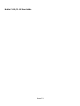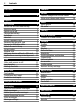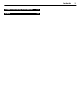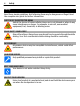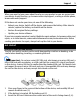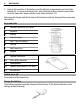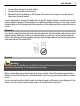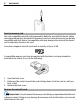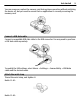Nokia C1-01/C1–02 User Guide Issue 1.
Contents Contents Safety 4 Support 5 Get started Insert the SIM card and battery Keys and parts Switch on or off Charge the battery Antennas Headset Insert a memory card Remove the microSD card Connect a USB data cable Attach the wrist strap Access codes Keypad lock Use your device without a SIM card Applications running in background 5 5 6 6 6 7 7 8 8 9 9 10 10 11 11 Calls Make and answer a call Loudspeaker Dialing shortcuts 11 11 11 12 Write text Text modes Traditional text input Predictive te
Contents Product and safety information 27 Index 35 3
Safety Safety Read these simple guidelines. Not following them may be dangerous or illegal. Read the complete user guide for further information. SWITCH OFF IN RESTRICTED AREAS Switch the device off when cellular phone use is not allowed or when it may cause interference or danger, for example, in aircraft, near medical equipment, fuel, chemicals, or blasting areas. ROAD SAFETY COMES FIRST Obey all local laws. Always keep your hands free to operate the vehicle while driving.
Support 5 Support When you want to learn more about how to use your product or you are unsure how your device should function, go to www.nokia.com/support, or using a cellular phone, www.nokia.mobi/support. If this does not resolve your issue, do one of the following: • • • Reboot your device. Switch off the device, and remove the battery. After about a minute, replace the battery, and switch on the device. Restore the original factory settings. Update your device software.
4 Get started Line up the contacts of the battery and the battery compartment, and insert the battery (5). To replace the back cover, direct the top locking catches toward their slots (6), and press down until the cover locks into place (7). Safe removal. Always switch the device off and disconnect the charger before removing the battery. Keys and parts 1 Headset connector (3.
Get started 1 2 3 7 Connect the charger to a wall outlet. Connect the charger to the device. When the device indicates a full charge, disconnect the charger from the device, then from the wall outlet. You do not need to charge the battery for a specific length of time, and you can use the device while it charges. If the battery is completely without charge, it may take several minutes before the charging indicator appears on the display or before any calls can be made.
Get started Insert a memory card Use only compatible microSD cards approved by Nokia for use with this device. Nokia uses approved industry standards for memory cards, but some brands may not be fully compatible with this device. Incompatible cards may damage the card and the device and corrupt data stored on the card. Your phone supports microSD cards with a capacity of up to 32 GB. A compatible memory card may be supplied with the device, and may already be inserted in the device.
Get started 9 You can remove or replace the memory card during phone operation without switching the device off, but you need to ensure that no application is currently accessing the memory card. Connect a USB data cable Connect a compatible USB data cable to the USB connector. You may need to purchase a USB data cable separately. To modify the USB settings, select Menu > Settings > Connectivity > USB data cable and the desired mode. Attach the wrist strap Thread the wrist strap, and tighten it.
Get started Access codes The security code helps to protect your device against unauthorized use. The preset code is 12345. You can create and change the code, and set the device to request the code. Keep the code secret and in a safe place separate from your device. If you forget the code and your device is locked, your device will require service. Additional charges may apply, and all the personal data in your device may be deleted.
Calls 11 Use your device without a SIM card Some features of your device may be used without inserting a SIM card, such as games. Features that are unavailable in the offline profile cannot be selected in menus. Applications running in background Leaving applications running in the background increases the demand on battery power and reduces the battery life. Applications that usually run in the background are, for example, the Radio and Music player applications.
Write text Dialing shortcuts Assign a phone number to a number key Select Menu > Contacts > More > 1-touch dialing, scroll to a desired number (2-9), and select Assign. Enter the desired phone number, or select Search and a saved contact. Activate speed dialling Select Menu > Settings > Call > 1-touch dialing > On. Make a call using speed dialling In the home screen, press and hold the desired number key.
Navigate the menus 1 2 13 Start writing a word, using the keys 2 to 9. Press each key only once for one letter. To confirm a word, scroll right or add a space. If the word is not correct, press * repeatedly, and select the word from the list. If the ? character is displayed after the word, the word you intended to write is not in the dictionary. To add the word to the dictionary, select Spell. Enter the word using traditional text input, and select Save.
Messaging The total number of characters left and the number of messages needed for sending are displayed. To send messages, the correct message centre number must be stored in your device. Normally, this number is set by default through your SIM card. To set the number manually, do the following: 1 2 Select Menu > Messaging > More > Message settings > Text messages > Message center. Enter the name and number supplied by your service provider.
Messaging 15 Flash messages Flash messages are text messages that are instantly displayed upon reception. Select Menu > Messaging. 1 2 3 Select More > Other messages > Flash message. Write your message. Select Send to and a contact. Nokia Xpress audio messages Create and send audio messages using MMS in a convenient way. Select Menu > Messaging. 1 2 3 4 Select More > Other messages > Audio message. The voice recorder opens. To record your message, select . To stop recording, select .
Contacts Edit your voice mailbox number Select Menu > Messaging > More > Voice messages and Voice mailbox number. Message settings Select Menu > Messaging and More > Message settings. Select from the following: General settings — Set the font size for messages, and activate graphical smileys and delivery reports. Text messages — Set up message centers for text messages and SMS mail. Multimedia msgs.
Photos You can send and receive a person's contact information as a business card from a compatible device that supports the vCard standard. Send a business card Select a contact, Options > More > Business card, and the sending type. Photos Capture images and record videos The camera is available only for the Nokia C1–01. Your device supports an image capture resolution of 480x640 pixels. Camera mode Use the still image function Select Menu > Photos > Camera. Zoom in or out Scroll up or down.
Music View your images and videos View your images Select Menu > Photos > My photos. Watch your videos Select Menu > Photos > My videos. Music Music player Your device includes a music player for listening to songs or other MP3 or AAC sound files. Select Menu > Music > My music. Start or pause playing Press the scroll key. Skip to the beginning of the current song Scroll left. Skip to the previous song Scroll left twice. Skip to the next song Scroll right.
Music 19 Set the music player to play in the background Select Options > Play in backgr.. Close the music player when it is playing in the background Press and hold the end key. Warning: Continuous exposure to high volume may damage your hearing. Listen to music at a moderate level, and do not hold the device near your ear when the loudspeaker is in use. FM radio Select Menu > Music > Radio. Automatically search for available stations Select Options > Search stations.
Call log Warning: Continuous exposure to high volume may damage your hearing. Listen to music at a moderate level, and do not hold the device near your ear when the loudspeaker is in use. Call log To view the information on your calls, messages, data, and synchronization, select Menu > Log and from the available options. Note: The actual invoice for calls and services from your service provider may vary, depending on network features, rounding off for billing, taxes, and so forth.
Settings 21 Settings Profiles Waiting for a call, but can’t let your device ring? There are various settings groups called profiles, which you can customize with ringing tones for different events and environments. Select Menu > Settings > Profiles. Select the desired profile and from the following: Activate — Activate the profile. Customize — Modify the profile settings. Timed — Set the profile to be active until a certain time.
Settings Assign phone functions to the selection keys Select Right selection key or Left selection key and a function from the list. Select shortcut functions for the scroll key Select Navigation key. Scroll to the desired direction, and select Change or Assign and a function from the list. Synchronization and backup Select Menu > Settings > Sync and backup.
Settings 23 If you are concerned about security, deactivate the Bluetooth function, or set My phone's visibility to Hidden. Accept Bluetooth communication only from those you trust. Connect your PC to the internet You can use Bluetooth technology to connect your compatible PC to the internet without the PC Suite software. Your device must be able to connect to the internet (network service), and your PC must support Bluetooth technology.
Settings Display or hide your number to the person you are calling Select Send my caller ID (network service). For details, contact your service provider. Select Menu > Settings > Phone. Set the display language Select Language settings > Phone language. Accessories This menu is only available if the device is or has been connected to a compatible accessory. Select Menu > Settings > Accessories. Select an accessory and an option, depending on the accessory.
Applications 25 Applications Alarm clock You can set an alarm to sound at a desired time. Set the alarm 1 Select Menu > Applications > Alarm clock. 2 To activate the alarm, scroll left or right. 3 Enter the alarm time. 4 To repeat an alarm on selected days of the week, select Options > Repeat days and the days. 5 To select the alarm tone, select Options > Alarm tone. If you select the radio as the alarm tone, connect the headset to the device.
Operator menu Download a game or application Select Options > Downloads > Game downloads or App. downloads. Your device supports J2ME™ Java applications. Ensure that the application is compatible with your device before downloading it. Important: Only install and use applications and other software from sources that you trust. Applications from untrusted sources may include malicious software that can access data stored in your device, cause financial harm, or damage your device.
Green tips 27 Green tips Save energy You do not need to charge your battery so often if you do the following (if available for your device): • • • • Close applications and data connections, for example, your Bluetooth connection, when not in use. Decrease the brightness of the screen. Set your device to enter power saver mode after the minimum period of inactivity, if available in your device. Deactivate unnecessary sounds, such as key tones.
Product and safety information When using this device, obey all laws and respect local customs, privacy and legitimate rights of others, including copyrights. Copyright protection may prevent some images, music, and other content from being copied, modified, or transferred. Make back-up copies or keep a written record of all important information stored in your device. When connecting to any other device, read its user guide for detailed safety instructions. Do not connect incompatible products.
Product and safety information 29 Battery Battery and charger information Your device is powered by a rechargeable battery. The battery intended for use with this device is BL-5CB . Nokia may make additional battery models available for this device. This device is intended for use when supplied with power from the following chargers: AC-3 . The exact charger model number may vary depending on the type of plug. The plug variant is identified by one of the following: E, X, AR, U, A, C, K, or B.
Product and safety information Take care of your device Handle your device, battery, charger and accessories with care. The following suggestions help you protect your warranty coverage. • • • • • • • • • • • Keep the device dry. Precipitation, humidity, and all types of liquids or moisture can contain minerals that corrode electronic circuits. If your device gets wet, remove the battery, and allow the device to dry. Do not use or store the device in dusty or dirty areas.
Product and safety information • 31 To keep your important data safe, store it in at least two separate places, such as your device, memory card, or computer, or write down important information. Recycle Always return your used electronic products, batteries, and packaging materials to dedicated collection points. This way you help prevent uncontrolled garbage disposal and promote the recycling of materials. Check product environmental information and how to recycle your Nokia products at www.nokia.
Product and safety information Vehicles RF signals may affect improperly installed or inadequately shielded electronic systems in motor vehicles such as electronic fuel injection, electronic antilock braking, electronic speed control, and air bag systems. For more information, check with the manufacturer of your vehicle or its equipment. Only qualified personnel should service the device or install the device in a vehicle.
Copyright and other notices 33 The exposure guidelines for cellular devices employ a unit of measurement known as the Specific Absorption Rate or SAR. The SAR limit stated in the ICNIRP guidelines is 2.0 watts/kilogram (W/kg) averaged over 10 grams of tissue. Tests for SAR are conducted using standard operating positions with the device transmitting at its highest certified power level in all tested frequency bands.
Copyright and other notices THE CONTENTS OF THIS DOCUMENT ARE PROVIDED "AS IS". EXCEPT AS REQUIRED BY APPLICABLE LAW, NO WARRANTIES OF ANY KIND, EITHER EXPRESS OR IMPLIED, INCLUDING, BUT NOT LIMITED TO, THE IMPLIED WARRANTIES OF MERCHANTABILITY AND FITNESS FOR A PARTICULAR PURPOSE, ARE MADE IN RELATION TO THE ACCURACY, RELIABILITY OR CONTENTS OF THIS DOCUMENT. NOKIA RESERVES THE RIGHT TO REVISE THIS DOCUMENT OR WITHDRAW IT AT ANY TIME WITHOUT PRIOR NOTICE.
Index Index A access codes accessories alarm clock antennas audio messages 10 24 25 7 15 B backing up data battery — charging Bluetooth browser business cards 22 5 6 22 20 16 games 25 H headset 7 I image mode images internet 17 18 20 K keyguard keypad lock keys and parts 10 10 6 M memory card menus message center number Message settings messages Music player 8 13 13 16 14 18 N Nokia Messaging Service Nokia support information number mode 15 5 12 O offline profile operator menu 11 26 10 10
Index S security code settings settings, display shortcuts SIM card software updates speed dialling support switching device on/off synchronization 10 21 21 21 5, 11 28 12 5 6 22 T text messages text modes to-do notes tones traditional text input turning device on/off 13 12 26 21 12 6 U updates — device software USB connection 28 9 V video mode videos voice messages voice recorder 17 18 15 26 W web wrist strap write text 20 9 12