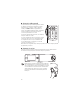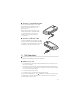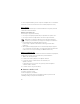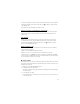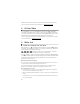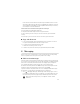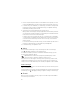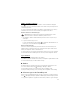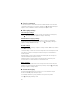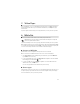User manual
Table Of Contents
- 6650 User Guide
- Contents
- SAFETY
- Support
- 1. Get started
- 2. Your phone
- 3. Call functions
- 4. Cellular Video
- 5. Write text
- 6. Messaging
- 7. Yellow Pages
- 8. MEdia Net
- 9. AT&T Mall
- 10. AT&T Music
- 11. My Stuff
- 12. Address Book
- 13. Games & Apps
- 14. AT&T Navigator
- 15. Tools
- 16. Settings
- 17. Battery information
- Care and maintenance
- Additional safety information
- Index
27
IMAP4 and POP3 mailboxes
Select > Messaging > Messages and the mailbox. Connect to mailbox? is displayed.
Select Yes to connect to your mailbox (network service) or No to view previously retrieved
e-mail messages offline.
To connect to the mailbox afterwards, select Options > Connect. When you are online, to
end the data connection to the remote mailbox, select Options > Disconnect.
Retrieve and read e-mail messages
Important: Exercise caution when opening messages. Messages may contain
malicious software or otherwise be harmful to your device or PC.
1. Select Options > Retrieve e-mail and whether you want to retrieve new, selected, or
all messages.
2. To open an e-mail message, select it.
To view e-mail attachments, indicated with , select Options > Attachments. You can
retrieve, open, or save attachments in supported formats.
Delete e-mail messages
To delete an e-mail message from the phone and retain it in the remote mailbox, select
Options > Delete > Phone only. To delete an e-mail from both the phone and the remote
mailbox, select Options > Delete > Phone and server.
To cancel the deletion of an e-mail from both the phone and server, scroll to an e-mail that
has been marked to be deleted during the next connection, and select Options > Restore.
Sync mailboxes
Select > Messaging > Messages and the sync mailbox.
To synchronize your phone with the remote mailbox, select Options > Synchronization > Start.
To view received messages, select Inbox and the message.
■ Outbox
The Outbox folder is a temporary storage place for messages that are waiting to be sent.
To access the Outbox folder, select > Messaging > Messages > Outbox.
To retry sending a message, scroll to the message, and select Options > Send.
To postpone sending a message, scroll to a message, and select Options > Defer sending.
■ View messages on the SmartChip card
Before you can view SmartChip messages, you need to copy them to a folder in your phone.
Select > Messaging > Messages > Options > SIM messages, mark the messages you want
to copy, and select Options > Copy and the folder to which you want to copy the messages.