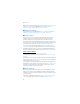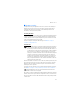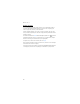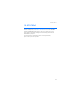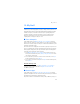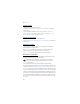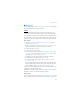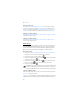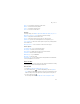User manual
Table Of Contents
- Nokia 6555 User Guide
- Contents
- For your safety
- General information
- 1. Get started
- 2. Your phone
- 3. Call functions
- 4. Navigate the menus
- 5. Push to Talk
- 6. Write text
- 7. Messaging
- 8. Recent Calls
- 9. MEdia Net
- 10. AT&T Mall
- 11. AT&T Music
- 12. My Stuff
- 13. Address Book
- 14. Settings
- 15. PC connectivity
- 16. Battery and charger information
- Care and maintenance
- Additional safety information
- Index
My Stuff
59
Artists — to view all music tracks by the artist’s name
Albums — to view music tracks by albums
Genres — to view music tracks by genres
Videos — to view a list of music videos
Settings
To change settings, select Menu > My Stuff > Multimedia > Music player > Go to
Music player > Options > Settings and choose from the following:
Shuffle — to play music tracks in random order
Repeat — to repeat the current song, all songs, or to turn off repeat
Equalizer — to open the list of media equalizer sets. See "Equalizer," p. 60.
Stereo widening — to enhance the audio output of the phone by enabling a wider
stereo sound effect
Music player theme — to select the theme or skin of the music player
Other options
Go to Music menu — to go to the main music menu
Now playing — to view the track currently playing
Add to playlist— to add the current song to the favorites track list.
Downloads — to download music through web.
MEdia Net page — to go to MEdia Net
Mute audio — to mute the audio
Play via Bluetooth — to connect and play music through a Bluetooth enabled audio
accessory using Bluetooth connection
Voice recorder
You can record pieces of speech, sound, or an active call. This is useful when recording
a name and phone number for writing them down later.
Record sound
1. Select Menu > My Stuff > Multimedia > Voice recorder.
2. To start recording, select . To start recording during a call, select Options >
Record. While recording a call, all parties to the call hear a faint beeping sound.
When recording a call, hold the phone in the normal position near to your ear.
3. To stop recording, select .
The recording is saved in Menu > My Stuff > Tones & Graphics > Audio.