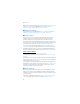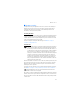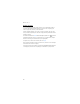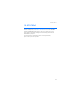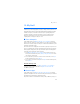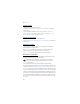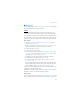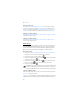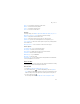User manual
Table Of Contents
- Nokia 6555 User Guide
- Contents
- For your safety
- General information
- 1. Get started
- 2. Your phone
- 3. Call functions
- 4. Navigate the menus
- 5. Push to Talk
- 6. Write text
- 7. Messaging
- 8. Recent Calls
- 9. MEdia Net
- 10. AT&T Mall
- 11. AT&T Music
- 12. My Stuff
- 13. Address Book
- 14. Settings
- 15. PC connectivity
- 16. Battery and charger information
- Care and maintenance
- Additional safety information
- Index
My Stuff
58
Record a video clip
Select Menu > My Stuff > Multimedia > Video > Record. To pause recording,
select Pause; to resume recording, select Continue. To stop recording, select Stop.
The phone saves the recording in Menu > My Stuff > Open Tones & Graphics >
Video clips or a folder in the memory card. To view the options, select Options.
Camera and video settings
Select Menu > My Stuff > Multimedia > Camera or Video > Options > Settings
and edit the available settings.
Camera and video effects
Select Menu >My Stuff > Multimedia > Camera or Video > Options > Effects
and one of the available options.
Music player
Your phone includes a music player for listening to music tracks, recordings, or
MP3, MP4, WMA (Windows Media Audio), aac, aac+, or eaac+ sound files that
you have transferred to the phone with the Nokia Music Manager application.
Music files are automatically detected and added to the default track list.
Play music tracks
1. Select Menu > My Stuff > Multimedia > Music player > Go to Music player.
The details of the first track on the default track list are shown.
2. To play a track, scroll to the track, and select .
3. To skip to the beginning of the next track, select . To skip to the beginning
of the previous track, select once.
4. To rewind the current track, select and hold . To fast forward the current
track, select and hold . Release the key at the position you want.
5. To pause the playing, select .
Warning: Listen to music at a moderate level. Continuous exposure to high
volume may damage your hearing. Do not hold the device near your ear
when the loudspeaker is in use, because the volume may be extremely loud.
Options in Music player
In the music player menu, music tracks can be saved in the following categories:
All songs — to view all music tracks
Playlists — to create new playlists, check the currently playing music, view recently
added playlists or tracks, find the tracks played most often, and view all playlists