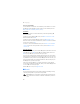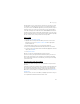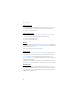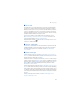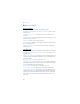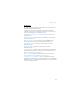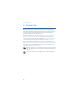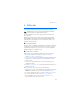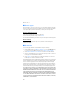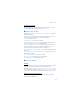User manual
Table Of Contents
- Nokia 6555 User Guide
- Contents
- For your safety
- General information
- 1. Get started
- 2. Your phone
- 3. Call functions
- 4. Navigate the menus
- 5. Push to Talk
- 6. Write text
- 7. Messaging
- 8. Recent Calls
- 9. MEdia Net
- 10. AT&T Mall
- 11. AT&T Music
- 12. My Stuff
- 13. Address Book
- 14. Settings
- 15. PC connectivity
- 16. Battery and charger information
- Care and maintenance
- Additional safety information
- Index
Messaging
42
Write and send
1. To start writing an e-mail from the inbox view, select Options > Compose New.
2. Enter the recipient’s e-mail address, a subject, and the e-mail message.
3. Select Send to send the e-mail.
Reply and forward
1. When viewing an e-mail, select Options > Reply, Reply to all, or Forward.
The e-mail view loads with the appropriate fields completed.
2. Enter the remaining information.
3. Select Send to send the e-mail.
Delete
To delete an e-mail from the inbox view, select Options > Delete. To mark multiple
e-mail to be deleted, select Options > Mark for deletion. To delete marked e-mail,
select Options > Delete marked.
To delete an e-mail you are viewing, select Delete.
Preferences
From the inbox view, select Options > Preferences to set the following preferences:
Folder display — to view e-mails in the inbox view by their address or subject.
Delete Confirmation — to be prompted with a delete confirmation or not
Message AutoExpand — to automatically expand the e-mail message in the inbox
view when it is highlighted
Highlight and select your desired preferences. To apply your preference changes,
select Options > Save. These preferences are applied to all of your e-mail accounts.
E-mail alerts
To set e-mail alerts on or off from the inbox view, select Options > E-mail Alerts.
If e-mail alerts are enabled, you get notifications of new e-mails. This setting
only applies to the current e-mail account, and does not affect the notification
settings of other e-mail accounts.