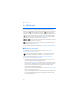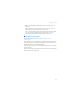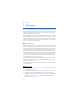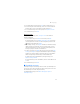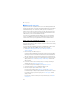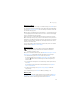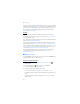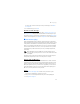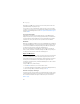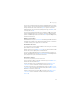User manual
Table Of Contents
- Nokia 6555 User Guide
- Contents
- For your safety
- General information
- 1. Get started
- 2. Your phone
- 3. Call functions
- 4. Navigate the menus
- 5. Push to Talk
- 6. Write text
- 7. Messaging
- 8. Recent Calls
- 9. MEdia Net
- 10. AT&T Mall
- 11. AT&T Music
- 12. My Stuff
- 13. Address Book
- 14. Settings
- 15. PC connectivity
- 16. Battery and charger information
- Care and maintenance
- Additional safety information
- Index
Messaging
36
To delete more than one message at the same time, scroll to one of the messages
you want to delete and select Options > Mark. Scroll to each additional message
you want to delete and select Mark or to delete all the messages, select Options >
Mark all. When you have finished marking the messages you want to delete,
select Options > Delete marked.
Folders
The phone saves received text and multimedia messages in the inbox folder.
To set the phone to save the sent messages in the sent folder, see Save sent messages
in "General settings," p. 44.
To see any message you want to send later and have saved as a draft in the drafts
folder, select Menu > Messaging > Drafts.
You can move your messages to the saved items folder. To organize your saved
items subfolders, select Menu > Messaging > Saved items > Saved messages or a
folder you added. To add a new folder for your messages, select Options > Saved
items > Options > Add folder. To delete or rename a folder, scroll to the folder
you want and select Options > Delete folder or Rename folder.
Your phone has templates. To create a new template, save or copy a message
as a template. To access the template list, select Menu > Messaging >
Saved items > Templates.
■ Audio message
You can use MMS to create and send voice messages conveniently. MMS must be
activated before you can use audio messages.
Create an audio message
1. Select Menu > Messaging > New message > Audio message, and to
start recording.
2. To stop recording, select and a message screen is displayed.
3. To view the available options, select Options.
4. Enter the recipient’s phone number in the To: field.
To retrieve a phone number from Address Book, select Add > Contacts.
To send the message to multiple recipients, add the contacts you want one at
a time.
To send the message to persons in a group, select Contact groups and the
group you want.