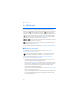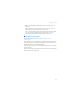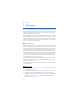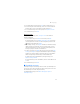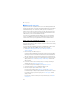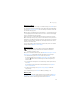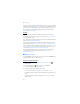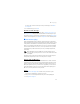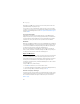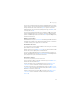User manual
Table Of Contents
- Nokia 6555 User Guide
- Contents
- For your safety
- General information
- 1. Get started
- 2. Your phone
- 3. Call functions
- 4. Navigate the menus
- 5. Push to Talk
- 6. Write text
- 7. Messaging
- 8. Recent Calls
- 9. MEdia Net
- 10. AT&T Mall
- 11. AT&T Music
- 12. My Stuff
- 13. Address Book
- 14. Settings
- 15. PC connectivity
- 16. Battery and charger information
- Care and maintenance
- Additional safety information
- Index
Messaging
34
■ Multimedia messages
Only devices that have compatible features can receive and display multimedia
messages. The appearance of a message may vary depending on the receiving device.
A multimedia message can contain text, sound, a picture, a calendar note, a
business card, or a video clip. If the message is too large, the phone may not be
able to receive it. Some networks allow text messages that include an internet
address where you can view the multimedia message.
You cannot receive multimedia messages during a call or an active browsing
session over GSM data. Because delivery of multimedia messages can fail for
various reasons, do not rely solely upon them for essential communications.
Write and send a multimedia message
The wireless network may limit the size of multimedia messages. If the inserted
image exceeds this limit, the device may make it smaller so that it can be sent by
multimedia message service.
To set the settings for multimedia messaging, see "Multimedia," p. 45. To check
availability and to subscribe to MMS, contact your service provider.
1. Select Menu > Messaging > New message > Message > Options >
Change to multim.
2. Enter a message. See "Write text," p. 30.
Your phone supports multimedia messages that contain several pages (slides).
A message can contain a calendar note and a business card as attachments. A
slide can contain text, one image, and one sound clip; or text and a video clip.
3. To insert a slide in the message, scroll to the image icon at the bottom of the
display and select Insert. Select Open Images or New image and insert the
slides you want.
4. To move the slides or text to another position, or to change the timing of
showing slides, select Options > Slide options .
5. To view the message before sending it, select Options > Preview.
6. Scroll down and select Send. See "Message sending," p. 35.
7. Enter the recipient’s phone number in the To: field.
To retrieve a phone number from Address Book, select Add > Contacts.
To send the message to multiple recipients, add the contacts you want one by one.
To send the message to persons in a group, select Contact groups and the
group you want.
To retrieve the contacts to which you recently sent messages, select Add >
Recently used.