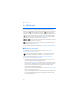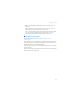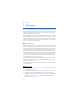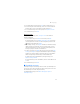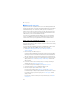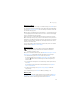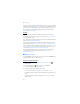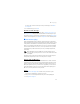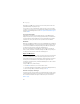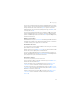User manual
Table Of Contents
- Nokia 6555 User Guide
- Contents
- For your safety
- General information
- 1. Get started
- 2. Your phone
- 3. Call functions
- 4. Navigate the menus
- 5. Push to Talk
- 6. Write text
- 7. Messaging
- 8. Recent Calls
- 9. MEdia Net
- 10. AT&T Mall
- 11. AT&T Music
- 12. My Stuff
- 13. Address Book
- 14. Settings
- 15. PC connectivity
- 16. Battery and charger information
- Care and maintenance
- Additional safety information
- Index
Messaging
33
4. Scroll down and enter a message in the Text field. See "Write text," p. 30.
5. To insert a template in the text message, scroll to the icons below the text
field to the abc icon. Select the template you want and select Use.
6. To see how the message looks to the recipient, select Options > Preview.
7. To send the message, select Send.
Read and reply
When you receive messages, either 1 message received or the number of
messages is displayed.
1. To view a new message, select Show. To view it later, select Exit.
To read the message later, select Menu > Messaging > Inbox. If more than
one message has been received, select the message that you want to read.
indicates an unread message in Inbox.
2. While reading a message, select Options and delete or forward the message,
edit the message as a text message, move it to another folder, or view or
extract message details. You can also copy text from the beginning of the
message to your phone calendar as a reminder note.
3. To reply to a message, select Reply and enter your text. To reply with Audio
message, select Reply as. To reply as a multimedia message insert an image,
calendar note, sound clip, business card, theme, video clip, or web address
and the message changes automatically to a multimedia message.
To change the message to multimedia for your reply message, select
Options > Change to multim.
To send a text message to an e-mail address, enter the e-mail address in the
To: field.
4. To send the message, select Send.
■ SmartChip messages
SmartChip messages are text messages that are saved to your SmartChip card.
You can copy or move those messages to the phone memory, but not vice versa.
Received messages are saved to the phone memory.
To read SmartChip messages, select Menu > Messaging > Options >
SmartChip messages.