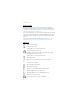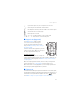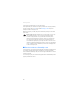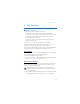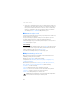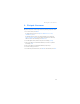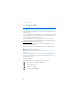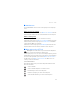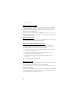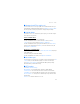User manual
Table Of Contents
- Nokia 6555 User Guide
- Contents
- For your safety
- General information
- 1. Get started
- 2. Your phone
- 3. Call functions
- 4. Navigate the menus
- 5. Push to Talk
- 6. Write text
- 7. Messaging
- 8. Recent Calls
- 9. MEdia Net
- 10. AT&T Mall
- 11. AT&T Music
- 12. My Stuff
- 13. Address Book
- 14. Settings
- 15. PC connectivity
- 16. Battery and charger information
- Care and maintenance
- Additional safety information
- Index
Push to Talk
29
■ Change from PTT to mobile call
You can convert a one-to-one or group PTT call to a standard mobile call if you
initiated the PTT call. Anytime during the PTT call select Options > Convert to Cellular .
The call recipient(s) can then join your mobile call by pressing the PTT key.
■ Call Me Alerts
If you make a one-to-one call and do not get a response, you can send a request
for the person to call you back.
Send a Call Me Alert
You can send a Call Me Alert in the following ways:
To send a Call Me Alert from the contacts list in the PTT menu, select PTT
contacts. Scroll to a contact, and select Options > Call Me Alert.
To send a Call Me Alert from the group list in the PTT menu, select PTT contacts,
and scroll to the desired group. Select View, scroll to the desired contact, and
select Options > Call Me Alert.
Respond to a Call Me Alert
When someone sends you a Call Me Alert, Please call (sender’s name) is displayed
in the standby mode.
To call the sender, press and hold the PTT key.
To send a Call Me Alert to the sender, select Options > Call Me Alert .
■ Voice Messages
You can send a voice message to one of your PTT contacts or groups. From the PTT
contacts menu, select the individual or group to receive the voice message.
Select Options > Voice Messages. Push and hold the PTT key while speaking.
Release the PTT key to deliver the message.
■ PTT Settings
Select Menu >PTT > PTT Settings.
My Availability — to set your PTT status to Available or Do Not Disturb
Contact Alerts — to set a notification for when a contact becomes available
Set My Name — to set how your PTT name appears to your contacts and groups
Auto Accept Invites — to set the phone to automatically accept invitations from
other PTT users
PTT Service — to switch the PTT service on or off