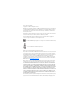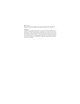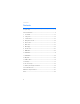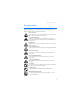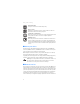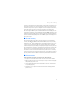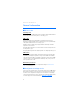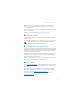6555_9255446_ATT_UG_V1_FL34.pdf 7/24/07 11:05:19 AM Nokia 6555 User Guide Nokia 6555 User Guide Algunos de los contenidos de este manual pueden tener variaciones con el teléfono dependiendo del software o del proveedor de servicio. © 2007 AT&T Knowledge Ventures. AT&T y el logo AT&T son marcas comerciales de AT&T Knowledge Ventures. Las empresas subsidiarias y afiliadas de AT&T Inc. proporcionan productos y servicios utilizando la marca de AT&T. Nokia es una marca registrada de Nokia Corporation.
Nokia 6555 User Guide 9255446
Issue 2, Part No. 9255446 Copyright © 2007 Nokia. All rights reserved. Nokia, Nokia Connecting People, NaviTM, and Nokia Original Enhancements logo are trademarks or registered trademarks of Nokia Corporation. Nokia tune is a sound mark of Nokia Corporation. Other product and company names mentioned herein may be trademarks or tradenames of their respective owners.
Export controls This device may contain commodities, technology or software subject to export laws and regulations from the US and other countries. Diversion contrary to law is prohibited. FCC NOTICE Your device may cause TV or radio interference (for example, when using a telephone in close proximity to receiving equipment). The FCC can require you to stop using your telephone if such interference cannot be eliminated. If you require assistance, contact your local service facility.
Contents Contents For your safety....................................................................................................... 5 General information............................................................................................. 8 1. Get started .................................................................................................... 10 2. Your phone.................................................................................................... 17 3. Call functions ...
For your safety For your safety Read these simple guidelines. Not following them may be dangerous or illegal. Read the complete user guide for further information. SWITCH ON SAFELY Do not switch the phone on when wireless phone use is prohibited or when it may cause interference or danger. ROAD SAFETY COMES FIRST Obey all local laws. Always keep your hands free to operate the vehicle while driving. Your first consideration while driving should be road safety.
For your safety WATER-RESISTANCE Your phone is not water-resistant. Keep it dry. BACK-UP COPIES Remember to make back-up copies or keep a written record of all important information stored in your phone. CONNECTING TO OTHER DEVICES When connecting to any other device, read its user guide for detailed safety instructions. Do not connect incompatible products. EMERGENCY CALLS Ensure the phone function of the device is switched on and in service.
For your safety Your service provider may have requested that certain features be disabled or not activated in your device. If so, these features will not appear on your device menu. Your device may also have a special configuration such as changes in menu names, menu order, and icons. Contact your service provider for more information. This device supports WAP 2.0 protocols (HTTP and SSL) that run on TCP/IP protocols.
General information General information ■ Access codes Security code The security code (5 to 10 digits) helps to protect your phone against unauthorized use. For more information on security codes, see "Security," p. 76. PIN codes The personal identification number (PIN) code and the universal personal identification number (UPIN) code (4 to 8 digits) help to protect your SmartChip card against unauthorized use. See "Security," p. 76.
General information When you have received the settings as a configuration message, and the settings are not automatically saved and activated, Configuration settings received is displayed. To save the settings, select Show > Save. If required, enter the PIN code supplied by the service provider. To discard the received settings, select Exit or Show > Discard. ■ Download content You may be able to download new content (for example, themes) to the phone (network service).
Get started 1. Get started ■ Install SmartChip card and battery Always switch the device off and disconnect the charger before removing the battery. Keep all SmartChip cards out of the reach of small children. For availability and information on using SmartChip card services, contact your SmartChip card vendor. This may be the service provider, network operator, or other vendor. This device is intended for use with BL-5C battery. Always use original Nokia batteries. See "Nokia battery authentication," p.
Get started Open the SmartChip card holder (1) and lift the holder up (2). Insert the SmartChip card properly into the holder. Close the SmartChip card holder. Replace the battery. To replace the back cover, align the tabs on the cover to the slots on the back of the phone (1). Push the cover into place as shown (2).
Get started ■ Insert a microSD card Keep all microSD memory cards out of the reach of small children. A microSD card can be loaded with ringing tones, themes, tones, images and videos. If you delete, reload, or replace this card, these functions and features may not function properly. Use only compatible microSD cards with this device. Other memory cards, such as reduced size MultiMedia cards, do not fit in the microSD card slot and are not compatible with this device.
Get started You can use the microSD memory card to store your multimedia files such as video clips, music tracks, and sound files, images, and messaging data, and to back up information from phone memory. Some of the folders in Tones & Graphics with content that the phone use, for example, Themes, may be stored on a memory card. To insert and remove the microSD memory card see "Insert a microSD card," p. 12. Format the memory card When a memory card is formatted, all data on the card is permanently lost.
Get started 1. Connect the charger to a wall socket. 2. Connect the charger to your phone. A CA-44 charging adapter can be used with older charger models. If the battery is completely discharged, it may take a few minutes before the charging indicator appears on the display or before any calls can be made. The charging time depends on the charger used. Charging a BL-5C battery with the AC-4U charger takes approximately 2 hours and 20 minutes while the phone is in the standby mode.
Get started ■ Connect a headset You can connect a universal 2.5 mm headset to your device. Connect the headset to the device as shown. Connect stereo headphones You can use 3.5 mm stereo headphones with your phone to listen to music. Connect the AD-61 headset adaptor to your headphones first. Then connect the AD-61 adaptor to your phone. Warning: When you use the headset, your ability to hear outside sounds may be affected. Do not use the headset where it can endanger your safety.
Get started Note: As with any other radio transmitting device, do not touch the antenna unnecessarily when the device is switched on. Contact with the antenna affects call quality and may cause the device to operate at a higher power level than otherwise needed. Avoiding contact with the antenna area when operating the device optimizes the antenna performance and the battery life. ■ Phone strap Remove the back cover of the phone. Insert a thread through the eyelet.
Your phone 2.
Your phone • While not in a call, the Volume key (10) functions are available to activate the camera or video with the fold open, or closed for a self-portrait. See "Selfportrait," p. 57 for more information on self-portraits. With the fold closed, press and hold the key at the top until the camera is activated. Once the camera is activated, use the key to zoom in or out. Press the PTT key (9) to capture a photo.
Your phone Analog clock The Mini display settings include a screensaver to display an analog clock. To show the clock, select Menu > Settings > Mini display > Screen saver > Analog clock. The time-out default to display the clock after closing the fold is ten seconds. To display the clock sooner, select Menu > Settings > Mini display > Screen saver > Time-out and set the time to five seconds.
Your phone Active standby In the active standby mode there is a list of selected phone features and information on the screen that you can directly access in the standby mode. To switch on or off the mode, select Menu > Settings > Main display > Active standby > Active standby mode > On or Off. In the active standby mode, scroll up or down to navigate the list. Left and right arrows at the beginning and end of a line indicate that further information is available by scrolling left or right.
Your phone If you have two phone lines, the second phone line is selected. All incoming calls are forwarded to another number. The loudspeaker is activated, or the music stand is connected to the phone. Calls are limited to a closed user group. The timed profile is selected. , , , or A headset, handsfree, loopset, or music stand enhancement is connected to the phone. ■ Keypad lock (keyguard) Select Menu or Unlock, and press * within 1.5 seconds to lock or unlock the keypad.
Your phone To deactivate the flight mode, select any other profile. In the flight mode you can make an emergency call. Enter the emergency number, press the call key, and select Yes when asked Exit flight profile? The phone attempts to make an emergency call. When the emergency call ends, the phone automatically changes to the normal profile mode. Warning: With the flight mode profile, you cannot make or receive any calls, including emergency calls, or use other features that require network coverage.
Call functions 3. Call functions ■ Make a voice call 1. Enter the phone number, including the area code. For international calls, press * twice for the international prefix (the + character replaces the international access code), enter the country code, the area code without the leading 0, if necessary, and the phone number. 2. To call the number, press the call key. To increase the volume in a call, press the volume up key and to decrease press the volume down key. 3.
Call functions 2. Say the voice command clearly. If the voice recognition was successful, a list with matches is shown. The phone plays the voice command of the match on the top of the list. If the result is not the correct one, scroll to another entry. Using voice commands to carry out a selected phone function is similar to voice dialing. See Voice commands in "My shortcuts," p. 68. ■ Answer or reject a call To answer an incoming call, press the call key, or open the phone.
Navigate the menus 4. Navigate the menus The phone offers you an extensive range of functions, which are grouped into menus. 1. To access the menu, select Menu. To change the menu view, select Options > Main menu view > Grid, Grid with labels, or Tab. To rearrange the menu, scroll to the menu you want to move, and select Options > Organize > Move. Scroll to where you want to move the menu, and select OK. To save the change, select Done > Yes. 2.
Push to Talk 5. Push to Talk Select Menu > PTT. Push to Talk (PTT) is a two-way radio service available over a GSM cellular network (network service). You can use PTT to have a conversation with one person or with a group of people having compatible devices and service. While you are connected to the PTT service, you can use the other functions of the phone. To check availability and costs, and to subscribe to the service, contact your network operator.
Push to Talk ■ Add Contacts You can add individual contacts or create contact groups to call several people at once. Add a one-to-one contact To add a contact to the PTT contacts list, select Menu > PTT > Add Contact. Enter the name and telephone number of the new contact. An invitation is sent to the person. Add a contact group You can save a group of contacts so you can call them collectively. To add a PTT contact group, select Menu > PTT > Add Group and name the group.
Push to Talk Make a one-to-one call To start a one-to-one call from the list of contacts to which you have added the PTT telephone number, select Menu > PTT > PTT Contacts. Scroll to a contact, and press and hold the PTT key while talking. Remember that you must release the PTT key to receive their reply. To start a one-to-one call from the list of PTT groups, select PTT Contacts, scroll to the desired group, and select View. Scroll to the desired contact, and press and hold the PTT key while talking.
Push to Talk ■ Change from PTT to mobile call You can convert a one-to-one or group PTT call to a standard mobile call if you initiated the PTT call. Anytime during the PTT call select Options > Convert to Cellular . The call recipient(s) can then join your mobile call by pressing the PTT key. ■ Call Me Alerts If you make a one-to-one call and do not get a response, you can send a request for the person to call you back.
Write text 6. Write text You can enter text (for example, when writing messages) using traditional or predictive text input. When you write text, text input indicators appear at the top of the display. indicates traditional text input. indicates predictive text input. Predictive text input allows you to write text quickly using the phone keypad and a built-in dictionary. You can enter a letter with a single keypress. indicates predictive text input with Word suggestions.
Write text 2. When you finish writing the word and it is correct, to confirm it, press 0 to add space. If the word is not correct, press * repeatedly, or select Options > Matches. When the word that you want appears, select the word. If the ? character is displayed after the word, the word you intended to write is not in the dictionary. To add the word to the dictionary, select Spell. Complete the word (traditional text input is used), and select Save.
Messaging 7. Messaging You can use mobile messages to keep in touch with friends, family, and business associates by using text messaging, which is a network service. Not all messaging features are available in all wireless networks. Contact your service provider for availability and subscription information. When sending messages, your phone may display the words Message sent. This is an indication that the message has been sent by your device to the message center number programmed into your device.
Messaging 4. Scroll down and enter a message in the Text field. See "Write text," p. 30. 5. To insert a template in the text message, scroll to the icons below the text field to the abc icon. Select the template you want and select Use. 6. To see how the message looks to the recipient, select Options > Preview. 7. To send the message, select Send. Read and reply When you receive messages, either 1 message received or the number of messages is displayed. 1. To view a new message, select Show.
Messaging ■ Multimedia messages Only devices that have compatible features can receive and display multimedia messages. The appearance of a message may vary depending on the receiving device. A multimedia message can contain text, sound, a picture, a calendar note, a business card, or a video clip. If the message is too large, the phone may not be able to receive it. Some networks allow text messages that include an internet address where you can view the multimedia message.
Messaging Message sending When you finish writing your message, to send the message, select Send or press the call key. The phone saves the message in the outbox folder and sending starts. If you select Save sent messages > Yes, the sent message is saved in the sent folder. See "General settings," p. 44. When the phone is sending the message, the animated is shown. Actual receipt of a message depends on a number of factors. For more details about messaging services, check with your service provider.
Messaging To delete more than one message at the same time, scroll to one of the messages you want to delete and select Options > Mark. Scroll to each additional message you want to delete and select Mark or to delete all the messages, select Options > Mark all. When you have finished marking the messages you want to delete, select Options > Delete marked. Folders The phone saves received text and multimedia messages in the inbox folder.
Messaging To retrieve the contacts to which you recently sent messages, select Add > Recently used. 5. To send the message, select Send. Receive an audio message When your phone receives audio messages, either 1 audio message received, or N messages received is displayed, where N is the number of new messages. To open the message, select Play; or if more than one message is received, select Show > Play. To listen to the message later, select Exit. Select Options to see the available options.
Messaging Depending on your IM service, you may not need to enter your user name and password manually every time you log in. You can choose to save your password so you do not have to enter it each time you sign in, or you can choose to log in automatically and skip the log in window when you select the IM application. Scroll to Save password or Automatic sign-in and select Mark.
Messaging If you receive an instant message when you have the IM application open, but do not have an active chat open, a message appears showing you have a new instant message with the name of the sender. Select Open to open the conversation window with that contact’s new message displayed. To reply, select Write, enter a message, and select OK.
Messaging Set your availability You can determine if other users can tell whether you are available or not. From the IM online menu, highlight your name at the top of the window, and select Menu > My Status > Available, Invisible, or Busy. Contacts You can add the names of contacts with whom you interact frequently by IM to the contacts list. To add a new contact during an IM session, select Menu > Add Contact > OK. Enter a nickname and select OK.
Messaging E-mail provides access to certain common e-mail services. If you have an e-mail account with one of the supported e-mail services, you can use this application to access your e-mail account. With this application you can view your inbox, compose and send e-mail, receive e-mail, receive notification of new e-mail, and delete e-mail. This e-mail application is different from the SMS and MMS e-mail function.
Messaging Write and send 1. To start writing an e-mail from the inbox view, select Options > Compose New. 2. Enter the recipient’s e-mail address, a subject, and the e-mail message. 3. Select Send to send the e-mail. Reply and forward 1. When viewing an e-mail, select Options > Reply, Reply to all, or Forward. The e-mail view loads with the appropriate fields completed. 2. Enter the remaining information. 3. Select Send to send the e-mail.
Messaging ■ Voice mail If you subscribe to voice mail (network service), your service provider furnishes you with a voice mailbox number. The number may be populated in your phone during the activation process. If not, you need to save this number to your phone to use voice mail. When you receive a voice message, your phone lets you know by beeping, displaying a message, or both. If you receive more than one message, your phone shows the number of messages received.
Messaging ■ Message settings General settings General settings are common for text and multimedia messages.
Messaging Multimedia The multimedia message settings affect the sending, receiving, and viewing of multimedia messages and audio messages. You may receive the configuration settings for multimedia messaging as a configuration message. See "Configuration settings service," p. 8. You can also enter the settings manually. See "Configuration," p. 75.
Recent Calls 8. Recent Calls The phone logs the phone numbers of identified missed, received, and dialed calls, and the approximate length of your calls. The phone registers missed and received calls only if the network supports these functions and the phone is turned on and within the network’s service area. To view the information on your calls, select Menu > Recent Calls > All calls > Missed calls, Calls received, or Calls made.
MEdia Net 9. MEdia Net You can access various mobile internet services with your phone browser. Important: Use only services that you trust and that offer adequate security and protection against harmful software. Check the availability of these services, pricing, and instructions with your service provider. With the phone browser you can view the services that use wireless markup language (WML) or extensible hypertext markup language (XHTML) on their pages. Appearance may vary due to screen size.
MEdia Net ■ Browse pages After you make a connection to the service, you can start browsing its pages. The function of the phone keys may vary in different services. Follow the text guides on the phone display. For more information, contact your service provider. Browse with phone keys To browse through the page, scroll in any direction. To select an item, press the call key, or select Select. To enter letters and numbers, press the 0 to 9 keys. To enter special characters, press *.
MEdia Net Receive a bookmark When you have received a bookmark that is sent as a bookmark, 1 bookmark received is displayed. To view the bookmark, select Show. ■ Appearance settings While browsing, select Options > Other options > Appearance settings and from the following options: Text wrapping — Some websites may not automatically wrap text. Select On to allow text to wrap to the next line for viewing entire headings.
MEdia Net While browsing, to allow the scripts, select Options > Other options > Security > WMLScript settings; or in the standby mode, select Menu > MEdia Net > Settings > Security settings > WMLScripts in conn. > Allow. ■ Download settings To automatically save all downloaded files in Tones & Graphics, select Menu > MEdia Net > Settings > Downloading sett. > Automatic saving > On ■ Service inbox The phone is able to receive service messages sent by your service provider (network service).
MEdia Net ■ Browser security Security features may be required for some services, such as online banking or shopping. For such connections you need security certificates and possibly a security module, which may be available on your SmartChip card. For more information, contact your service provider. Security module The security module improves security services for applications requiring a browser connection, and allows you to use a digital signature.
MEdia Net Digital signature You can make digital signatures with your phone if your SmartChip card has a security module. Using the digital signature can be the same as signing your name to a paper bill, contract, or other document. To make a digital signature, select a link on a page, for example, the title of the book you want to buy and its price. The text to sign, which may include the amount and date, is shown. Check that the header text is Read and that the digital signature icon is shown.
AT&T Mall 10. AT&T Mall From the standby mode, select Menu > AT&T Mall to access to the AT&T Mall website. The AT&T Mall provides links to a variety of content such as tones, games, graphics, multimedia, and applications that may be purchased and downloaded to your phone. If you have questions about billing or about accessing this website, please contact your service provider.
AT&T Music 11. AT&T Music This menu provides access to the music player, various music-related tools, applications, and services. To open the music player from the standby mode, select Menu > AT&T Music > Music player, or press the right selection key. See "Music player," p. 58 for more information on using the music player.
My Stuff 12. My Stuff In this menu, you can manage graphics, images, recordings, and tones, which are files arranged in folders. This menu also includes multimedia and entertainment features available in the phone, and features that assist you in organizing daily tasks. Your phone supports an activation key system to protect acquired content. Always check the delivery terms of any content and activation key before acquiring them, as they may be subject to a fee.
My Stuff Launch a game Your phone software includes some games. Select Menu > My Stuff > Games & apps > Games. Scroll to the desired game, and select Open. To set sounds, lights, and shakes for the game, select Menu > My Stuff > Games and Apps . Scroll to Games and select Options > Application settings. For more options, see "Application options," p. 56. Launch an application Your phone software includes some Java applications. Select Menu > My Stuff > Games and Apps > Application.
My Stuff ■ Multimedia From the standby mode, select Menu > My Stuff > Multimedia to access multimedia and entertainment features available in the phone. Camera When taking and using images or video clips, obey all laws and respect local customs as well as privacy and legitimate rights of others, including copyrights. You can take photos or record live video clips with the built-in 1.3 megapixel camera. The camera produces pictures in jpeg format and video clips in 3gpp format.
My Stuff Record a video clip Select Menu > My Stuff > Multimedia > Video > Record. To pause recording, select Pause; to resume recording, select Continue. To stop recording, select Stop. The phone saves the recording in Menu > My Stuff > Open Tones & Graphics > Video clips or a folder in the memory card. To view the options, select Options. Camera and video settings Select Menu > My Stuff > Multimedia > Camera or Video > Options > Settings and edit the available settings.
My Stuff Artists — to view all music tracks by the artist’s name Albums — to view music tracks by albums Genres — to view music tracks by genres Videos — to view a list of music videos Settings To change settings, select Menu > My Stuff > Multimedia > Music player > Go to Music player > Options > Settings and choose from the following: Shuffle — to play music tracks in random order Repeat — to repeat the current song, all songs, or to turn off repeat Equalizer — to open the list of media equalizer sets.
My Stuff 4. To listen to the latest recording, select Options > Play last recorded. 5. To send a recording using Bluetooth or as a multimedia message, scroll to the recording and select Options > Send. List of recordings 1. Select Menu > My Stuff > Multimedia > Voice recorder > Options > Audio list. The list of folders in tones and graphics is shown. 2. Open Audio to see the list with recordings. 3. Select Options to view a list of options for files.
My Stuff To set a snooze time-out, select Snooze time-out and the time you want. After making changes to the alarm settings, scroll to the bottom of the menu and select Save. Alert tone and message The phone sounds an alert tone and flashes Alarm! and the current time on the display, even if the phone is switched off. To stop the alarm, select Stop. If you let the phone continue to sound the alarm for a minute or select Snooze, the alarm stops for the selected snooze time-out and then resumes.
My Stuff To-do list To save a note for a task that you have to do, select a priority level for the note, and mark it as done when you have completed it. Notes can be sorted by priority or by date. To-do notes 1. Select Menu > My Stuff > Tools > To-do list. 2. If no note is added, select Add note; otherwise, select Options > Add. 3. Write the note, select the priority, set the deadline and the alarm type for the note, and select Save. 4. To view a note, scroll to it, and select View.
My Stuff Timer 1. Select Menu > My Stuff > Tools > Timer > Normal timer; enter the alarm time in hours, minutes, and seconds; and select OK. You can write your own note text, which is displayed when the time expires. 2. To start the timer, select Start. 3. To change the countdown time, select Change time. 4. To stop the timer, select Stop timer. If the alarm time is reached when the phone is in the standby mode, the phone sounds a tone and flashes the note text (if it is set) or Countdown completed.
Address Book 13. Address Book In the address book, you can store and manage contact information, such as names, phone numbers, and addresses. You can save names and numbers in the internal memory of the phone, the SmartChip card memory, or in a combination of the two. Names and numbers saved in the SmartChip card memory, are indicated by . ■ Find a contact Select Menu > Address Book > Names, and scroll through the list of contacts, or enter the first letter of the name you are trying to find.
Address Book ■ Copy contacts To copy a name and phone number from the phone memory to the SmartChip card memory, or vice versa, select Menu > Address book > Names > Options > Copy contact. To move all contacts from the SmartChip card to phone memory, or vice versa, select Menu > Address book > Move contacts or Copy contacts > From phone to SmartChip or From SmartChip to phone. To copy more than one contact, but not all contacts, select Menu > Address book > Names > Options > Mark.
Address Book ■ Settings Select Menu > Address Book > Settings and one of the following options: Memory in use — to select the SmartChip card or phone memory for your contacts. Select Phone and SmartChip to recall names and number from both memories. In that case, when you save names and numbers, they are saved in the phone memory.
Settings 14. Settings ■ Set profiles Your phone has various settings groups called profiles, for which you can customize the phone tones for different events and environments. Select Menu > Settings > Set profile, and the desired profile and from the following options: Activate — to activate the selected profile Customize — to customize the profile. Select the setting you want to change, and make the changes. Timed — to set the profile to be active until a certain time up to 24 hours, and set the end time.
Settings Active standby — to switch the active standby mode on or off and to organize and personalize the active standby mode. Standby mode font color — to select the color for the texts in the standby mode Navigation key icons — to display the icons of the current navigation key shortcuts in the standby mode when active standby is off Notification details— to display contact information in missed calls and messages received.
Settings Right selection key To select a function from the list, select Menu > Settings > My shortcuts > Right selection key. Navigation key To assign other phone functions from a predefined list to the navigation key (scroll key), select Menu > Settings > My shortcuts > Navigation key. Active standby key To select a navigation key to activate the active standby mode, select Menu > Settings > My shortcuts > Active standby key.
Settings control profile, generic audio/video distribution profile, and serial port. To ensure interoperability between other devices supporting Bluetooth technology, use Nokia approved enhancements for this model. Check with the manufacturers of other devices to determine their compatibility with this device. There may be restrictions on using Bluetooth technology in some locations. Check with your local authorities or service provider.
Settings Bluetooth wireless connection Select Menu > Settings > Connectivity > Bluetooth. To check which Bluetooth connection is currently active, select Active devices. To view a list of Bluetooth devices that are currently paired with the phone, select Paired devices. Bluetooth settings To define how your phone is shown to other Bluetooth devices, select Menu > Settings > Connectivity > Bluetooth > My phone's visibility or My phone's name.
Settings Data transfer Synchronize your calendar, contacts data, and notes with another compatible device (for example, a mobile phone), a compatible PC, or a remote Internet server (network service). Your phone allows data transfer with a compatible PC or another compatible device when using the phone without a SmartChip card. Transfer contact list To copy or synchronize data from your phone, the name of the device and the settings must be in the list of transfer contacts.
Settings To start the synchronization from your phone, select Menu > Settings > Connectivity > Data transfer > Server sync. Depending on the settings, select Initialising syn-chronisation or Initialising copy. Synchronizing for the first time or after an interrupted synchronization may take up to 30 minutes to complete. USB data cable You can use the CA-101 USB data cable to transfer data between the phone and a compatible PC. You can also use the USB data cable with Nokia PC Suite.
Settings Send my caller ID > Yes — to show your phone number to the person you are calling (network service). To use the setting agreed upon with your service provider, select Set by network. Answ. if fold opened > On — to answer an incoming call by opening the fold ■ Phone settings Select Menu > Settings > Phone settings and from the following options: Language settings — to set the display language of your phone, select Phone language.
Settings TTY/TDD — to set the phone on or off for TTY/TDD communication Charger > Default profile — to select the profile that you want to be automatically activated when you connect to the selected enhancement Charger > Lights—to set the lights permanently on. Select Automatic to set the lights on for 15 seconds after a keypress. Hearing aid > T-coil hrng. aid mode > On to optimize the sound quality when using a t-coil hearing aid. is shown when the T-coil hearing aid mode is active.
Settings ■ Security When security features that restrict calls are in use (such as call restriction and fixed dialing) calls still may be possible to the official emergency number programmed into your device. Select Menu > Settings > Security and from the following options: PIN code request — to set the phone to ask for your PIN code every time the phone is switched on. Some SmartChip cards do not allow the code request to be turned off.
PC connectivity 15. PC connectivity You can send and receive e-mail, and access the Internet when your phone is connected to a compatible PC through a Bluetooth or a data cable connection. You can use your phone with a variety of PC connectivity and data communications applications. ■ Nokia PC Suite With Nokia PC Suite you can synchronize contacts, calendar, notes, and to-do notes between your phone and the compatible PC or a remote internet server (network service).
Battery and charger information 16. Battery and charger information ■ Charging and discharging Your device is powered by a rechargeable battery. The battery intended for use with this device is the BL-5C. This device is intended for use when supplied with power from the following chargers: AC-3U, AC-4U, or AC-5U. The battery can be charged and discharged hundreds of times, but it will eventually wear out. When the talk and standby times are noticeably shorter than normal, replace the battery.
Battery and charger information Do not modify or remanufacture, attempt to insert foreign objects into the battery or immerse or expose it to water or other liquids. Improper battery use may result in a fire, explosion, or other hazard. If the device or battery is dropped, especially on a hard surface, and you believe the battery has been damaged, take it to a service center for inspection before continuing to use it. Use the battery only for its intended purpose.
Care and maintenance Care and maintenance Your device is a product of superior design and craftsmanship and should be treated with care. The suggestions below will help you protect your warranty coverage. • Keep the device dry. Precipitation, humidity and all types of liquids or moisture can contain minerals that will corrode electronic circuits. If your device does get wet, remove the battery and allow the device to dry completely before replacing it.
Additional safety information Additional safety information Your device and its enhancements may contain small parts. Keep them out of the reach of small children. ■ Operating environment Remember to follow any special regulations in force in any area, and always switch off your device when its use is prohibited or when it may cause interference or danger. Use the device only in its normal operating positions.
Additional safety information • Always keep the wireless device more than 15.3 centimeters (6 inches) from the medical device when the wireless device is turned on • Do not carry the wireless device in a breast pocket • Hold the wireless device to the ear opposite the medical device to minimize the potential for interference. • Turn the wireless device off immediately if there is any reason to suspect that interference is taking place.
Additional safety information ■ Potentially explosive environments Switch off your device when in any area with a potentially explosive atmosphere and obey all signs and instructions. Potentially explosive atmospheres include areas where you would normally be advised to turn off your vehicle engine. Sparks in such areas could cause an explosion or fire resulting in bodily injury or even death. Switch off the device at refueling points such as near gas pumps at service stations.
Additional safety information ■ Hearing aid compatibility (HAC) Warning: For hearing aid compatibility, you must turn off the Bluetooth connectivity. Your mobile device model complies with FCC rules governing hearing aid compatibility. These rules require an M3 microphone or higher value. The M-value, shown on the device box, refers to lower radio frequency (RF) emissions.
Index Index A access codes 8 accessories. See enhancements.
Index define a storage folder 60 delete contact details 65 contacts 65 messages 43 dialing 66 digital signature 52 downloads 9, 50 E earpiece 17 edit contact details 65 EGPRS 71 e-mail 40–42 emergency calls 83 end call 23 end key and power key 17 enhancements 7, 74 equalizer 60 explosive environments 83 F factory settings 76 flight mode 21 fold animation 68 folders define for storage 60 outbox 35 saved items 36 sent items 36 font size 68 G games 56 Games & Applications 55 GPRS 71 groups 66 86 H handsf
Index memory card 12, 55 memory in use 66 menu 25 message center number 32 message length indicator 32 message settings 44 messages audio 36 cancel sending 35 multimedia 34, 45 read and reply 35 sending 35 SmartChip 33 templates 36 text 32 Micro USB connector 17 mini display 18, 68 missed calls 46 multimedia message settings 44 multimedia messages 34, 45 music player 58, 59 Music sync 73 my numbers 66 My Stuff 55 P N read text message 33 received calls 46 record a call 59 recordings list 60 reply to a t
Index security codes 8 module 51 settings 76 send multimedia message 34 send text message 32 service commands 43 inbox 50 messages 50 numbers 66 service numbers 66 services 47 set profiles 67 settings active standby 68 call 73 camera 58 clock 68 configuration 75 connectivity 69 contacts 66 data transfer 72 date 68 downloads 50 enhancements 74 fold animation 68 GPRS, EGPRS 71 main display 67 messages 44 mini display 68 my shortcuts 68 phone 74 profiles 67 PTT 29 restore factory settings 76 security 76 servi
Index U W unlock keypad 21 UPIN 14 wallpaper 67 wireless markup language 47 wrist strap 16 write multimedia message 34 write text 30 write text message 32 V vehicles 82 video clip 58 video key 17 voice commands 69 dialing 23 voice mail 43 voice recorder 59 X XHTML 47 89
Notes 90