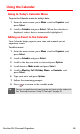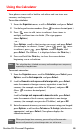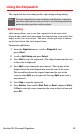User manual
Table Of Contents
- Table of Contents
- Welcome to Sprint
- Introduction
- Getting Started
- Your Sprint PCS Voice Phone
- Your Sprint PCS Voice Phone: The Basics
- Front View of Your Sprint PCS Voice Phone
- Key Functions
- Viewing the Display Screen
- Features of Your Sprint PCS Voice Phone
- Turning Your Phone On and Off
- Using Your Phone’s Battery and Charger
- Connecting Accessories
- Holding Your Phone Properly
- Displaying Your Phone Number
- Making and Answering Calls
- Entering Text
- Controlling Your Phone’s Settings
- Setting Your Phone’s Security
- Controlling Your Roaming Experience
- Navigating Through Menus
- Managing Call Logs
- Using the Phone Book
- Personal Organizer
- Using Your Phone’s Voice Services
- Additional Features
- Your Sprint PCS Voice Phone: The Basics
- Sprint PCS Service Features
- Sprint PCS Service Features: The Basics
- Sprint PCS Voice CommandSM
- Safety and Warranty Information
Section 2H: Personal Organizer 85
Event Alerts
There are several ways your phone alerts you of scheduled events:
䢇 By displaying an alert message.
䢇 By playing a tone.
Event Alert Menu
If you have an event alarm scheduled, your phone alerts you and
displays the event reminder. To silence the alarm and reset the
schedule, press
. To view additional options, select the
appropriate softkey.
䢇 View (left softkey) displays the event detail screen.
䢇 Exit (right softkey) silences the alarm and schedules it to alarm
again in 5 minutes.
Viewing Events
To view your scheduled events:
1. From the main screen, press Menu, scroll to Organizer, and
press Select.
2. Scroll to Calendar and press Select.
3. Scroll to the day you wish to view and press Options.
4. Scroll to View day and press Select.
5. To modify this event, press Options, scroll to Edit, press Select,
and follow the prompts.
6. Press to return to the standby mode.