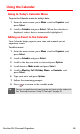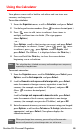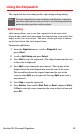User manual
Table Of Contents
- Table of Contents
- Welcome to Sprint
- Introduction
- Getting Started
- Your Sprint PCS Voice Phone
- Your Sprint PCS Voice Phone: The Basics
- Front View of Your Sprint PCS Voice Phone
- Key Functions
- Viewing the Display Screen
- Features of Your Sprint PCS Voice Phone
- Turning Your Phone On and Off
- Using Your Phone’s Battery and Charger
- Connecting Accessories
- Holding Your Phone Properly
- Displaying Your Phone Number
- Making and Answering Calls
- Entering Text
- Controlling Your Phone’s Settings
- Setting Your Phone’s Security
- Controlling Your Roaming Experience
- Navigating Through Menus
- Managing Call Logs
- Using the Phone Book
- Personal Organizer
- Using Your Phone’s Voice Services
- Additional Features
- Your Sprint PCS Voice Phone: The Basics
- Sprint PCS Service Features
- Sprint PCS Service Features: The Basics
- Sprint PCS Voice CommandSM
- Safety and Warranty Information
Section 2H: Personal Organizer 84
Using the Calendar
Going to Today’s Calendar Menu
To go to the Calendar menu for today’s date:
1. From the main screen, press Menu, scroll to Organizer, and
press Select.
2. Scroll to Calendar and press Select. (When the calendar is
displayed, today’s date is automatically highlighted.)
Adding an Event to the Calendar
Your Calendar helps organize your time and reminds you of
important events.
To add an event:
1. From the main screen, press Menu, scroll to Organizer, and
press Select.
2. Scroll to Calendar and press Select.
3. Scroll to the day you wish to view and press Options.
4. Scroll down to Make a note and press Select.
5. Scroll to Meeting, Call, Birthday, Memo, or Reminder, and
press Select.
6. Type your note and press Options.
7. Follow the remaining prompts.
8. Press to return to the standby mode.
Tip:
You can use predictive text input to make text input quicker and easier.
See “Entering Characters Using T9 Text Input” on page 30.