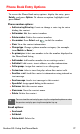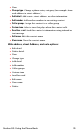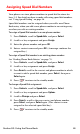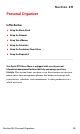User manual
Table Of Contents
- Table of Contents
- Welcome to Sprint
- Introduction
- Getting Started
- Your Sprint PCS Voice Phone
- Your Sprint PCS Voice Phone: The Basics
- Front View of Your Sprint PCS Voice Phone
- Key Functions
- Viewing the Display Screen
- Features of Your Sprint PCS Voice Phone
- Turning Your Phone On and Off
- Using Your Phone’s Battery and Charger
- Connecting Accessories
- Holding Your Phone Properly
- Displaying Your Phone Number
- Making and Answering Calls
- Entering Text
- Controlling Your Phone’s Settings
- Setting Your Phone’s Security
- Controlling Your Roaming Experience
- Navigating Through Menus
- Managing Call Logs
- Using the Phone Book
- Personal Organizer
- Using Your Phone’s Voice Services
- Additional Features
- Your Sprint PCS Voice Phone: The Basics
- Sprint PCS Service Features
- Sprint PCS Service Features: The Basics
- Sprint PCS Voice CommandSM
- Safety and Warranty Information
Section 2G: Using the Phone Book 76
Finding Phone Book Entries
There are several ways to display your Phone Book entries: by name,
by speed dial number, by group, and by voice dial tags. Follow the
steps outlined in the sections below to display entries from the
Phone Book menu.
Finding Names
To find Phone Book entries by name:
1. Press Contacts, scroll to Search, and press Select.
2. Enter the first letter, or first letters, and scroll down to find the
contact you seek.
- or -
Press and scroll through the list of contacts in the Phone
Book.
Finding Speed Dial Numbers
To find phone numbers you have stored in speed dial locations:
1. Press Contacts, scroll to Speed dials, and press Select.
2. Scroll up or down to view speed dial contacts.
Finding Group Entries
To find entries designated as part of a group:
1. Press Contacts, scroll to Caller groups, and press Select.
2. Scroll to a caller group (for example, Friends) and press Select.
3. Scroll to Group members and press Select.
Finding Voice Dial Numbers
To find phone numbers you have stored in Voice Dial:
1. Press Contacts, scroll to Voice tags, and press Select.
2. Scroll through the list.