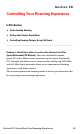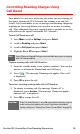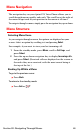User manual
Table Of Contents
- Table of Contents
- Welcome to Sprint
- Introduction
- Getting Started
- Your Sprint PCS Voice Phone
- Your Sprint PCS Voice Phone: The Basics
- Front View of Your Sprint PCS Voice Phone
- Key Functions
- Viewing the Display Screen
- Features of Your Sprint PCS Voice Phone
- Turning Your Phone On and Off
- Using Your Phone’s Battery and Charger
- Connecting Accessories
- Holding Your Phone Properly
- Displaying Your Phone Number
- Making and Answering Calls
- Entering Text
- Controlling Your Phone’s Settings
- Setting Your Phone’s Security
- Controlling Your Roaming Experience
- Navigating Through Menus
- Managing Call Logs
- Using the Phone Book
- Personal Organizer
- Using Your Phone’s Voice Services
- Additional Features
- Your Sprint PCS Voice Phone: The Basics
- Sprint PCS Service Features
- Sprint PCS Service Features: The Basics
- Sprint PCS Voice CommandSM
- Safety and Warranty Information
Section 2E: Navigating Through Menus 60
Menu Navigation
The navigation key on your Sprint PCS Voice Phone allows you to
scroll through menus quickly and easily. The scroll bar at the right of
the menu keeps track of your position in the menu at all times.
To navigate through a menu, simply press the navigation key up or down.
Menu Structure
Selecting Menu Items
As you navigate through a menu, the options are displayed on your
screen. Select an option by scrolling to it and pressing Select.
For example, if you want to view your last incoming call:
1. From the standby mode, press Menu, scroll to Call logs, and
press Select.
2. Press the up or down navigation key to display Incoming calls,
and press Select. (Received calls are displayed on the screen in
the order they were received, with the most recent being at
the top of the list.)
Backing Up Within a Menu
To go to the previous menu:
䊳 Press Back.
To return to the standby mode:
䊳 Press Exit or .