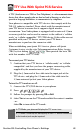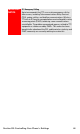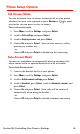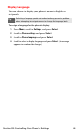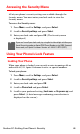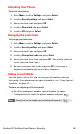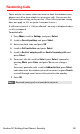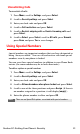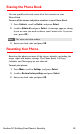User manual
Table Of Contents
- Table of Contents
- Welcome to Sprint
- Introduction
- Getting Started
- Your Sprint PCS Voice Phone
- Your Sprint PCS Voice Phone: The Basics
- Front View of Your Sprint PCS Voice Phone
- Key Functions
- Viewing the Display Screen
- Features of Your Sprint PCS Voice Phone
- Turning Your Phone On and Off
- Using Your Phone’s Battery and Charger
- Connecting Accessories
- Holding Your Phone Properly
- Displaying Your Phone Number
- Making and Answering Calls
- Entering Text
- Controlling Your Phone’s Settings
- Setting Your Phone’s Security
- Controlling Your Roaming Experience
- Navigating Through Menus
- Managing Call Logs
- Using the Phone Book
- Personal Organizer
- Using Your Phone’s Voice Services
- Additional Features
- Your Sprint PCS Voice Phone: The Basics
- Sprint PCS Service Features
- Sprint PCS Service Features: The Basics
- Sprint PCS Voice CommandSM
- Safety and Warranty Information
Section 2C: Setting Your Phone’s Security 51
Unrestricting Calls
To unrestrict all calls:
1. Press Menu, scroll to Settings, and press Select.
2. Scroll to Security settings and press Select.
3. Enter your lock code and press OK.
4. Scroll to Call restrictions and press Select.
5. Scroll to Restrict outgoing calls or Restrict incoming calls and
press Select.
6. Scroll to Select, press Select, scroll to All calls, press Unmark,
press Done, and press Yes to save changes.
Using Special Numbers
Special numbers are important numbers that you have designated as
being “always available.” You can call and receive calls from special
numbers even if your phone is locked.
You can save three special numbers in addition to your Phone Book
entries (the same number may be in both directories).
To add or replace a special number:
1. Press Menu, scroll to Settings, and press Select.
2. Scroll to Security settings and press Select.
3. Enter your lock code and press OK.
4. Scroll to Allowed numbers when phone locked and press Select.
5. Scroll to one of the three positions and press Assign. (If there is
no number assigned to a position, it will display (empty).)
6. Enter the phone number to allow and press OK.
Note:
There are no Speed Dial options associated with special numbers.