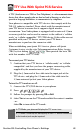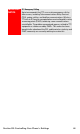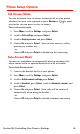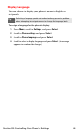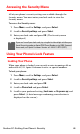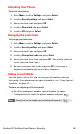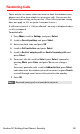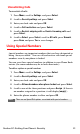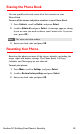User manual
Table Of Contents
- Table of Contents
- Welcome to Sprint
- Introduction
- Getting Started
- Your Sprint PCS Voice Phone
- Your Sprint PCS Voice Phone: The Basics
- Front View of Your Sprint PCS Voice Phone
- Key Functions
- Viewing the Display Screen
- Features of Your Sprint PCS Voice Phone
- Turning Your Phone On and Off
- Using Your Phone’s Battery and Charger
- Connecting Accessories
- Holding Your Phone Properly
- Displaying Your Phone Number
- Making and Answering Calls
- Entering Text
- Controlling Your Phone’s Settings
- Setting Your Phone’s Security
- Controlling Your Roaming Experience
- Navigating Through Menus
- Managing Call Logs
- Using the Phone Book
- Personal Organizer
- Using Your Phone’s Voice Services
- Additional Features
- Your Sprint PCS Voice Phone: The Basics
- Sprint PCS Service Features
- Sprint PCS Service Features: The Basics
- Sprint PCS Voice CommandSM
- Safety and Warranty Information
Section 2C: Setting Your Phone’s Security 50
Restricting Calls
There may be occasions when you want to limit the numbers your
phone can call or from which it can receive calls. You can use the
Call restrictions setting to do just that. (The Call restrictions setting
does not apply to 911 or Sprint Customer Service.)
If calls are restricted, a “Call not allowed” message is displayed when
a call is attempted.
To restrict calls:
1. Press Menu, scroll to Settings, and press Select.
2. Scroll to Security settings and press Select.
3. Enter your lock code and press OK.
4. Scroll to Call restrictions and press Select.
5. Scroll to Restrict outgoing calls or Restrict incoming calls and
press Select.
6. To restrict all calls, scroll to Select, press Select, confirm by
pressing Mark, press Done, and press Yes to save changes.
- or -
To restrict particular calls, scroll to Add restriction, press Select,
and either enter the number you wish to restrict or press Search
to scroll through your Contacts list and select the number.
7. Press OK.
Note:
Restricted incoming calls are forwarded to voicemail.