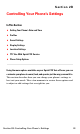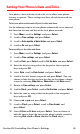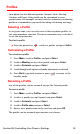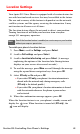User manual
Table Of Contents
- Table of Contents
- Welcome to Sprint
- Introduction
- Getting Started
- Your Sprint PCS Voice Phone
- Your Sprint PCS Voice Phone: The Basics
- Front View of Your Sprint PCS Voice Phone
- Key Functions
- Viewing the Display Screen
- Features of Your Sprint PCS Voice Phone
- Turning Your Phone On and Off
- Using Your Phone’s Battery and Charger
- Connecting Accessories
- Holding Your Phone Properly
- Displaying Your Phone Number
- Making and Answering Calls
- Entering Text
- Controlling Your Phone’s Settings
- Setting Your Phone’s Security
- Controlling Your Roaming Experience
- Navigating Through Menus
- Managing Call Logs
- Using the Phone Book
- Personal Organizer
- Using Your Phone’s Voice Services
- Additional Features
- Your Sprint PCS Voice Phone: The Basics
- Sprint PCS Service Features
- Sprint PCS Service Features: The Basics
- Sprint PCS Voice CommandSM
- Safety and Warranty Information
Section 2B: Controlling Your Phone’s Settings 39
Display Settings
Changing the Text Greeting
The text greeting can be up to twelve characters and is displayed on
your phone’s screen in the standby mode. You may choose to
display a custom greeting or you may display your Sprint PCS User
Name on the phone’s screen.
To display or change your custom greeting:
1. Press Menu, scroll to Settings, and press Select.
2. Scroll to Phone settings and press Select.
3. Scroll to Welcome note and press Select.
4. Enter a welcome note (up to 43 characters) and press Options.
5. Scroll to Save and press Select.
Now, each time you turn on your phone, you can momentarily see
your personalized welcome note!
To display your Sprint PCS User Name as your greeting:
1. Press Menu, scroll to Settings, and press Select.
2. Scroll to Display settings and press Select.
3. Scroll to Banner and press Select.
4. Scroll to Customize, type your User Name, and press OK.