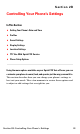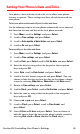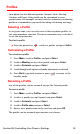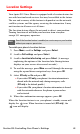User manual
Table Of Contents
- Table of Contents
- Welcome to Sprint
- Introduction
- Getting Started
- Your Sprint PCS Voice Phone
- Your Sprint PCS Voice Phone: The Basics
- Front View of Your Sprint PCS Voice Phone
- Key Functions
- Viewing the Display Screen
- Features of Your Sprint PCS Voice Phone
- Turning Your Phone On and Off
- Using Your Phone’s Battery and Charger
- Connecting Accessories
- Holding Your Phone Properly
- Displaying Your Phone Number
- Making and Answering Calls
- Entering Text
- Controlling Your Phone’s Settings
- Setting Your Phone’s Security
- Controlling Your Roaming Experience
- Navigating Through Menus
- Managing Call Logs
- Using the Phone Book
- Personal Organizer
- Using Your Phone’s Voice Services
- Additional Features
- Your Sprint PCS Voice Phone: The Basics
- Sprint PCS Service Features
- Sprint PCS Service Features: The Basics
- Sprint PCS Voice CommandSM
- Safety and Warranty Information
Section 2B: Controlling Your Phone’s Settings 35
Profiles
Your phone has five different profiles (Normal, Silent, Meeting,
Outdoor, and Pager). Each profile can be customized to your
specifications. For example, you may wish to customize your Meeting
profile to accommodate your needs for taking calls during meetings.
Selecting a Profile
At any given time, you can select one of the five phone profiles to
suit your immediate situation. The most convenient way to do this is
to use the navigation key.
To select a profile:
䊳 Press the power key , scroll to a profile, and press Select.
Customizing a Profile
To customize a profile:
1. Press Menu, scroll to Profiles, and press Select.
2. Scroll to Meeting (or any other profile) and press Select.
3. Scroll to Customize and press Select.
4. Scroll through each option and make adjustments as desired.
5. Press Back to go back a menu or press to return to the
standby mode.
Renaming a Profile
Any of the profiles can be renamed, except the Normal profile.
To name a profile:
1. Press Menu, scroll to Profiles, and press Select.
2. Scroll to a profile (except Normal) and press Select.
3. Scroll to Customize and press Select.
4. Scroll to Profile name and press Select.
5. Enter a new profile name in the text box and press OK.
The profile can be renamed again anytime you choose.