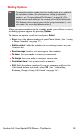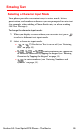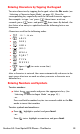User manual
Table Of Contents
- Table of Contents
- Welcome to Sprint
- Introduction
- Getting Started
- Your Sprint PCS Voice Phone
- Your Sprint PCS Voice Phone: The Basics
- Front View of Your Sprint PCS Voice Phone
- Key Functions
- Viewing the Display Screen
- Features of Your Sprint PCS Voice Phone
- Turning Your Phone On and Off
- Using Your Phone’s Battery and Charger
- Connecting Accessories
- Holding Your Phone Properly
- Displaying Your Phone Number
- Making and Answering Calls
- Entering Text
- Controlling Your Phone’s Settings
- Setting Your Phone’s Security
- Controlling Your Roaming Experience
- Navigating Through Menus
- Managing Call Logs
- Using the Phone Book
- Personal Organizer
- Using Your Phone’s Voice Services
- Additional Features
- Your Sprint PCS Voice Phone: The Basics
- Sprint PCS Service Features
- Sprint PCS Service Features: The Basics
- Sprint PCS Voice CommandSM
- Safety and Warranty Information
Section 2A: Your Sprint PCS Phone - The Basics 31
Adding a Word to the T9 Database
If a word you want to enter does not display as an option when you
are using T9 Text Input, you can add it to the database.
To add a word to the T9 Text Input database:
1. Select the Abc character input mode. (If the word you need
does not appear, press
to scroll through alternative words
stored in the database. See “Selecting a Character Input Mode”
on page 29.)
2. If the word you need still does not appear, press Spell.
3. Enter the word using multi-tap text entry, press Options, and
press Save. (The word is added to the database and you can
continue entering your memo using predictive text. See
“Entering Characters by Tapping the Keypad” on page 32.)
For more information about T9 Text Input, visit the Tegic Website
at www.T9.com.