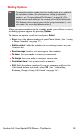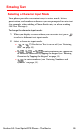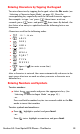User manual
Table Of Contents
- Table of Contents
- Welcome to Sprint
- Introduction
- Getting Started
- Your Sprint PCS Voice Phone
- Your Sprint PCS Voice Phone: The Basics
- Front View of Your Sprint PCS Voice Phone
- Key Functions
- Viewing the Display Screen
- Features of Your Sprint PCS Voice Phone
- Turning Your Phone On and Off
- Using Your Phone’s Battery and Charger
- Connecting Accessories
- Holding Your Phone Properly
- Displaying Your Phone Number
- Making and Answering Calls
- Entering Text
- Controlling Your Phone’s Settings
- Setting Your Phone’s Security
- Controlling Your Roaming Experience
- Navigating Through Menus
- Managing Call Logs
- Using the Phone Book
- Personal Organizer
- Using Your Phone’s Voice Services
- Additional Features
- Your Sprint PCS Voice Phone: The Basics
- Sprint PCS Service Features
- Sprint PCS Service Features: The Basics
- Sprint PCS Voice CommandSM
- Safety and Warranty Information
Section 2A: Your Sprint PCS Phone - The Basics 30
Entering Characters Using T9 Text Input
T9 Text Input (Predictive Text Input) lets you enter text in your phone
by pressing keys just once per letter. (To select this mode when
entering text, see
“Selecting a Character Input Mode” on page 29.)
T9 Text Input analyzes the letters you enter using an intuitive word
database and creates a suitable word. (The word may change as you
type.) If the word you want does not display after you have entered
all the letters, press
to scroll through additional word
selections. To accept a word and insert a space, press .
If you make a mistake, press Clear to erase a single character. Press
and hold Clear to delete an entire entry.
Using T9 Input
You may enter text using T9 text input in certain text field.
To use T9 input:
1. Select a text field for text input.
2. Press and hold Options until T9 prediction on is momentarily
displayed on your screen. (This input mode remains active until
you turn it off by pressing and holding Options until T9
prediction off is momentarily displayed.)
3. Key in your text. (For example, type “car” by pressing
. The word is not completed until the last letter is
pressed. If your word does not appear, press to view other
words associated with this key combination.)
4. Once a word is complete, press to create a space, and
continue keying in your text.
Tip
When predictive text is on, appears with the text mode icon. When
predictive text is off, appears with the text mode icon.