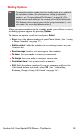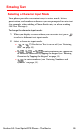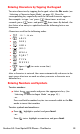User manual
Table Of Contents
- Table of Contents
- Welcome to Sprint
- Introduction
- Getting Started
- Your Sprint PCS Voice Phone
- Your Sprint PCS Voice Phone: The Basics
- Front View of Your Sprint PCS Voice Phone
- Key Functions
- Viewing the Display Screen
- Features of Your Sprint PCS Voice Phone
- Turning Your Phone On and Off
- Using Your Phone’s Battery and Charger
- Connecting Accessories
- Holding Your Phone Properly
- Displaying Your Phone Number
- Making and Answering Calls
- Entering Text
- Controlling Your Phone’s Settings
- Setting Your Phone’s Security
- Controlling Your Roaming Experience
- Navigating Through Menus
- Managing Call Logs
- Using the Phone Book
- Personal Organizer
- Using Your Phone’s Voice Services
- Additional Features
- Your Sprint PCS Voice Phone: The Basics
- Sprint PCS Service Features
- Sprint PCS Service Features: The Basics
- Sprint PCS Voice CommandSM
- Safety and Warranty Information
Section 2A: Your Sprint PCS Phone - The Basics 29
Entering Text
Selecting a Character Input Mode
Your phone provides convenient ways to enter words, letters,
punctuation, and numbers whenever you are prompted to enter text
(for example, when adding a Phone Book entry or when sending
SMS Text Messages).
To change the character input mode:
1. When you display a screen where you can enter text, press
to select a different text input mode.
2. Select a character input mode:
䡲 or T9 Predictive Text is on or off (see “Entering
Text” on page 29).
䡲 , , or to enter sentence-case, uppercase,
or lowercase characters by tapping the keypad (see “Entering
Characters by Tapping the Keypad” on page 32).
䡲 to enter numbers (see “Entering Numbers and
Symbols” on page 32).