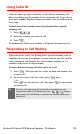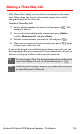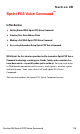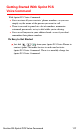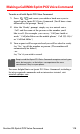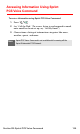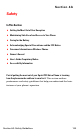User manual
Table Of Contents
- Table of Contents
- Welcome to Sprint
- Introduction
- Getting Started
- Your Sprint PCS Voice Phone
- Your Sprint PCS Voice Phone: The Basics
- Front View of Your Sprint PCS Voice Phone
- Key Functions
- Viewing the Display Screen
- Features of Your Sprint PCS Voice Phone
- Turning Your Phone On and Off
- Using Your Phone’s Battery and Charger
- Connecting Accessories
- Holding Your Phone Properly
- Displaying Your Phone Number
- Making and Answering Calls
- Entering Text
- Controlling Your Phone’s Settings
- Setting Your Phone’s Security
- Controlling Your Roaming Experience
- Navigating Through Menus
- Managing Call Logs
- Using the Phone Book
- Personal Organizer
- Using Your Phone’s Voice Services
- Additional Features
- Your Sprint PCS Voice Phone: The Basics
- Sprint PCS Service Features
- Sprint PCS Service Features: The Basics
- Sprint PCS Voice CommandSM
- Safety and Warranty Information
Section 3A: Sprint PCS Service Features - The Basics 113
Using Caller ID
Caller ID allows people to identify a caller before answering the
phone by displaying the number of the incoming call. If you do not
want your number displayed when you make a call, just follow these
easy steps.
To block your phone number from being displayed for a specific
outgoing call:
1. Press .
2. Enter the number you want to call.
3. Press .
To permanently block your number, call Sprint Customer Service.
Responding to Call Waiting
When you’re on a call, Call Waiting alerts you of incoming calls by
sounding two beeps. Your phone’s screen informs you that another
call is coming in and displays the caller’s phone number (if it is
available and you are in digital mode).
To respond to an incoming call while you’re on a call:
1. Press . (This puts the first caller on hold and answers the
second call.)
2. To switch back to the first caller, press again.
– or –
Press to end your first call, then press to answer the
incoming call.
Tip:
For those calls where you don’t want to be interrupted, you can
temporarily disable Call Waiting by pressing before
placing your call. Call Waiting is automatically reactivated once you
end the call.